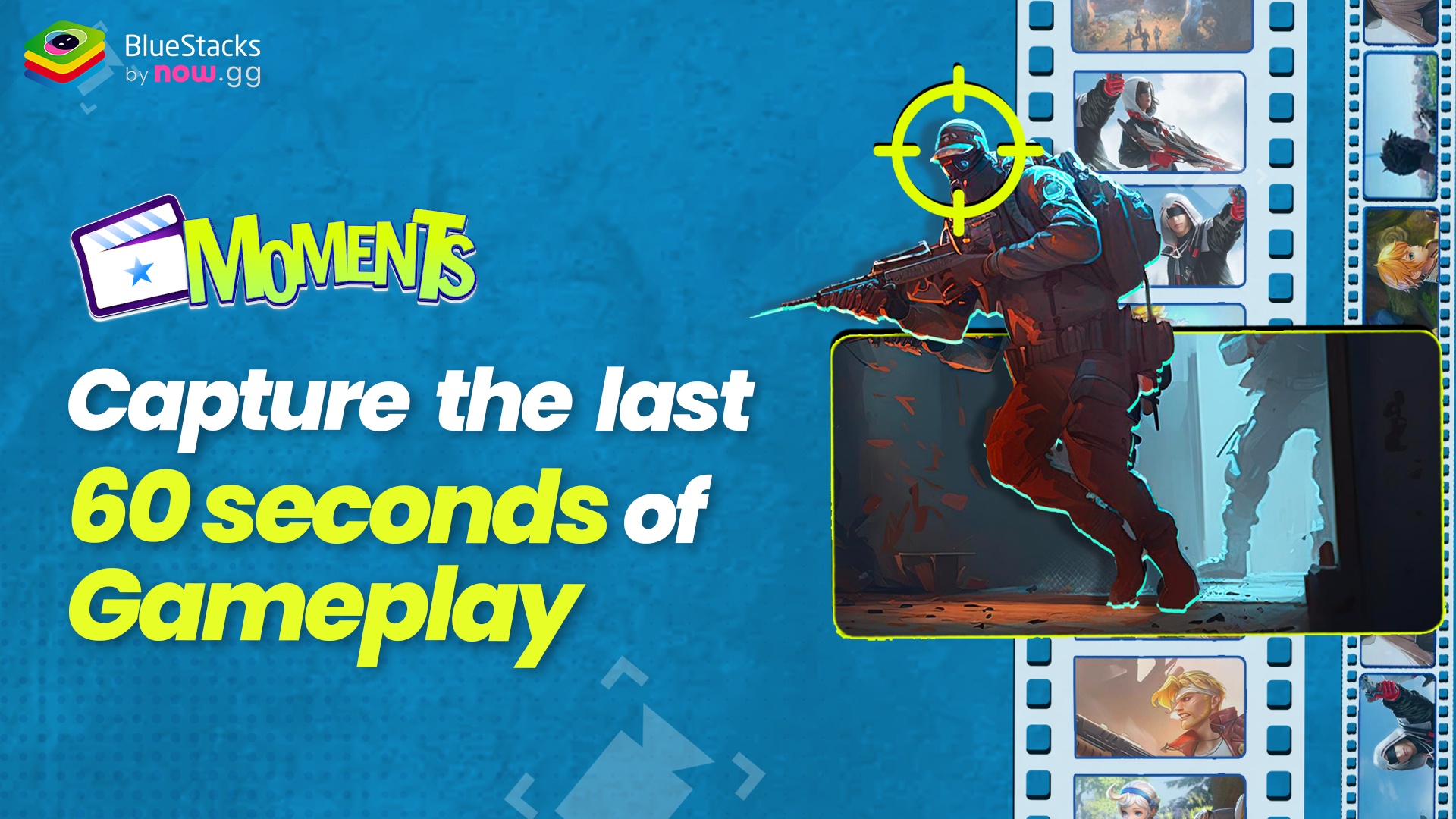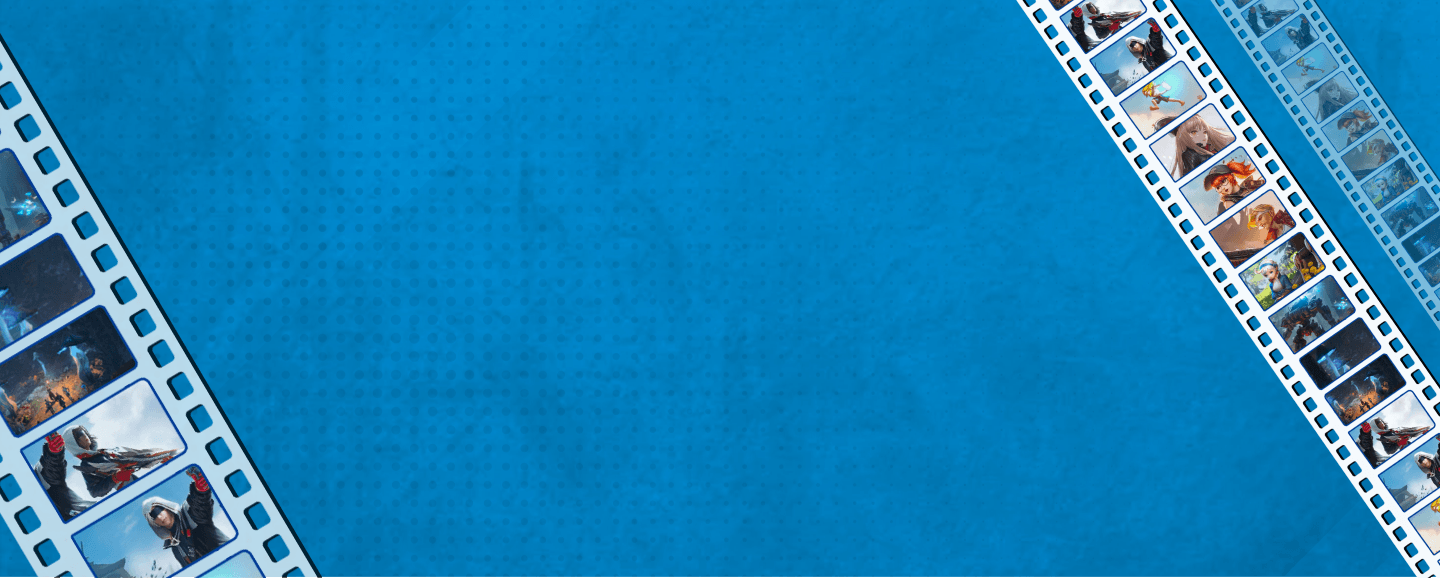

Capture. Save. Share.
Last 60 Secs of Gameplay

Capture with Ctrl+M

Save to the Cloud

Edit & Share easily

Available for all games

Capture Moments
Save the last 60 seconds of your gameplay, with Ctrl+M.

Save to the Cloud
All the captured gaming moments get saved to the Cloud, for free!

Edit & Share
Make quick edits and share Moments with friends & fans easily.
How to Record Gameplay on PC using Moments Mode
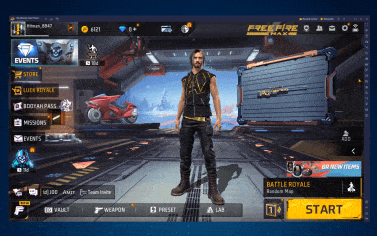
Step1
Click on the screen recording icon & use the toggle to turn ON Moments Mode
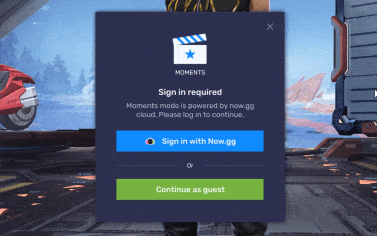
Step2
Sign in to now.gg or continue as Guest to save clips on the Cloud
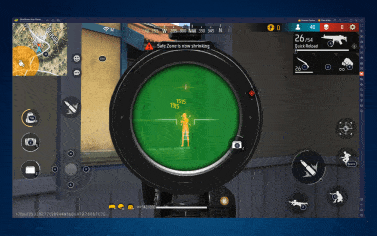
Step3
Press Ctrl+M at any time during gameplay to save the last 60 seconds