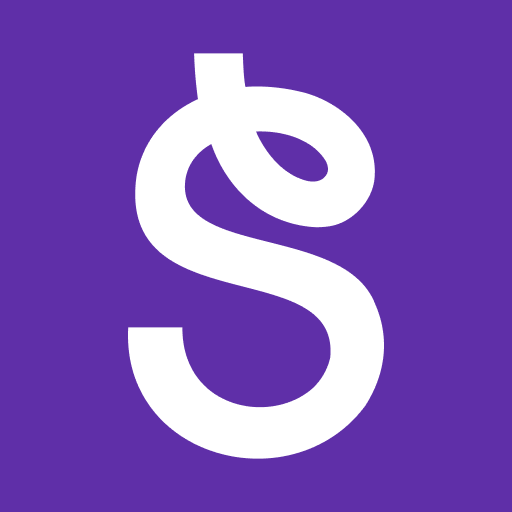Why limit yourself to your small screen on the phone? Run FirstView Classic, an app by First Student Inc., best experienced on your PC or Mac with BlueStacks, the world’s #1 Android emulator.
FirstView Classic is a straightforward school bus tracker made for parents. The Classic version is retired now and there is a newer FirstView 1.0, but the core idea is easy to get: open a map, see where the bus is right now, and get a sense of when it left the school and when it will hit the stop. On a PC with BlueStacks the map has more room to breathe, and juggling multiple students is nicer because the color labels and stop dots are easier to tell apart on a bigger screen.
What stands out is how practical it feels. It pulls GPS and route data to estimate arrival times, and you can set alerts for a certain number of minutes or a set distance away. If something is running late, the app can send a short note with the reason and a rough delay. Families with more than one student can show all stops on one screen, each with its own color, so there is no guessing whose bus is whose. The main account can share alerts to a few extra emails, which is handy for sitters or grandparents. Sign in is gated behind a password and a student ID, so only approved people can see stop details. There is in-app messaging for feedback, and weekday support if something feels off. The only catch is availability. It only works in districts that are hooked into the system, so it is worth checking that first. If the district is covered, setup is quick and then it basically runs in the background while you get on with your day.
Big screen. Bigger performance. Use BlueStacks on your PC or Mac to run your favorite apps.