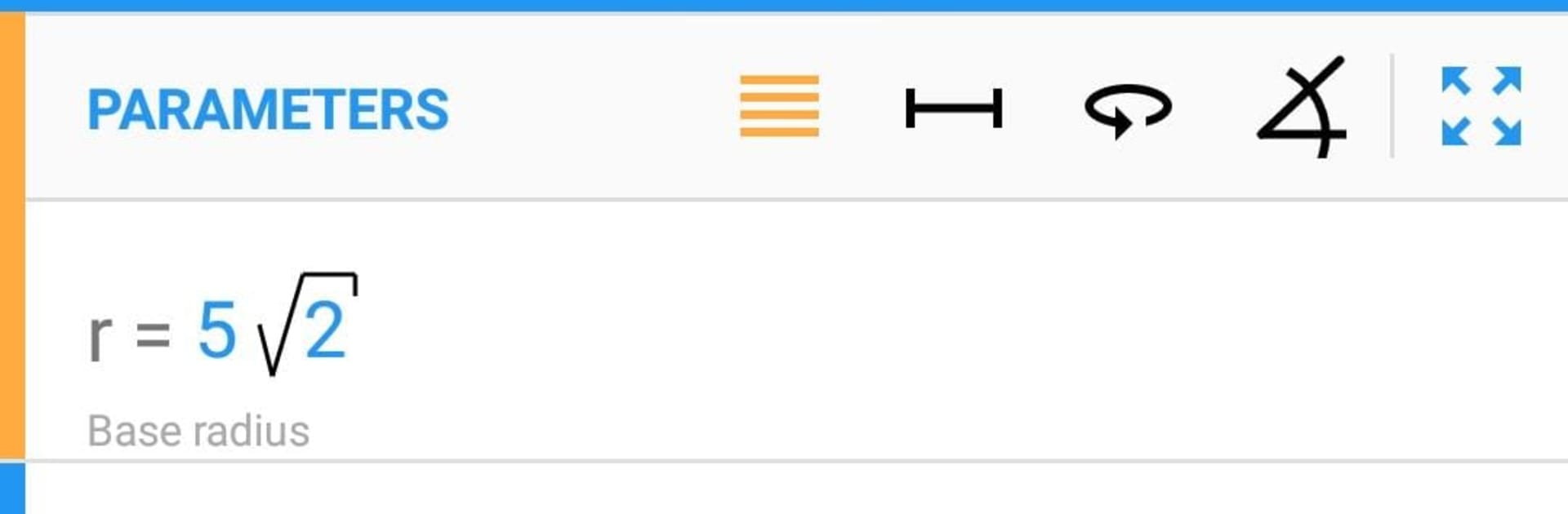Let BlueStacks turn your PC, Mac, or laptop into the perfect home for Geometry, a fun Education app from NaNSolvers.
Geometry feels like a smart calculator that actually knows geometry, not just numbers. The app lets a user pick a shape or theorem, punch in whatever is known, then it fills out the rest with clean steps and the exact formulas used. It handles proper math input, so fractions, roots, powers, parentheses, decimal numbers, even Pi are fine. The nice part is the data check. If an input is off or impossible, it flags it fast and helps fix it, so there is less head scratching about why a triangle refuses to exist. The order of entry is flexible too. Start with a side, or an angle, or an area, and it works forward and backward to get the missing parts.
There is a ton of coverage. Regular triangles like equilateral and isosceles, right triangles including 30-60-90, quadrilaterals like squares, rectangles, rhombus, parallelogram, trapezoid, even kites. Circles, ellipses, annulus and sectors. Solids like spheres, cylinders, cones, spherical caps, plus prisms and pyramids like cubes, cuboids, and a regular tetrahedron. The Pro set adds a big list of extras, square and triangular pyramids, triangular and hexagonal prisms, truncated cone, regular octagon and dodecagon, pentagonal prism, barrel, and classic rules like Thales, law of sines and cosines, and some spherical bits like wedge, lune, segment, zone. On PC through BlueStacks it feels neat to use, the bigger screen makes the formula steps easier to read and typing numbers with a keyboard is simply faster, copy and paste also helps. The interface is straightforward, fields on one side, results and steps on the other, maybe not flashy, but it gets out of the way so the math can happen.
Big screen. Bigger performance. Use BlueStacks on your PC or Mac to run your favorite apps.