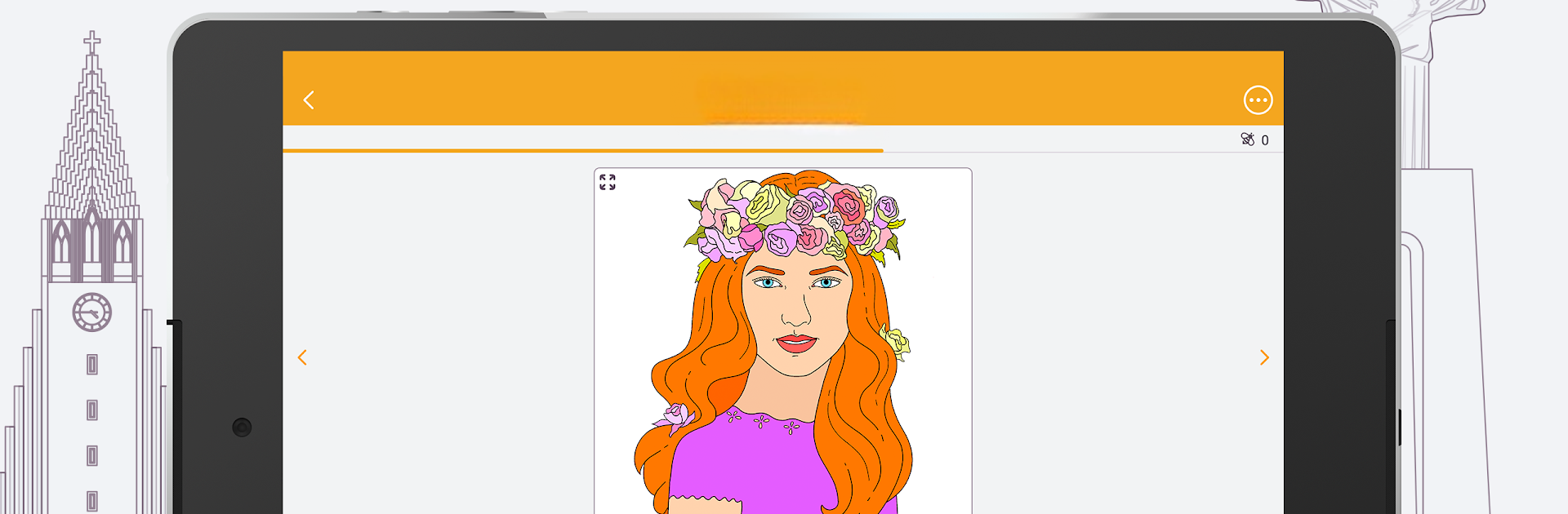Let BlueStacks turn your PC, Mac, or laptop into the perfect home for Learn Hebrew – FunEasyLearn, a fun Education app from FunEasyLearn.
Learn Hebrew – FunEasyLearn feels kind of like a mix between a language textbook and a mobile game, but on PC it’s even smoother, thanks to BlueStacks. The main thing that stands out is the way it breaks down Hebrew into manageable bits, no matter what your native language is (it actually covers over 60 options, which is surprising). Everything’s sorted into topics and levels, so someone can start really basic or jump into more day-to-day phrases if they’ve already got some words down. There’s loads of vocabulary – thousands of words and a good batch of common phrases – and those come with drawings that actually help a lot with remembering what’s what. It’s not just flashcards, either; there are games for listening, spelling, and speaking, plus audio that’s recorded by real Hebrew speakers so someone new to the language can get the pronunciation right, not just guess at it.
The app does a solid job making sure you see what’s relevant. It tracks progress, lets you revisit stuff you’ve learned, and even hides words you already know so you can focus on new material. People who don’t want to use up data or are traveling will like that stuff’s available offline. For pronunciation, the speech recognition actually works pretty well – not perfect, but enough to get a sense of how close you are. There’s also some practical content for folks using Hebrew at work, and it splits lessons for adults and kids a bit, which makes sharing the app at home easier. Unlocking new lessons can be done just by playing, which keeps things moving without needing to pay up front. Using it on a bigger screen with a mouse and keyboard is a nice touch for longer study sessions, so for anyone wanting to pick up Hebrew, the app’s pretty approachable, no matter what your starting point is.
Switch to BlueStacks and make the most of your apps on your PC or Mac.