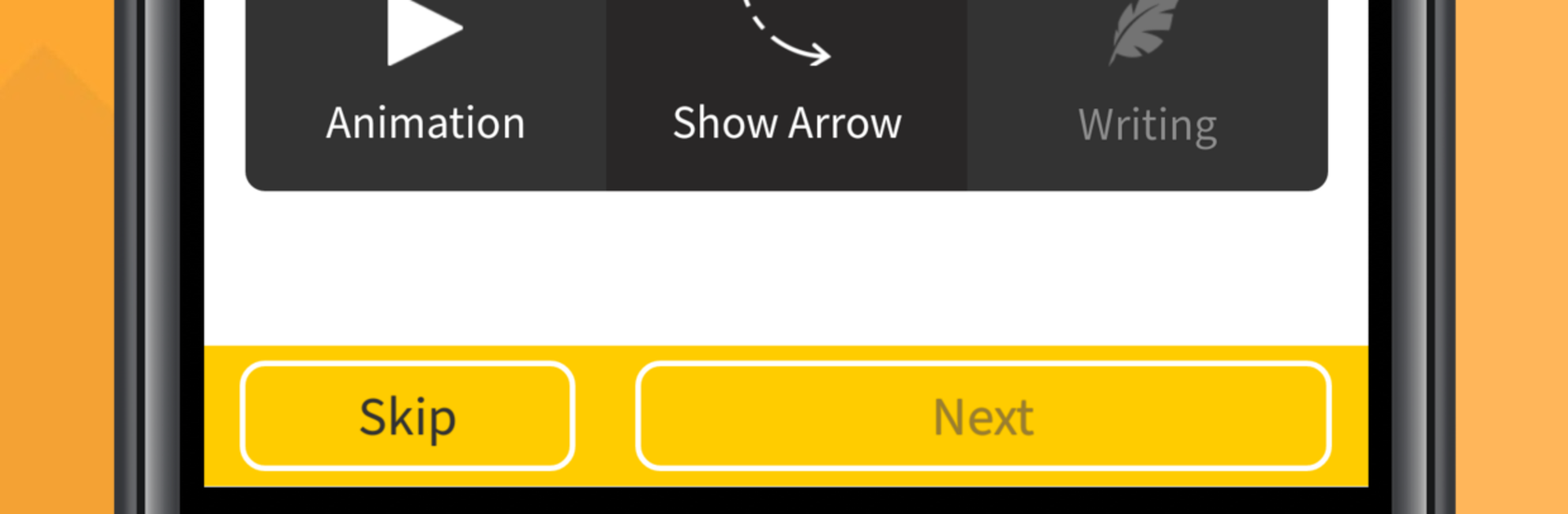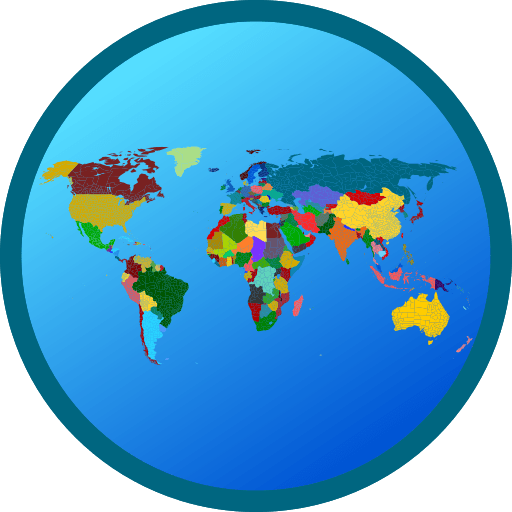Multitask effortlessly on your PC or Mac as you try out Learn Japanese Language with Master Ling, a Education app by Simya Solutions Ltd. on BlueStacks.
Learn Japanese with Master Ling feels like a bunch of quick puzzles that secretly teach real stuff. Instead of long lectures, it breaks things into small games. There are flashcards, match-the-picture rounds, sentence sorting, and a chatbot that lets a learner pick replies and hear how they should sound. Writing practice is built in too, so kana and simple kanji get traced on screen. On a PC with BlueStacks, the bigger display makes stroke order easier to see, and typing answers is faster on a keyboard. Drawing characters with a mouse is a little awkward, but it still helps the shapes stick.
Lessons are organized by level, from absolute beginner through more advanced topics, so someone can start with greetings and alphabets, then move into grammar, travel phrases, and daily conversation. The app uses native audio, which makes the words sound natural, and the pronunciation check nudges a user when syllables are off. The interface is clean and does not get in the way, and the short quizzes keep attention better than a textbook. Repetition shows up often, which is good for memory, though it can feel slow if someone already knows a set. There are lots of languages in the app, but the Japanese track stands out because it covers reading, speaking, and writing in one spot without feeling heavy.
BlueStacks gives you the much-needed freedom to experience your favorite apps on a bigger screen. Get it now.