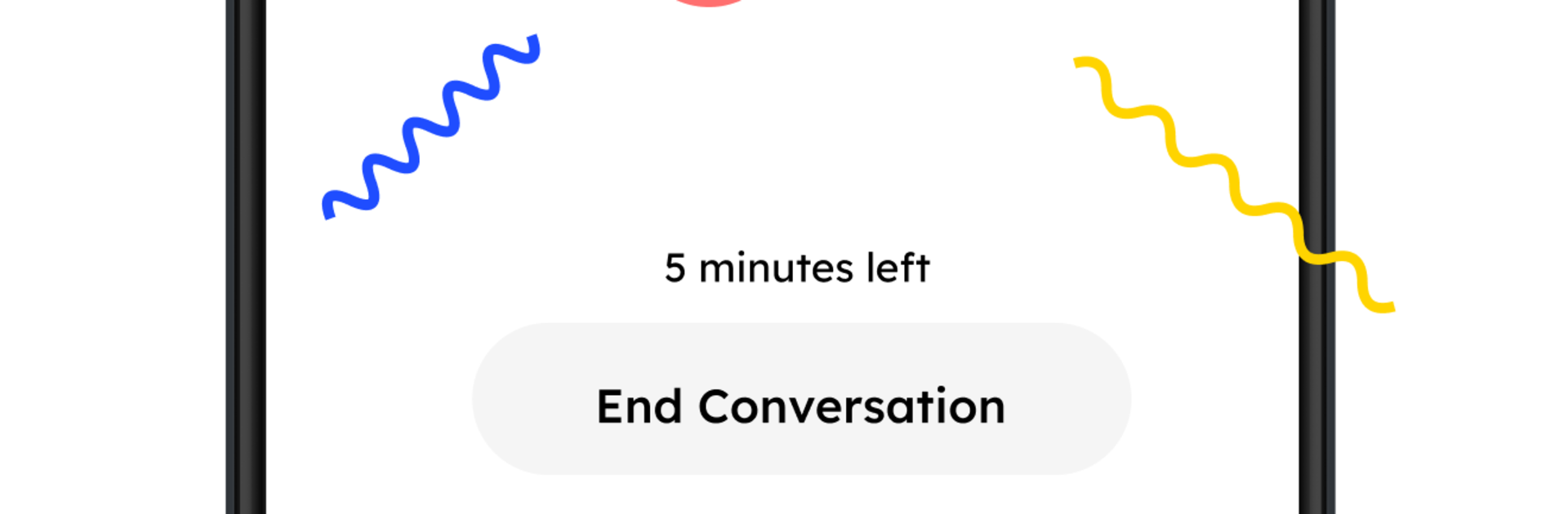Upgrade your experience. Try Learn Languages: Pingo AI, the fantastic Education app from Pingo AI, Inc., from the comfort of your laptop, PC, or Mac, only on BlueStacks.
Learn Languages: Pingo AI feels less like a study app and more like chatting with a very patient person who knows the language well. Someone picks a situation they care about or makes their own, then talks it out with an AI that sounds natural and keeps pace with how fast they speak or type. On PC with BlueStacks it runs smooth, and using a proper mic or just typing on a keyboard makes longer practice a bit easier. It is flexible, so a quick coffee-order chat or a tricky work meeting can both be turned into practice without much setup.
What stands out is the feedback. After each exchange, it gives clear notes on grammer, phrasing, fluency, even whether the reply matched the topic. Tutor Mode steps in when a more guided path is needed, with short explanations and a list of useful words to pin down what did not stick. It supports a bunch of languages like English, Spanish, French, German, Japanese, Korean, Italian, Chinese, Portuguese, Russian, Arabic, Dutch, Turkish, Polish, and Vietnamese, so switching goals is simple. The AI adjusts to beginner or advanced without making someone feel rushed. There is a catch worth knowing: actual conversations sit behind a subscription, so casual dabbling may feel limited. For anyone who wants honest speaking practice without hunting for conversation partners, it is direct, focused, and a lot less boring than repeating flashcards forever.
BlueStacks brings your apps to life on a bigger screen—seamless and straightforward.