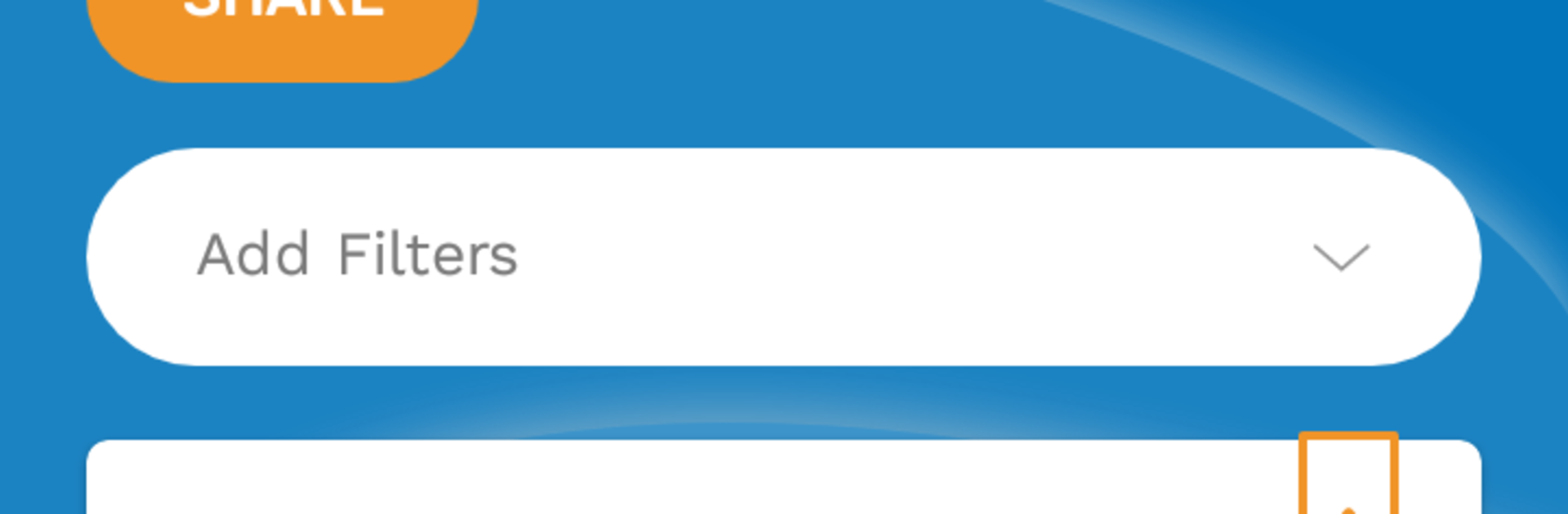Upgrade your experience. Try Quest App, the fantastic Education app from Quest Alliance, from the comfort of your laptop, PC, or Mac, only on BlueStacks.
Quest App feels like a tidy study hub that actually keeps things moving without getting heavy. It packs a lot of material, but it is split into clear tracks like Communicative English, Life Skills, Digital Skills, Career Development, Work Skills, and Self-Employment. Lessons mix short videos, simple activities, and quick assessments, so nothing drags. The points and badge system makes progress obvious and a bit playful, and the scores help show where someone is doing well and where they need another pass. On PC with BlueStacks, the bigger screen helps a lot for videos and reading, and typing in discussions with a keyboard feels way easier than tapping on a phone.
The Home screen keeps a tidy list of whatever courses are active plus new resources that pop up from time to time. The Library is the main stash, with all courses and extra articles or videos, and there is an option to download lessons to learn offline, which is handy for spotty internet. There is a Community space where learners post questions, share short reflections, or drop assignments, and trainers jump in too, so it does not feel like studying alone. The Profile lets users pick an avatar, watch assessment scores climb, and see both activity badges from app usage and performance badges from test results. It is practical if someone wants to build real-world skills at their own pace and still have a group to lean on when they get stuck.
BlueStacks brings your apps to life on a bigger screen—seamless and straightforward.