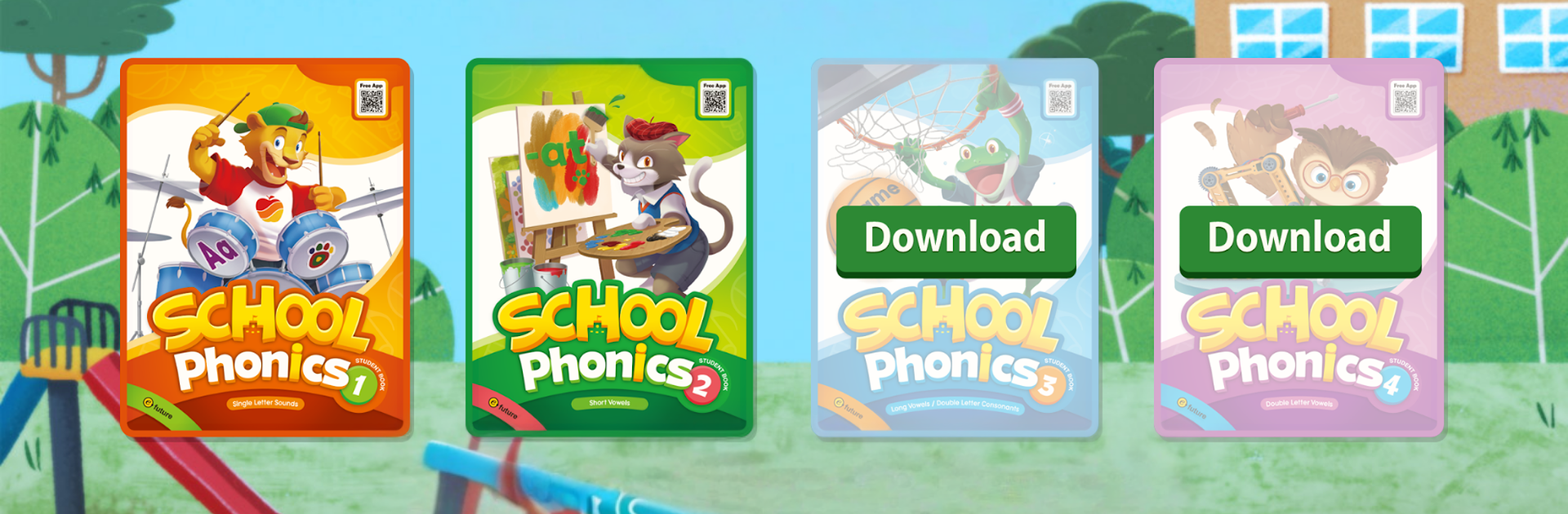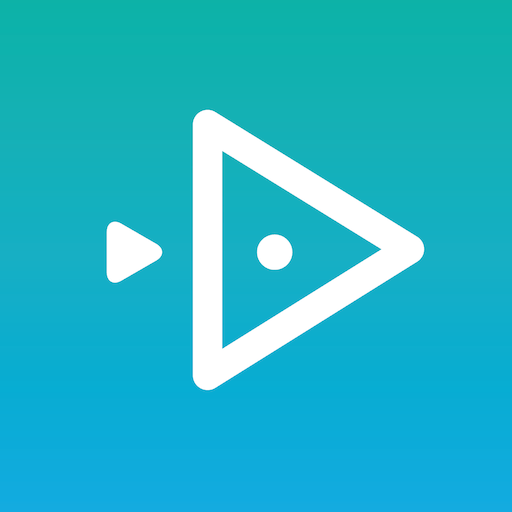Let BlueStacks turn your PC, Mac, or laptop into the perfect home for School Phonics, a fun Education app from e-future.
School Phonics feels like a digital companion to the School Phonics books, not a random game on its own. It packs all the stuff teachers and kids expect from the series into one spot: simple audio tracks for each unit, sound and word flashcards that speak when tapped, short chants that loop so learners can echo them, and a couple of easy mini games. There is a crane-style game for matching sounds and a car racing game that pushes quick word recognition. Each unit has a little animation, and there are separate reader animations that move along at the right level. It is very structured and steady, which works well for EFL learners who need clear steps. Nothing flashy, but the pronunciation is clean and the repetition does the job.
On PC with BlueStacks, it is nice having the bigger screen for the flashcards and story scenes, and using a mouse for the crane makes it surprisingly smoother. The car game works with keys, so kids do not need perfect timing, just attention. It is a four-level path that starts with basic letter sounds and moves into blends and longer words, so it grows with the learner. The content mirrors what used to live on the CDs, so there are no surprises, just a cleaner way to play audio in class or review at home. Expect lots of short practice bursts, catchy chants that get stuck in a head, and a very predictable layout that makes it easy to find the next thing to try.
Switch to BlueStacks and make the most of your apps on your PC or Mac.