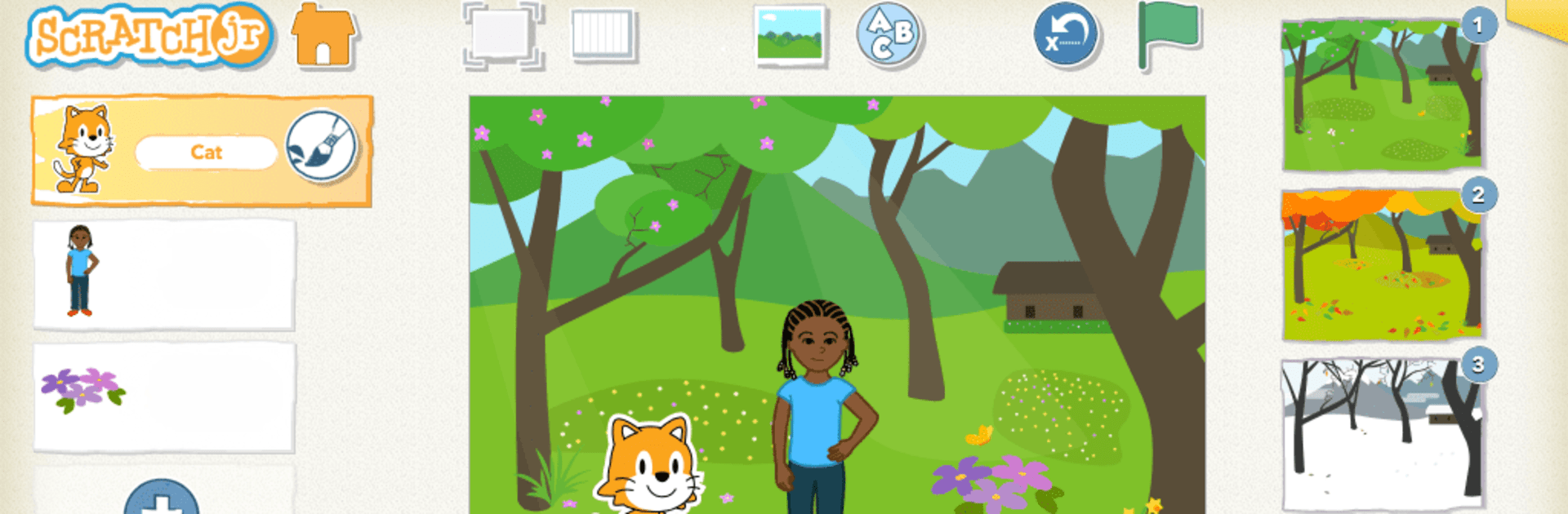ScratchJr is an Educational app developed by Scratch Foundation. BlueStacks app player is the best platform (emulator) to run this Android app on your PC or Mac for an immersive user experience!
Watch your kids write code and build educational mini-apps using ScratchJr. The app gives your kids enough room to be creative by giving them access to customizable characters. Kids can write smart codes to bring their characters to life and control their actions.
About the App
ScratchJr teaches children from 5 years and above basic coding skills using interactive characters and simplified learning techniques. Even though it is an educational app, it offers interesting learning sessions and several other exciting activities.
ScratchJr equips kids with the adequate training needed to design projects, build apps, and solve problems on their own. It sharpens their mental agility, creative skills, and provides foundational knowledge in mathematics and literacy to prepare them for schoolwork and exams.
Navigating around the app is quite easy. Kids can use the mouse to paint, select icons, and do everything else.
Game Features
- Intuitive user interface
- Advanced guides for assistance
- Unique customizable options
- Multiple sample projects
How to Get?
Download ScratchJr for free from the Google Play Store on the BlueStacks app player.