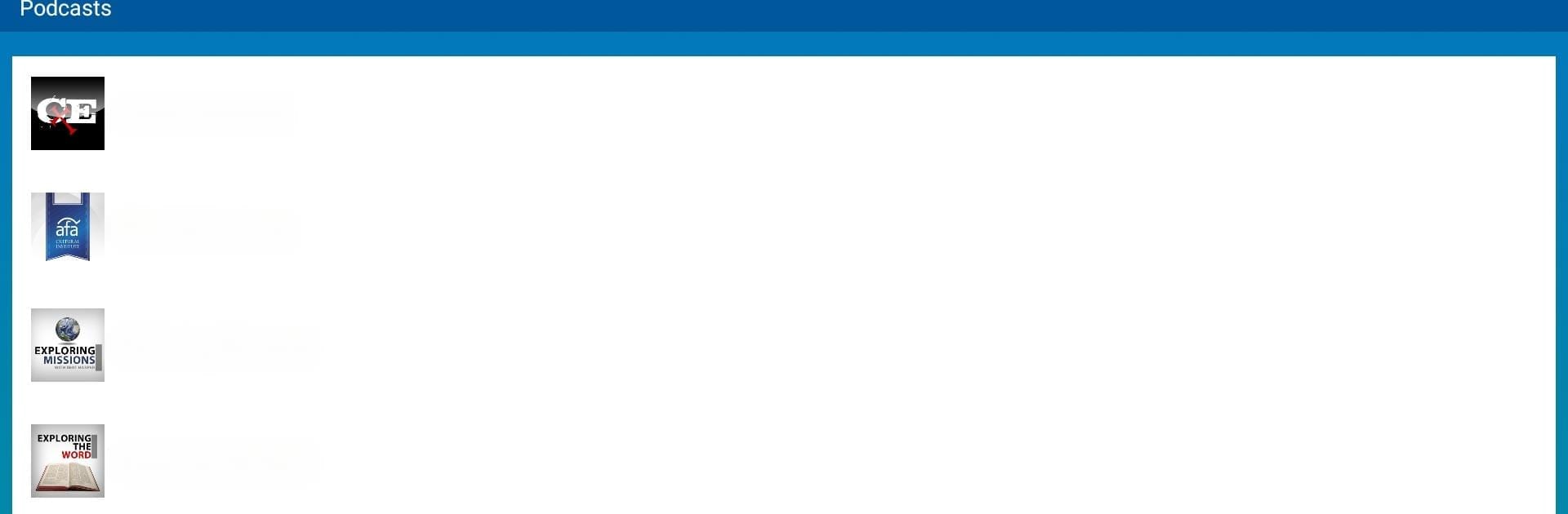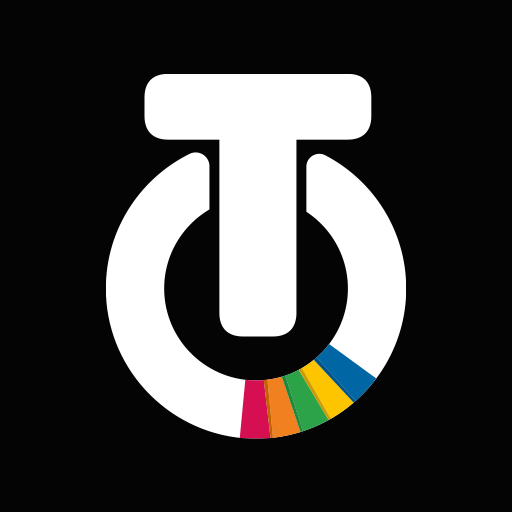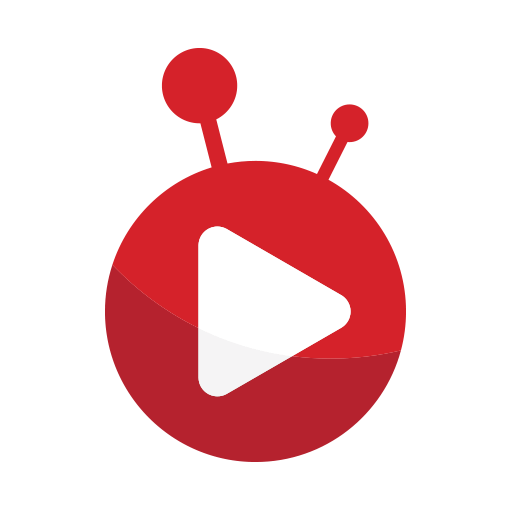What’s better than using AFR by American Family Association? Well, try it on a big screen, on your PC or Mac, with BlueStacks to see the difference.
So, with the AFR app, it’s all about streaming and catching talk radio or music with a focus on Christian conservative views. There’s a few channels to check out right away: one’s more for talk shows, another mixes in music and teaching, and the last is mostly music. All of it is streaming, but you can switch between live radio and podcasts whenever you want, and even let things play in the background while doing other stuff on your PC—makes it pretty flexible. Downloading podcasts is included, which is helpful if you’re heading somewhere with sketchy internet or just like listening offline. There are notifications when something new drops, so there’s no digging around for updates.
What stands out is the app’s focus: it brings together talk shows, news, and teaching from a bunch of recognizable Christian voices. Big on current events and culture, but it’s always through a faith-based filter. There are also different listening modes—light or dark—if you’re particular about screen brightness, and it works with casting or smart devices. Running it on BlueStacks just feels like having a regular radio window open on your desktop, except you’ve got all these options to pick and choose from. Some of the content gets pretty deep into news and social issues, but even the music channels blend in uplifting stuff. Definitely made for people looking for that mix of faith, news, and music all in one spot, and if that’s the kind of thing someone’s into, it’s set up in a way that’s simple to use across devices.
Eager to take your app experience to the next level? Start right away by downloading BlueStacks on your PC or Mac.