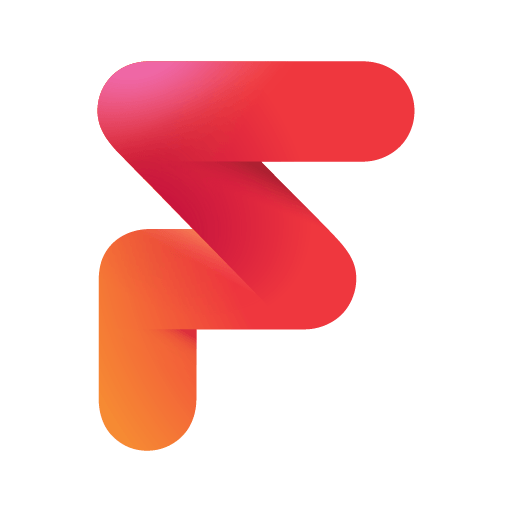What’s better than using Photo Retouch – AI Remove Unwa by changpeng? Well, try it on a big screen, on your PC or Mac, with BlueStacks to see the difference.
Photo Retouch – AI Remove Unwa is basically a quick-fix editor built around deleting stuff that ruins good shots. Someone opens a photo, brushes over a photobomber, a trash can, or a watermark, taps Go, and the app tries to rebuild the background so it looks like the thing was never there. For small stickers, logos, and pimples, it works really well. On busy backgrounds it can leave a faint smear, but a second pass or the Clone Stamp usually tidies it up. The clone tool is simple too, just pick a clean area and paint it over the mess.
There is a Quick Repair for skin touch ups and tiny blemishes, plus blur and mosaic brushes to hide plates, faces, or messy rooms, with adjustable size and intensity. If a fix goes too far, the restore eraser pulls it back without drama. Short video tips inside the app explain the tools, so getting the hang of it does not take long. Running it on BlueStacks makes a difference, since a mouse gives cleaner brush edges and a bigger screen helps line up clone areas. Sharing is fast once edits are done, and there are a few filters, split-toning presets, and a basic noise reducer for finishing touches. It is not magic, but for removing distractions and cleaning up selfies, it feels quick, light, and low-effort in a good way.
Switch to BlueStacks and make the most of your apps on your PC or Mac.