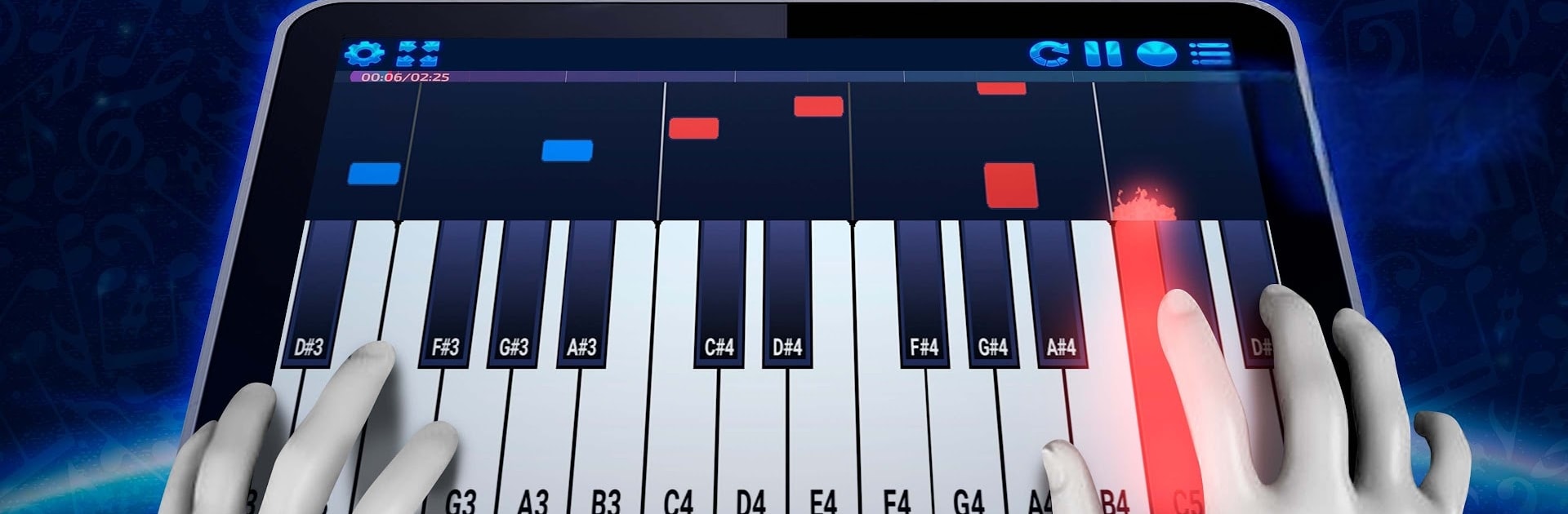Why limit yourself to your small screen on the phone? Run Pianopia: MIDI Piano Player, an app by Mecatronium Apps, best experienced on your PC or Mac with BlueStacks, the world’s #1 Android emulator.
Pianopia’s one of those piano apps that actually lets people mess around with MIDI files in a really straightforward way. Instead of rigid lessons or games, it’s more about picking any MIDI file from basically anywhere and seeing it play out as falling notes you can follow. The interface uses tons of color, which keeps things from feeling heavy or formal, and the notes come down smoothly enough that even total beginners aren’t lost right off the bat. What’s nice is you’re not tied to just touchscreen — it works with real MIDI keyboards if hooked up, or on PC it gets a lot easier to see everything onscreen, especially using BlueStacks.
The app isn’t limited to its own music; if there’s a song someone wants to learn, as long as they find a .mid file, they can load it and either practice with the notes waiting for correct presses, or just watch it roll in auto-play. There are ways to slow songs down, set loops for tricky spots, or even use custom instrument sounds, so there’s a lot of tinkering possible. People can record what they play, and it doesn’t feel like there’s a bunch of paywalls in the way for basic use. The piano can be resized, which comes in handy on big screens, and the whole thing starts up quickly — so it doesn’t bog anyone down with giant downloads or menus. It just feels more open and flexible than most, whether testing out some weird midi files just for kicks or actually practicing a real piece.
Ready to experience Pianopia: MIDI Piano Player on a bigger screen, in all its glory? Download BlueStacks now.