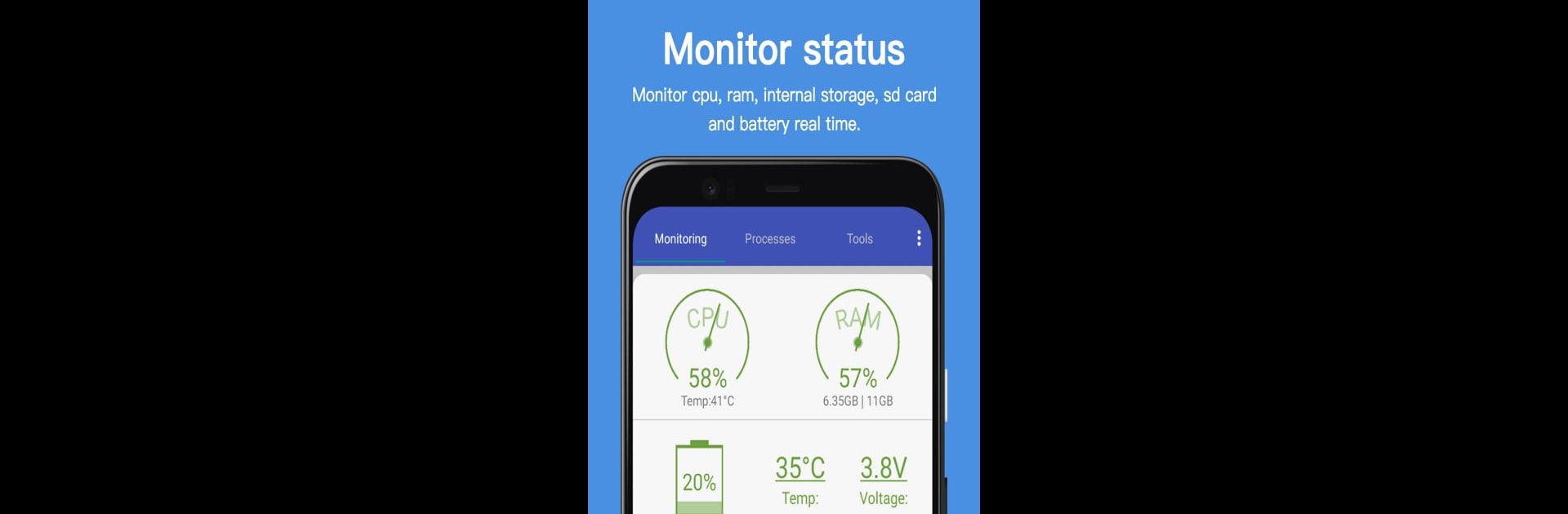Why limit yourself to your small screen on the phone? Run Assistant for Android, an app by AA Mobile, best experienced on your PC or Mac with BlueStacks, the world’s #1 Android emulator.
About the App
Ready to get a handle on your Android phone or tablet without fuss? Assistant for Android, designed by AA Mobile in the Productivity genre, gives you an easy way to keep your device running smoothly. If you’ve ever wondered what’s really going on under the hood, or just want to clear some space, it’s all right here. With a bunch of handy tools and quick shortcuts, this app takes the guesswork out of managing your device—especially if you’re using BlueStacks on your PC.
App Features
-
Live Device Monitoring
Keep tabs on your CPU usage, memory, storage, battery, and SD card status all in one spot. No need to dig into settings or open different apps—everything’s real-time and visible with just a tap. -
Easy Process Manager
Curious what’s taking up space or slowing things down? Check out running processes and clear them out whenever you want to keep things feeling snappy. -
One-Tap System Cleaning
Get rid of all sorts of junk—like old caches, thumbnails, stray files, empty folders, and even browser history—with a couple of taps. You’ll be surprised what can build up behind the scenes. -
Custom Power Saver Tools
Pick and choose which features to turn off (like Bluetooth, Wi-Fi, GPS, screen brightness and more) for more control over your battery life, especially on long days. -
Full-Featured File Manager
Browse, move, copy, or delete files directly on your device—no computer or complicated steps required. -
Startup Control
Decide what loads when your phone or tablet starts up, and disable anything you don’t want running in the background. -
Batch Uninstall & Install
Remove or install multiple apps at once—no endless tapping required. Perfect for quick clean-ups or loading up new apps. -
Volume and Ringtone Controls
Adjust sound settings and phone ringtones right from the app. Handy if you like to switch things up on the fly. -
Battery Usage Insights
See what’s draining your battery so you can nip those power hogs in the bud. -
App 2 SD Support
Move apps to your SD card to make space in your internal storage—great for devices that are always running on low memory. -
Backup and Restore Apps
Save your favorite apps or restore them if needed, so switching devices or resetting isn’t a headache. -
Customizable Widgets
Add widgets to your home screen for things like quick boosts or shortcuts to your favorite features. -
Clipboard and History Cleaning
Erase old clipboard content, market searches, and even map or email traces to keep things private and clean.
And if you ever fire it up on BlueStacks, everything’s just as simple as on your phone or tablet.
BlueStacks brings your apps to life on a bigger screen—seamless and straightforward.