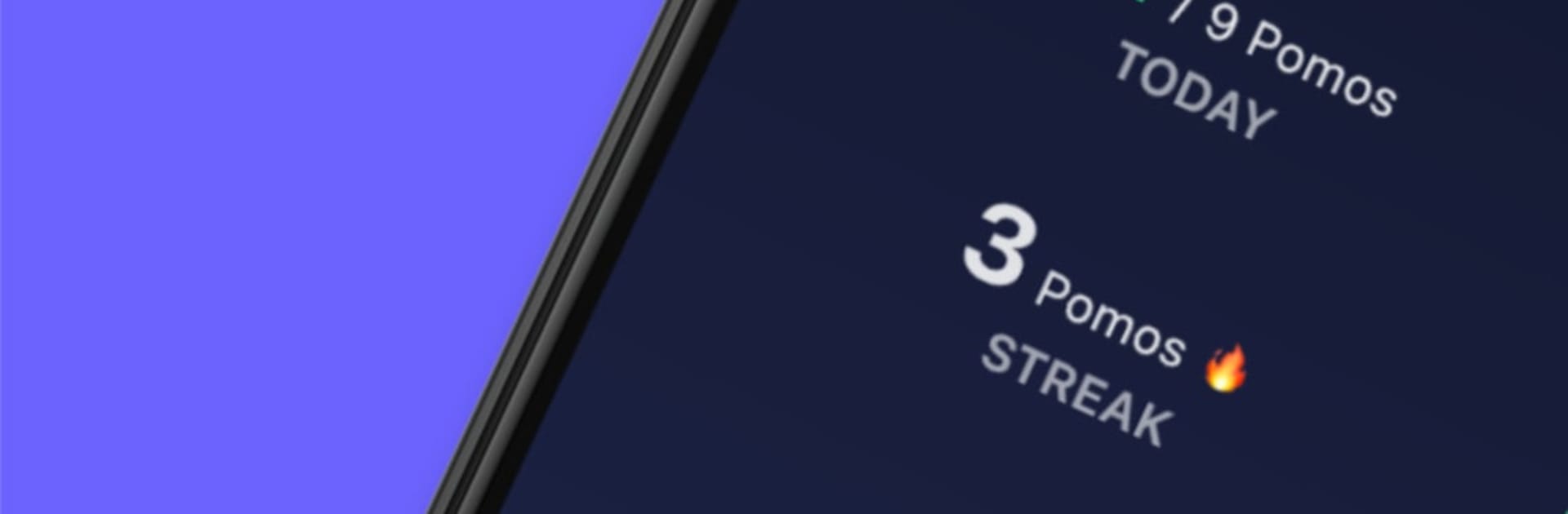Why limit yourself to your small screen on the phone? Run Milki – Pomodoro Study Timer, an app by Christopher ODonnell, best experienced on your PC or Mac with BlueStacks, the world’s #1 Android emulator.
Milki feels like a study timer that actually cares about goals, not just counting down. The big hook is its actual versus target chart. Set a daily target for each activity over a span like two weeks or two months, then watch a little line show how the real sessions stack up against what was planned. It turns productivity into something visible, which makes it harder to drift off or forget why the timer is even running. The default flow uses the classic Pomodoro rhythm of 25 minute focus with short and long breaks, and it is easy to switch that up if Milki Pro is unlocked for custom session lengths and alarms.
Activities are handled nicely. Create separate buckets for Study, Work, Life Admin, Chemistry 101, whatever, and swap between them without fuss. Each activity gets its own charts, with daily, weekly, and monthly views, so progress does not blur together. The design is clean, the animations are smooth, and the little Milki character is unexpectedly cute without being noisy. There is device sync, so a timer started on phone shows up elsewhere, and on BlueStacks it sits neatly on a PC screen next to documents. That makes it simple to glance at the timer and not lose track during breaks.
There is a light layer of gamified stuff too. Status levels like Noob to Platinum unlock extras as more sessions are completed, and there are streak and time leaderboards for anyone who likes a bit of competition. It supports multiple languages, and it is very much built for people who want accountability plus simple controls rather than a clutter of features.
Ready to experience Milki – Pomodoro Study Timer on a bigger screen, in all its glory? Download BlueStacks now.