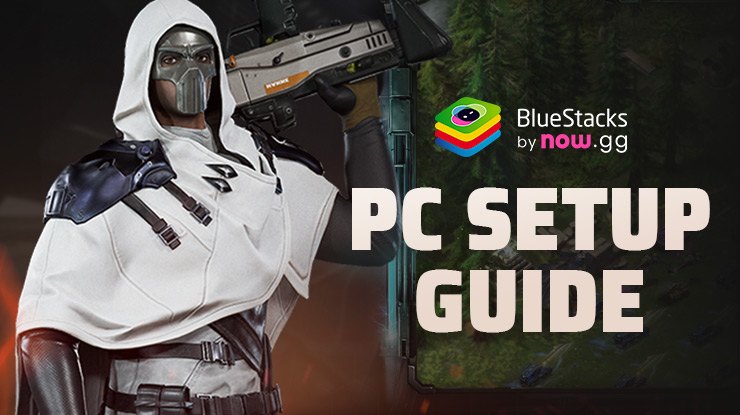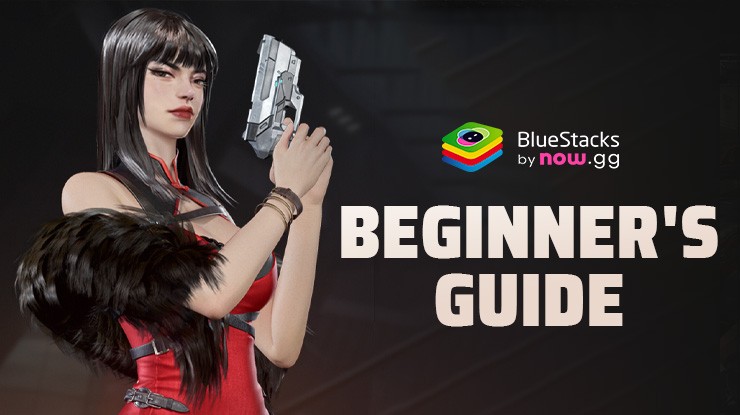Ace Division-Mecha is a Strategy game developed by Joybox Interaction Inc. BlueStacks app player is the best platform to play this Android game on your PC or Mac for an immersive gaming experience.
This game allows you to devise strategic plans to defeat the dark forces that threaten the existence of mankind. Use a mouse or gamepad controller to control your character and lead your soldiers into battle.
About the Game
Launched in 2024, Ace Division-Mecha is a unique game suitable for gamers of all ages. It features an engaging gaming space, creative gameplay, and easy controls. Discover ancient weapons from the Sumerian era to exploit your enemies’ weaknesses and defeat them.
Gameplay Overview
This game features engaging gameplay with straightforward objectives: become the leader of the server by capturing the capital city in the middle of the map. Use diplomacy to resolve major challenges in this world and foster peace by defeating your foes.
Game Features
- Competitive multiplayer mode
- Detailed graphics and animations
- Daily and weekly rewards
- Sumerian technologies and secrets