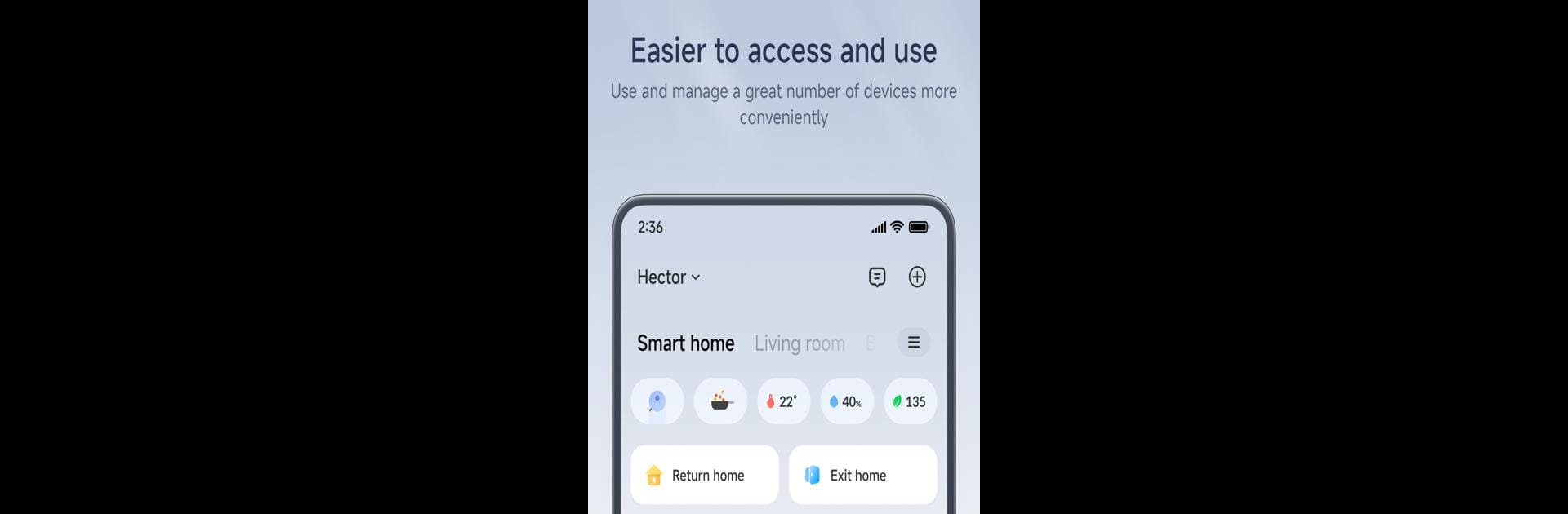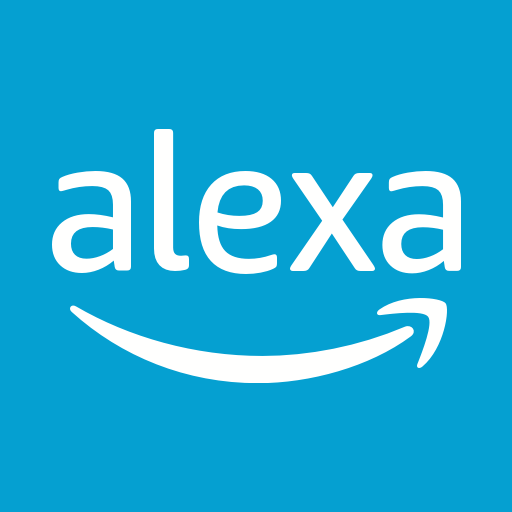Multitask effortlessly on your PC or Mac as you try out Xiaomi Home, a Lifestyle app by Beijing Xiaomi Mobile Software Co.,Ltd on BlueStacks.
About the App
Xiaomi Home brings your smart gear together so you can run your place the way you like, from one clean, simple app. Whether you’re setting up your first light bulb or coordinating a bunch of gadgets, it keeps everything organized and easy to control. It’s a Lifestyle app by Beijing Xiaomi Mobile Software Co.,Ltd that feels straightforward from the moment you open it.
App Features
- Easy setup: Add supported devices to your home network with clear, step‑by‑step guidance so you can get moving fast.
- All‑in‑one control: Check status, tweak settings, and manage multiple devices without hopping between different apps.
- Smart connections: Link devices to each other so actions can happen automatically—think sensors talking to lights or fans, no extra effort from you.
- Schedules and routines: Create simple routines that run on time or when certain conditions are met, making daily tasks feel effortless.
- Remote access: Not at home? You can still check in and control supported devices wherever you are.
- Trusted security: Xiaomi Home holds the Kitemark Certification for Secure Digital Applications, adding confidence to how your devices and data are handled.
- Regional notes: Device availability and features can vary by area and model. For specifics, check your product manual.
- Works great on desktop: Prefer a bigger view and keyboard input? Use Xiaomi Home with BlueStacks on your computer for a comfortable control center at your desk.
Ready to experience Xiaomi Home on a bigger screen, in all its glory? Download BlueStacks now.