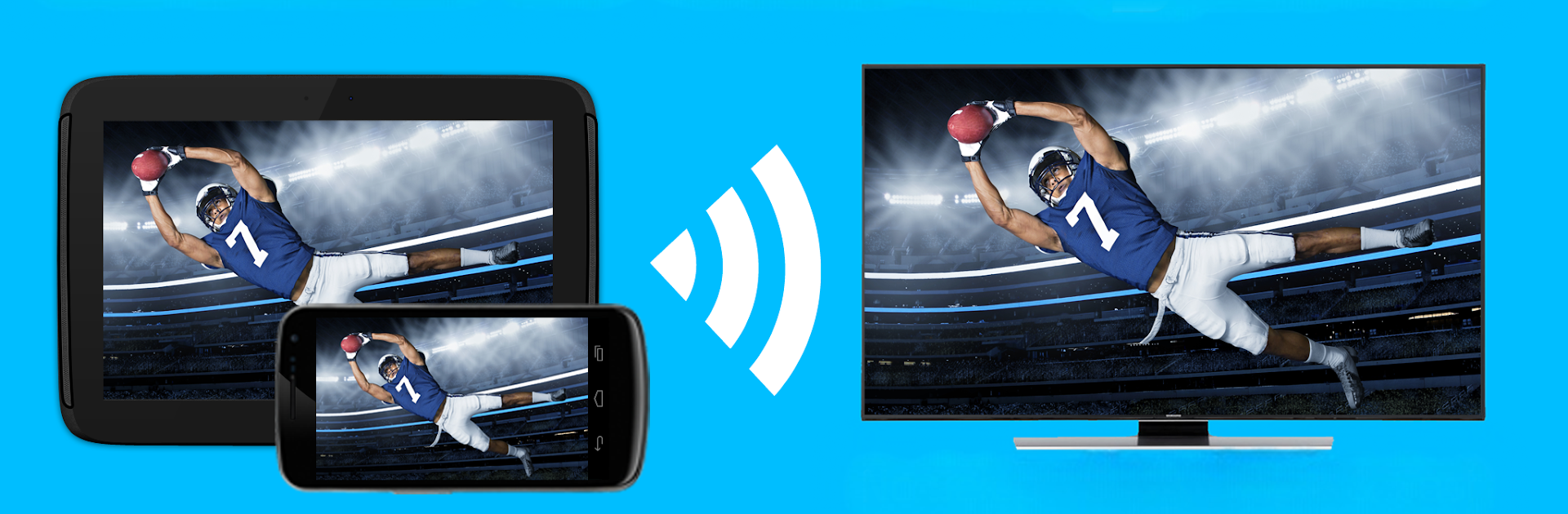Get freedom from your phone’s obvious limitations. Use TV Cast | Ultimate Edition, made by 2kit consulting, a Video Players & Editors app on your PC or Mac with BlueStacks, and level up your experience.
TV Cast | Ultimate Edition is less a separate app and more a universal key that unlocks the premium stuff in all the different Video & TV Cast editions. Think of it like a browser that beams web videos, movies, livestreams, and TV shows to a big screen, and this “Ultimate” thing turns on the good features across Chromecast, Roku, Fire TV, Samsung, LG, Sony, and the usual Android TV and DLNA gear. Someone installs the Ultimate app, then grabs whichever TV edition they actually use, and the premium perks turn on as long as the key stays installed.
What stands out is the ad blocker and the playbar. The ad blocker helps cut those popups and weird redirects on sketchy video pages, and the playbar lets a person scrub, fast forward, or rewind if the device allows it. Desktop Mode can make sites serve real videolinks that the phone version hides, and unlimited bookmarks is handy for saving favorite streams. No extra sponsor ads, a custom homepage, simple stuff but useful.
On a PC with BlueStacks, it feels easier to manage because typing URLs, pasting links, and organizing bookmarks with keyboard and mouse is just faster. It still depends on what the TV or stick supports, so not every site or stream will behave, especially protected content. If premium seems to vanish after a restore, a quick restart or clearing the Ultimate app data usually fixes it. Just do not uninstall the key, or everything flips back to free.
Eager to take your app experience to the next level? Start right away by downloading BlueStacks on your PC or Mac.