New BlueStacks Update Brings Vulkan Support and An Expanded Library of Games

It has been a period of new releases and improvements for BlueStacks as of late, and this excitement is still ongoing as the latest update brings with it the support for the Vulkan API in Android 11 instances, which will not only give access to a whole new rendering technology for our app player, but it also gives access to an entire new library of mobile games for our users to enjoy on PC.
What is Vulkan?
Vulkan, like DirectX, is a graphical API used mainly in 3D applications like games and other interactive media. In other words, it’s a technology that is used by apps to render their graphics in real-time, much like in 3D games. The difference between Vulkan and existing technology at the time like Direct3D11 and OpenGL, is that Vulkan is designed to provide a more efficient CPU and GPU usage, thereby granting increased performance than its counterparts. What’s more, Vulkan was also better at distributing the workload across multiple CPU cores, which made it better for operating with the multithreaded CPUs that have become quite common as of late.
While the technical differences between Vulkan and other APIs go much deeper than that, the important takeaway for BlueStacks is that your games might run better without having to upgrade or change your hardware. Additionally, while many PC games give the option of selecting your graphics API according to your preferences and system specs, mobile games don’t have this option. As such, games that use Vulkan are completely independent of their peers. In this sense, now that Vulkan is available on BlueStacks with the latest update, gamers now have access to a whole new library of exclusive games.
How to Access Vulkan in BlueStacks
The new Vulkan support is a feature exclusive to BlueStacks using Android 11 instances. As such, to access this feature, you will first need to create an Android 11 instance through the Instance Manager, and then proceed to select Vulkan as your preferred graphics API in the settings.
For your convenience, we’ve broken down this process into a few simple steps:
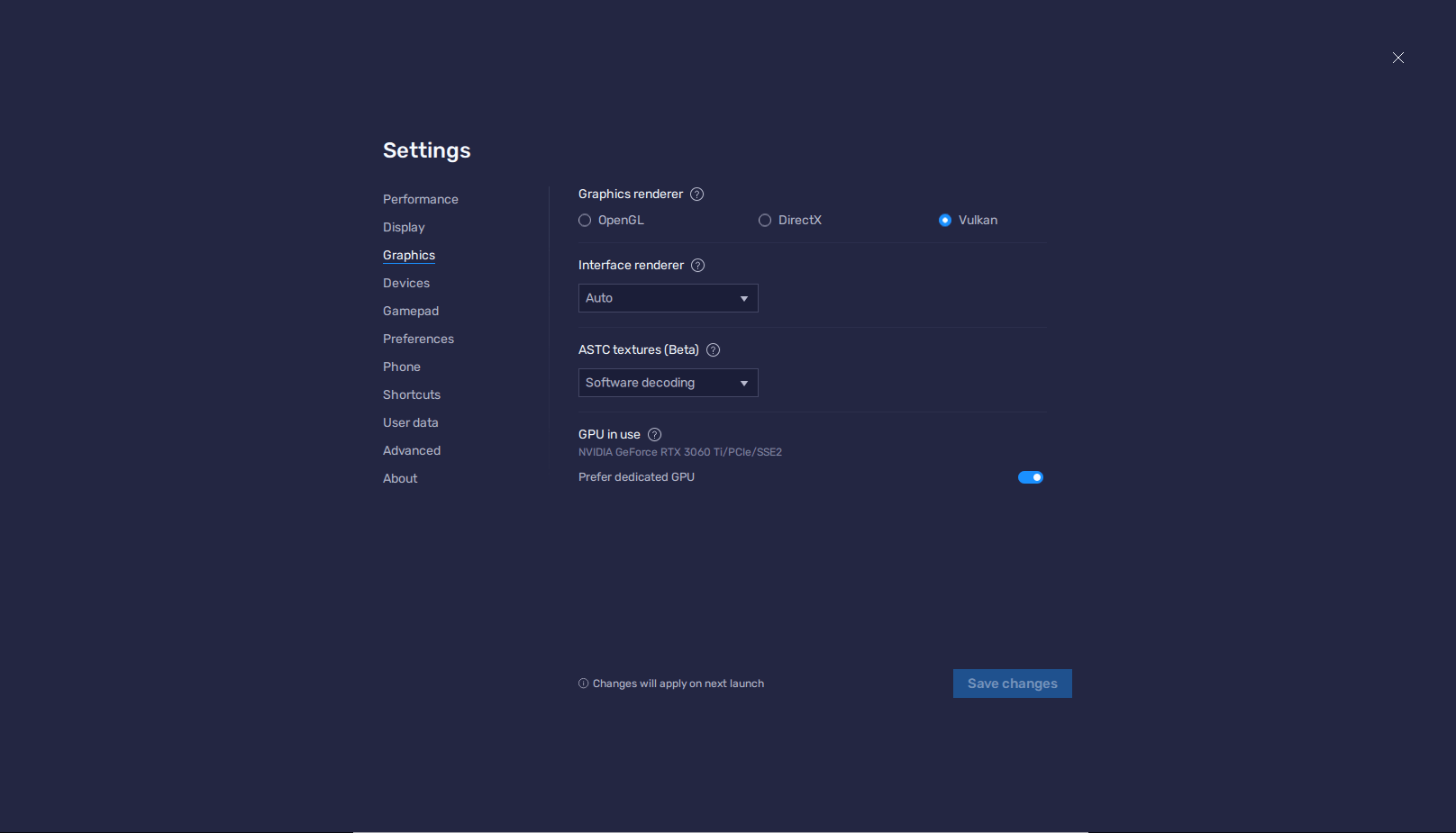
- Launch BlueStacks on an Android 11 instance and go to the settings menu.
- In the “Graphics” section, select “Vulkan” under the “Graphics renderer” option.
- Click on “Save changes” on the bottom right to restart your BlueStacks for the changes to take effect.
After your emulator restarts, you will now be using Vulkan as your graphics renderer. And while the general gameplay experience should feel the same for the most part, you will be able to enjoy a wider library of games on BlueStacks.
Speaking of which, one of the most important Vulkan games that are now playable on BlueStacks include ARK: Survival Evolved, though many others will be continuously added in future updates as support for this feature expands across the platform.
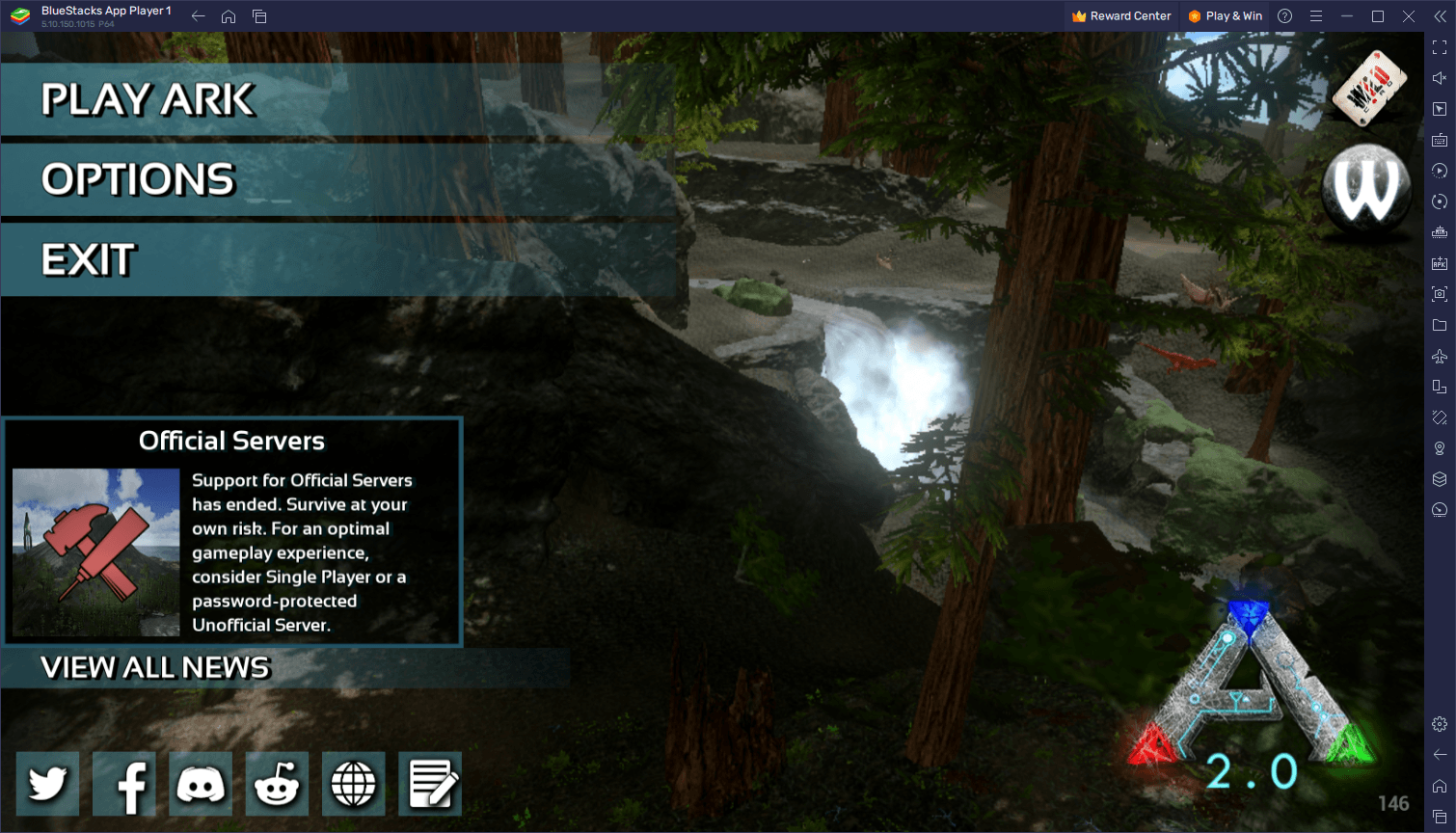
What are your thoughts on the new Vulkan support on BlueStacks? Let us know your thoughts in the comments below!














