How to Use Multi-Instance on BlueStacks Air (and Why It Matters)
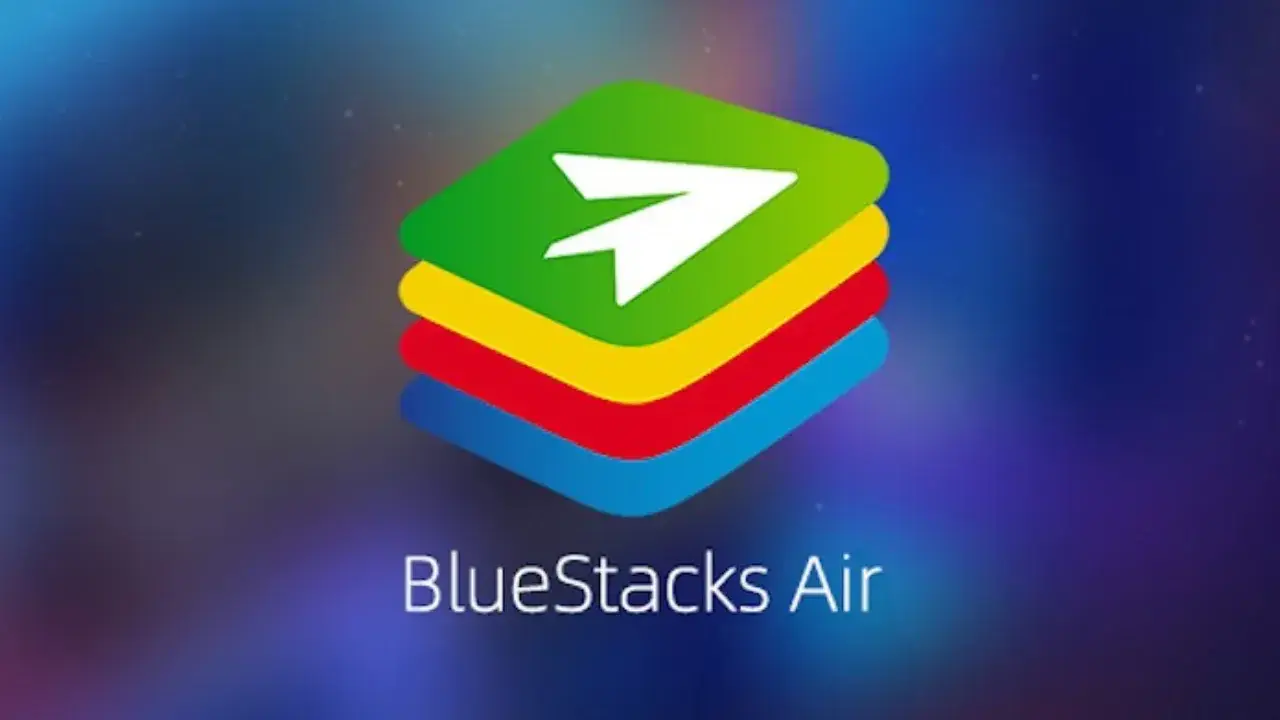
BlueStacks Air’s Multi‑Instance feature turns your Mac into a dynamic Android gaming hub. Instead of juggling devices or logging in and out of accounts, you can run multiple independent sessions side by side. This opens up unique opportunities to optimize gameplay and accelerate progress, all from one machine.
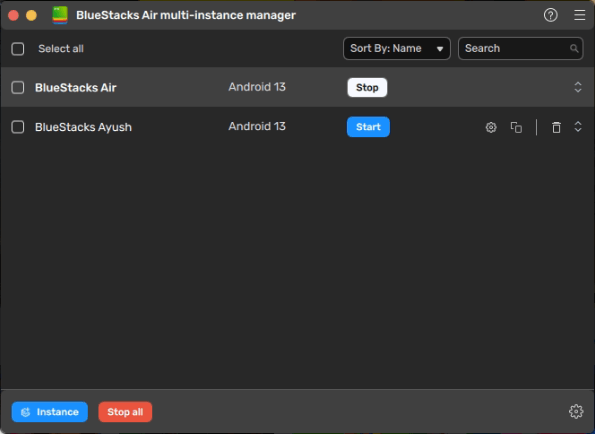
Whether you’re farming resources, rerolling for sought-after heroes, or extending your puzzle-solving time, Multi‑Instance offers Mac gamers a strategic edge. With full compatibility on Apple Silicon, it makes managing multiple Android sessions both fast and reliable.
What Is Multi‑Instance on BlueStacks Air?
Multi‑Instance lets you open multiple copies of BlueStacks Air on a single Mac, with each session acting as its own Android device. Each instance has its own unique settings, apps, and storage. As such, you can run different accounts, games, or character setups without interference.
The feature is managed through the Multi‑Instance Manager, which is a tool designed to simplify launching, cloning, organizing, and editing instances. You can rename them, mute audio, batch-start or stop, reorder windows, or delete instances entirely. It’s powerful yet intuitive, often simplifying the process of launching multiple instances. It’s as if you were just launching multiple apps on your Mac and swapping between them through the dock.
How to Set Up Multi‑Instance on Mac with BlueStacks Air
The Instance Manager is a versatile tool. As mentioned above, it lets you delete, launch, or edit your existing instances easily. Moreover, it also lets you create new instances, either by cloning an existing one and using its settings or by creating a fresh instance. While setting up new instances in BlueStacks Air is quite intuitive, here is a quick step-by-step guide on how to proceed:
- Launch the Instance Manager via its shortcut on your Mac, or by clicking the Multi‑Instance Manager icon in the sidebar if you’re already on BlueStacks Air.
- To create a new instance, simply click on the “+ Instance” button, followed by choosing “Fresh Instance” to start a new Android session, or “Clone Instance” to duplicate one you’ve already configured.
- Set your preferences: choose the number of CPU cores, memory, screen resolution, performance mode, DPI, and how many instances to create.
- Click Create, then Start to open your new sessions.
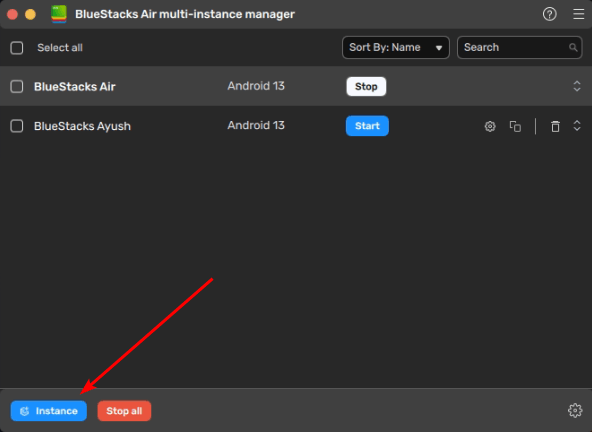
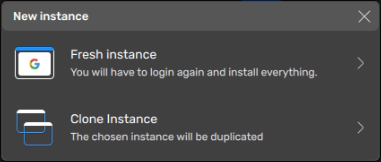
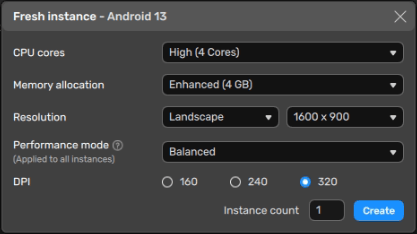
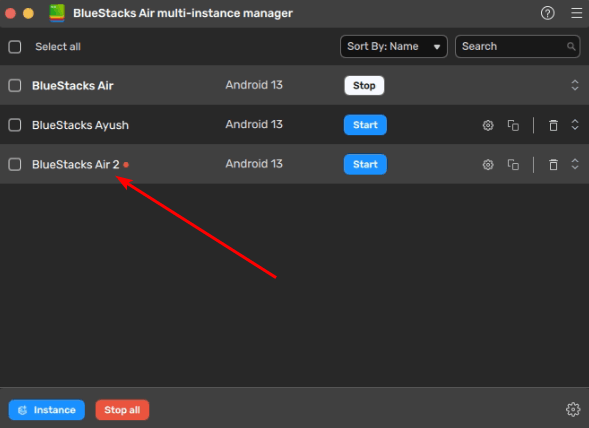
As mentioned above, within the Multi‑Instance Manager you can rename sessions, reorder them, mute audio, or even perform batch actions across multiple windows, which makes large-scale setup and teardown quick and painless.
How Multi‑Instance Delivers Real-World Advantages
The real value of Multi‑Instance becomes clear when you pair it with games designed around resource caps, group content, or rerolling mechanics. Instead of manually switching between accounts or devices, you can streamline and scale your progress across multiple instances. Here are five compelling examples:
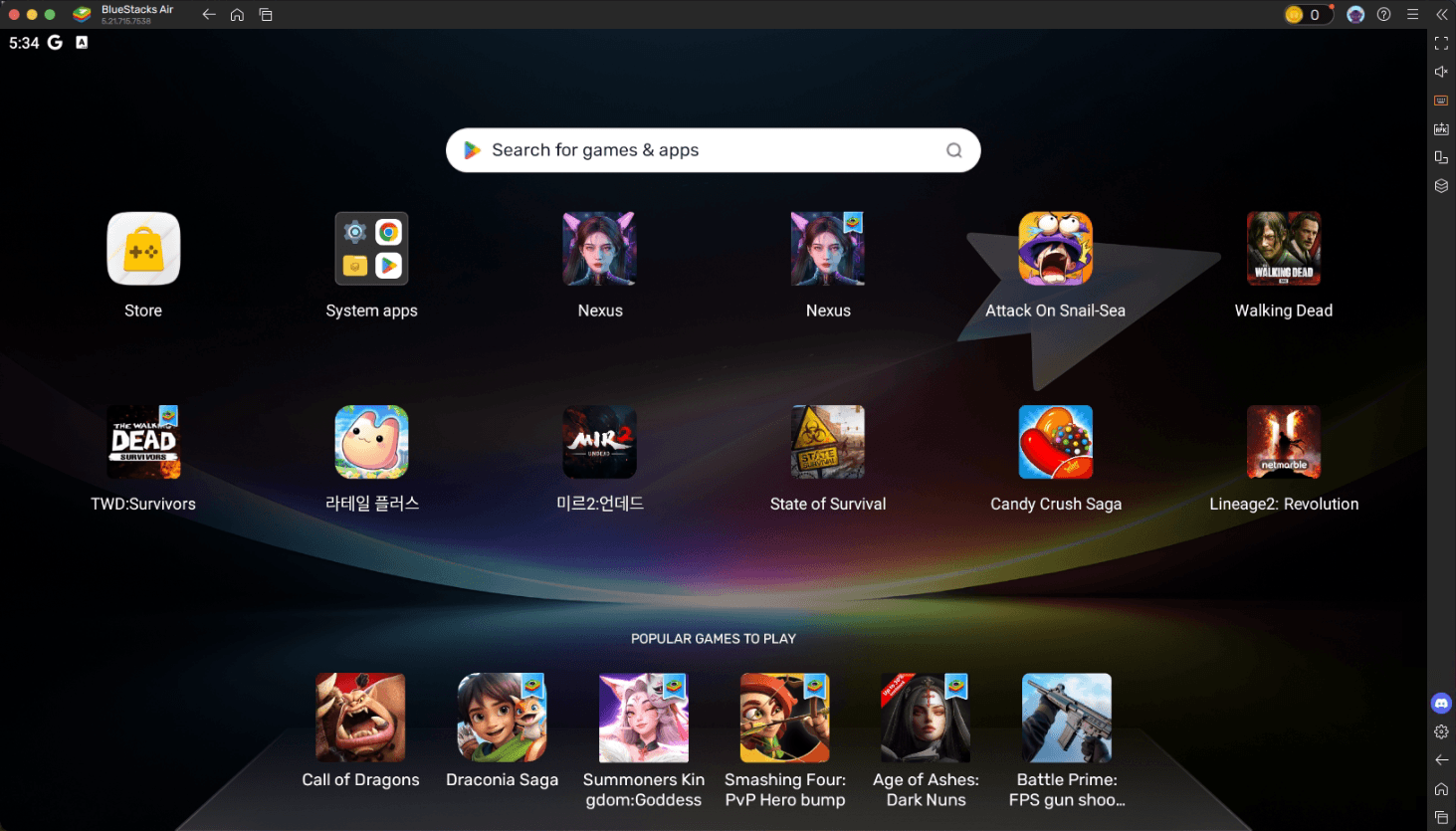
AFK Arena – Rapid Rerolling for Top Heroes
Gearing up your main account in AFK Arena starts with the luck of the draw. In other words, recruiting powerful heroes from the start is key for ensuring smooth progression through the campaign, as well as for getting a leg up in the more challenging types of content like PvP. Case in point, heroes like Ainz or Lucretia can make a big difference if you unlock them from the very beginning.
Luckily, the Multi‑Instance feature lets you run several accounts at once, pulling multiple starter teams simultaneously. As such, while we can’t increase your odds of scoring top-tier characters, BlueStacks Air lets you pull more within a shorter period, significantly expediting the reroll process.
RAID: Shadow Legends – Test Builds and Boost Rewards
RAID rewards heavy play across multiple accounts, especially for Clan Boss events. With several instances, you can explore different champion synergies, test builds separately, and maximize daily reward claims. And for Clan Boss, you can sign up to your clan with your multiple accounts and contribute more towards the Clan Boss progression. As such, even though you are just one player, your contributions will be that of many players, all without even having to go through the hassle of logging out and swapping accounts—the Multi Instance feature gives you access to all your accounts simultaneously.
State of Survival – Build, Reinforce, and Thrive
Running farm accounts in State of Survival gives you a steady influx of resources that you can funnel into your main account to boost its progress. With these farm accounts you can operate alone early on, using those extra resources to build faster and keep your main strong. Later on, these farm accounts can bolster alliance defenses and keep you safe, as the weaker players will often think twice about attacking you if you’re backed up by your other accounts. Ultimately, when you do decide to join an alliance, you’ll be a great asset to your group as you will add the contributions of multiple settlements and not just your main.
Lineage 2: Revolution – Solo-Run High-Level Content
If you want to tackle dungeons or bosses without a full party, Multi‑Instance fills the gap. A good way to leverage this feature in L2R is by starting separate sessions for each DPS character on auto combat, while assuming manual control of healer manually in another instance. While your DPS characters dish out the pain, you can keep everyone safe by healing and buffing them. While this approach might not be suitable for the toughest fights, it gives you a lot of liberty to take on most of the content by yourself, without having to rely on others.
Candy Crush Saga – More Play Without Spending
Even though it’s quite relaxing and fun, Candy Crush’s energy system is designed to cut your progress short as soon as you reach the toughest stages, unless you pay for more lives or boosters. Luckily, when playing with two or more instances, you can hop to a fresh account whenever one runs out of lives. It might take more time to progress through the stages on more than one account—since you’re basically clearing the stages multiple times depending on the number of instances—but it’s entirely free and extends your gameplay. For puzzle lovers, it’s an easy trick to stretch sessions without buying boosters.
Performance Tips for Mac Users
Though the Multi Instance feature is designed to work flawlessly on your Mac without any tweaking or additional configuration necessary, there are some things you have to keep in mind if you’re looking to get the most out of this feature:
- Adjust resources based on game intensity. Candy Crush might need only 1 GB of RAM, while RAID or Lineage could require more.
- Select Balanced mode for farming, or High Performance when tackling real-time battles. If you’re using it for developing farm accounts in strategy games, you could even get away with using the lower performance settings to ease the load on your system.
- Apple Silicon Macs can support many instances depending on memory and CPU. Regardless, we recommend using the Activity Monitor to track resource usage to avoid overloading your system, which could lead to slowdowns if unchecked.
- Use the batch start/stop feature to manage multiple sessions quickly, especially during downtime or overnight farming.
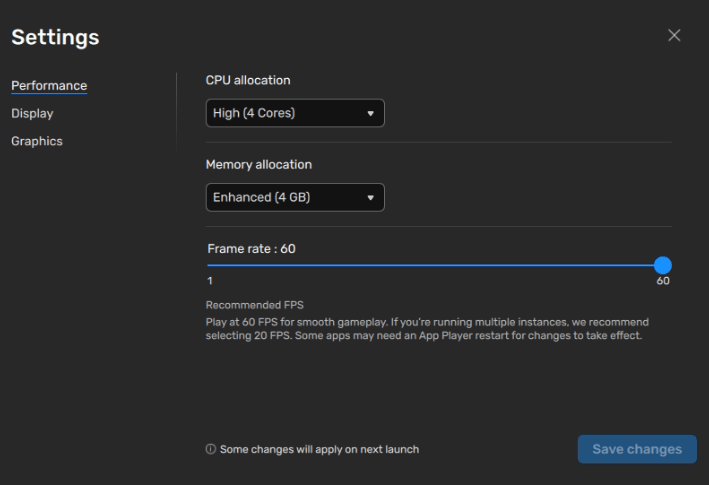
Aside from these useful tips, you can find more solutions to common concerns in our BlueStacks Air troubleshooting section.
Multi‑Instance on BlueStacks Air is more than a convenience—it’s a strategic toolkit. By running concurrent sessions, rerolling starter accounts, farming resources, and extending playtime without extra spending, you transform your Mac into an efficient gaming powerhouse. Ready to see what you can do? Download BlueStacks Air today and explore the possibilities.














