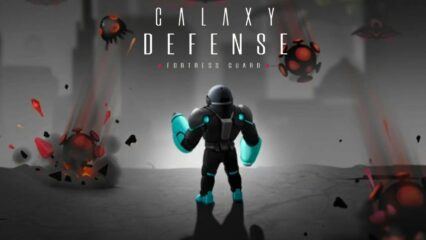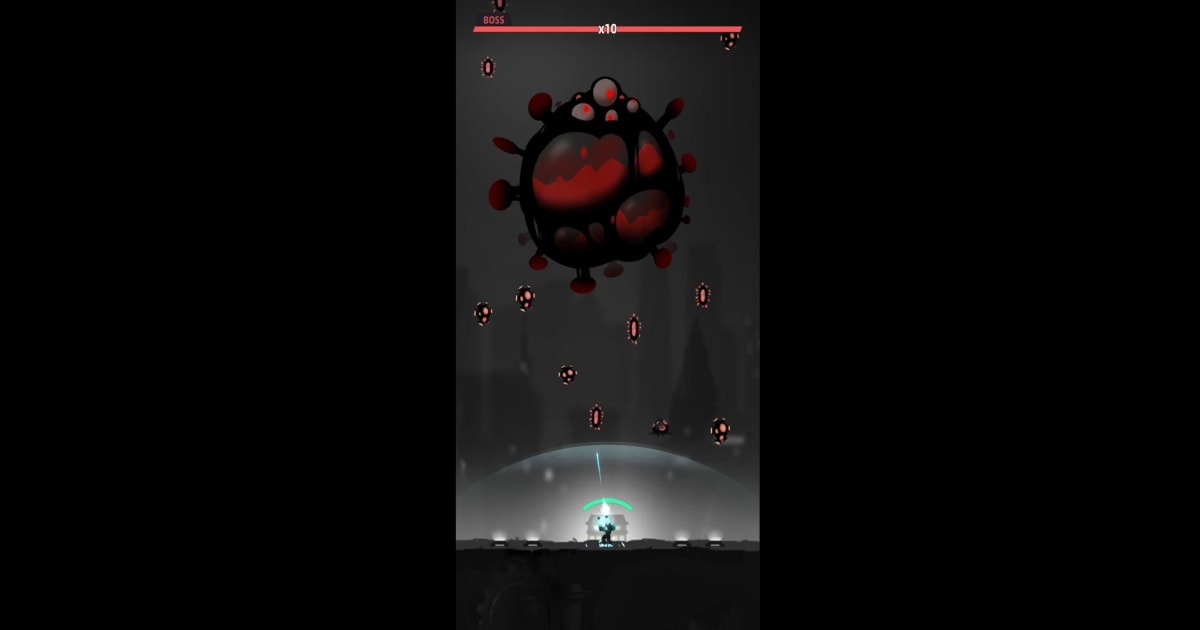How to Play Galaxy Defense: Fortress TD on PC with BlueStacks

Galaxy Defense: Fortress TD combines classic tower defense strategy with roguelike progression and rich upgrade mechanics. As you build turrets, equip powerful chips, and fend off waves of alien invaders, precise control and a clear view of the battlefield are essential. Playing on PC with BlueStacks brings enhanced visuals, stable performance, and intuitive controls.
In this guide, we’ll walk you through setting up Galaxy Defense: Fortress TD on your PC using BlueStacks. And once you get started, make sure to check out our redeem codes for Galaxy Defense, which will help to give you more of an edge on your tower defense journey.
Installing Galaxy Defense: Fortress TD on PC
- Go to the game’s page and click on the “Play Galaxy Defense: Fortress TD on PC” button.
- Install and launch BlueStacks.
- Sign in to the Google Play Store and install the game.
- Start playing!
For Those Who Already Have BlueStacks Installed
- Launch BlueStacks on your PC.
- Search for Galaxy Defense: Fortress TD on the homescreen search bar.
- Click on the relevant result.
- Install the game and start playing.
Minimum System Requirements
To ensure smooth gameplay while playing Galaxy Defense: Fortress TD on BlueStacks, make sure your PC meets these specs:
- OS: Microsoft Windows 7 and above
- Processor: Intel or AMD Processor
- RAM: Your PC must have at least 4GB of RAM. (Note: Having 4GB or more disk space is not a substitute for RAM.)
- Storage: 5GB Free Disk Space
- You must be an Administrator on your PC.
- Up-to-date graphics drivers from Microsoft or the chipset vendor
BlueStacks on PC is the ideal platform for Galaxy Defense: Fortress TD, a game that demands quick thinking, strategic turret placement, and swift reactions in real time. With full-screen clarity, faster performance, and precise mouse controls, you can strategize and defend more effectively on PC. Download BlueStacks today and play Galaxy Defense: Fortress TD on your desktop for the best possible tower defense experience.