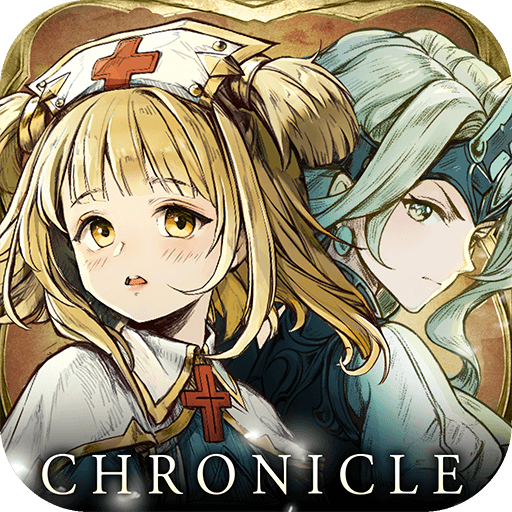How to Play Magic Chronicle: Isekai RPG at up to a Silky Smooth 240 FPS Exclusively on BlueStacks

Magic Chronicle: Isekai RPG, with its rich visual design and engaging gameplay, offers an immersive experience that can be truly stunning, especially when enjoyed at higher frame rates. This fantasy RPG not only captivates with its storyline and strategic depth but also shines through its artistic graphics and fluid animations. The experience is significantly enhanced when the game is played on a PC using BlueStacks, which not only provides a larger screen and access to various tools and features but also unlocks the potential to enjoy the game at up to a silky smooth 240 FPS.
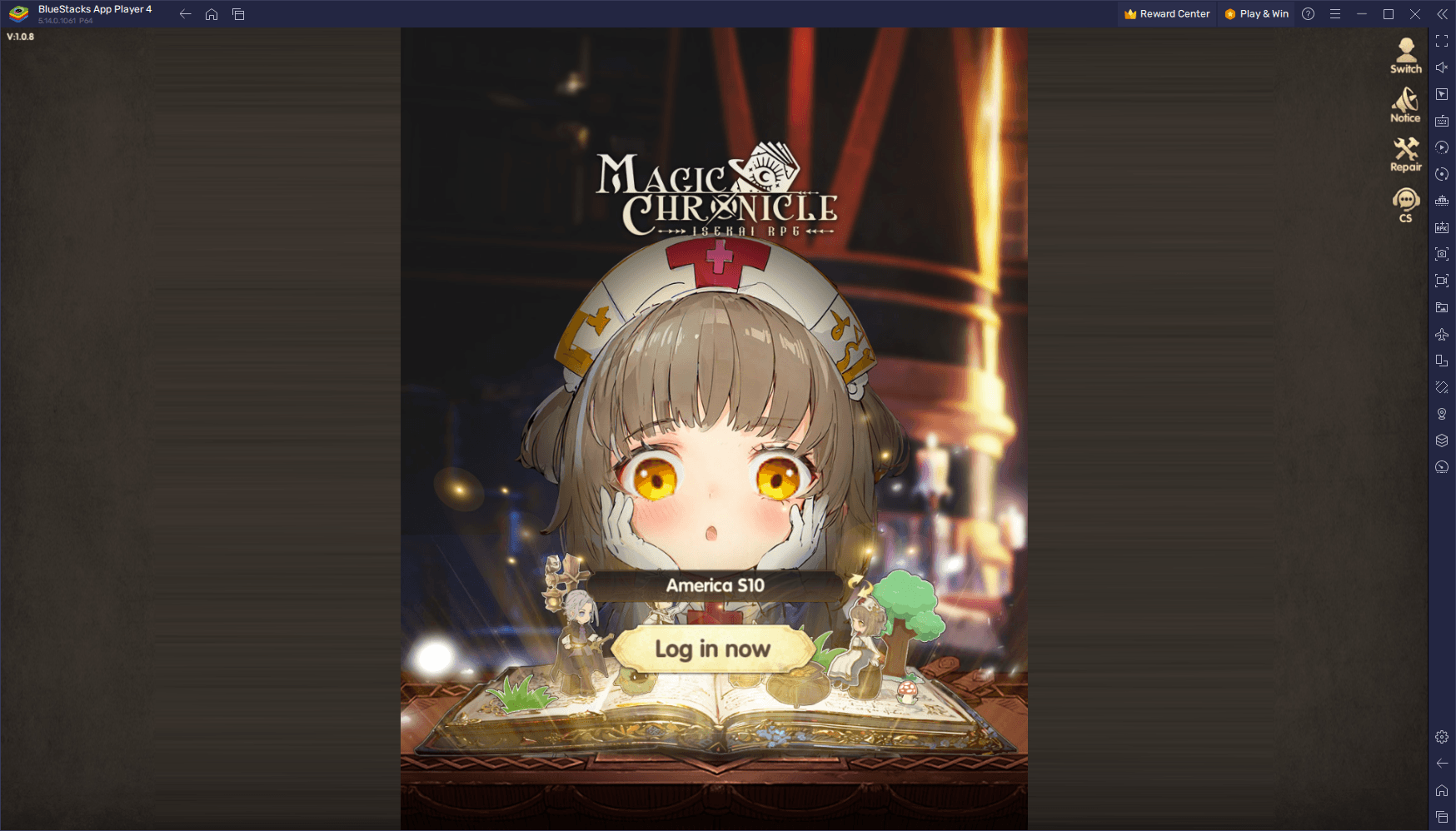
In this guide, we’ll delve into how you can elevate your Magic Chronicle gaming experience to new heights by configuring BlueStacks for optimal performance. Achieving a frame rate of up to 240 FPS not only makes the game more visually appealing but also ensures a more responsive and engaging gameplay experience. Whether you’re battling through the campaign, engaging in PvP combat, or simply enjoying the game’s narrative and world, playing at up to 240 FPS on BlueStacks offers a superior experience.
So, let’s get started and walk you through the simple steps to enjoy Magic Chronicle: Isekai RPG at this exceptional performance standard.
Achieving up to 240 FPS in Magic Chronicle
Magic Chronicle: Isekai RPG offers a seamless gaming experience right from the start, running at a smooth 60 FPS without any additional configuration. This default setting provides players with fluid gameplay and sharp visuals, ensuring a satisfying experience. However, for those looking to elevate their gaming experience even further, achieving a staggering 240 FPS is possible with a few simple adjustments when playing on BlueStacks.
To unlock this ultra-smooth frame rate, follow these easy steps:
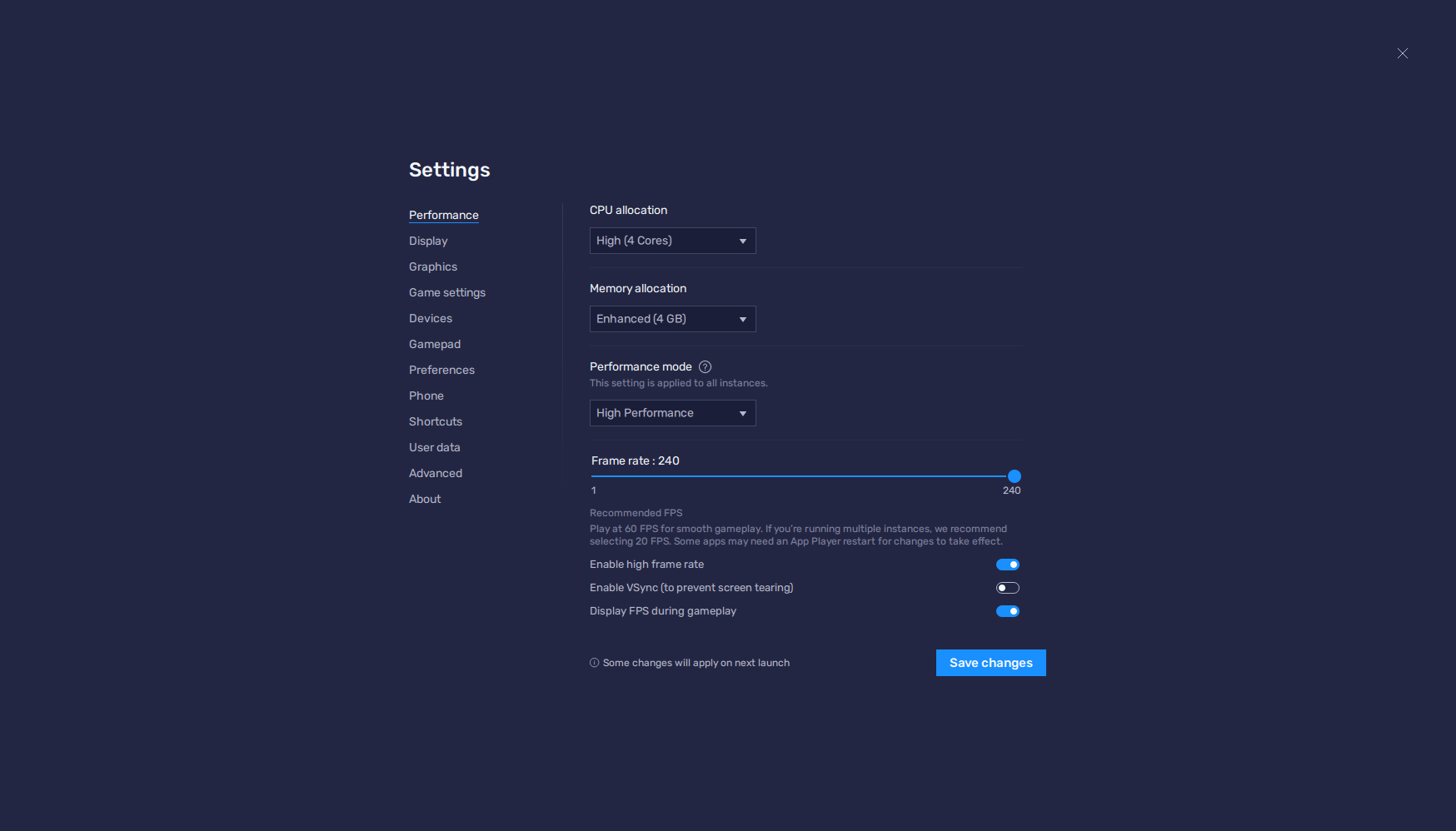
- In the BlueStacks settings, go to the “Performance” tab.
- Check that your emulator is using at least 4 GB of RAM, 4 CPU cores, and that the Performance mode is set to “High performance”.
- Activate the “Enable high frame rate” option below and set the FPS slider to the max of 240 FPS, and finish by clicking on “Save changes” on the bottom right.
- Launch the game and enjoy the smoothness!
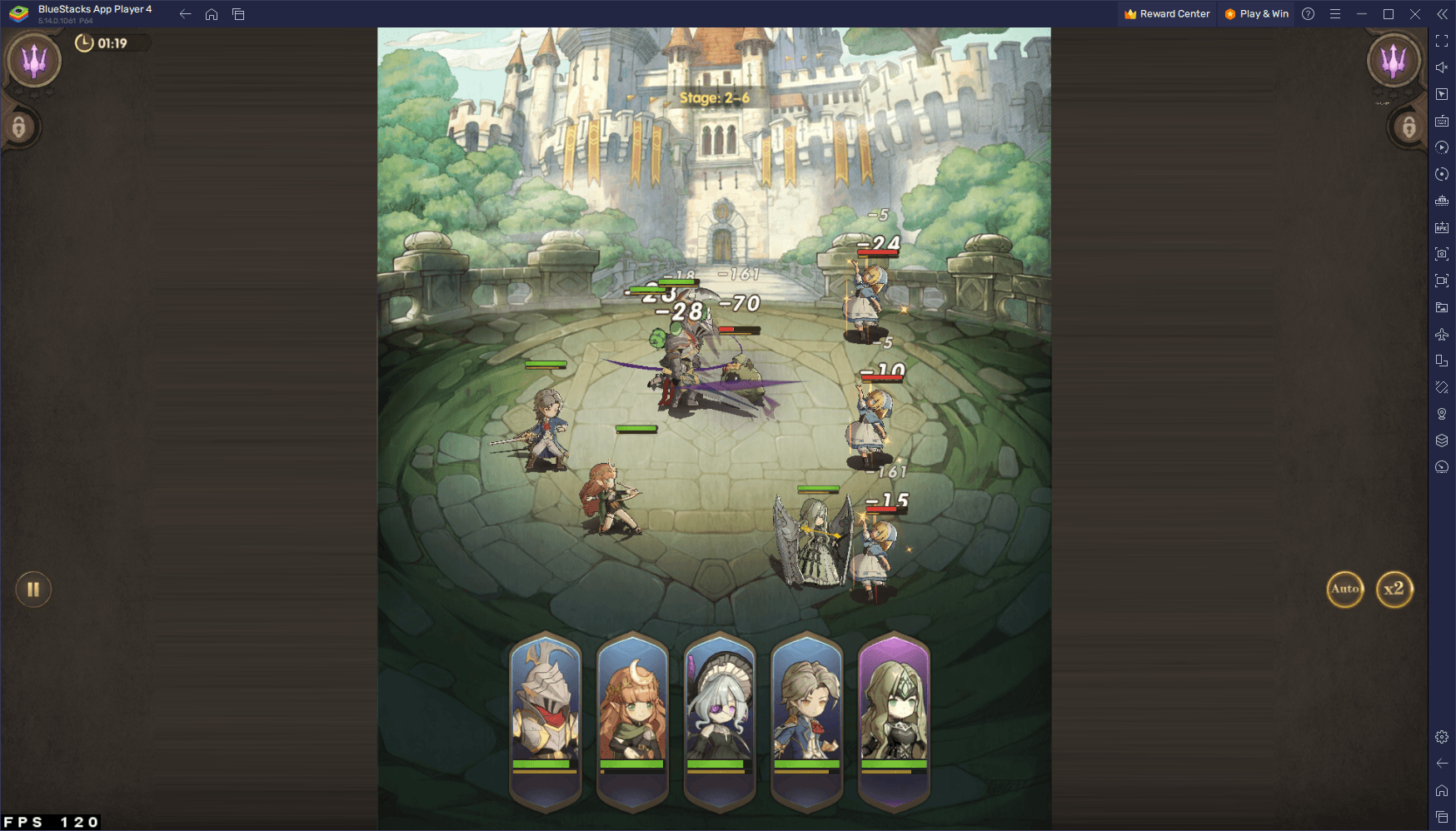
By completing these steps, you will be able to experience Magic Chronicle: Isekai RPG in a way that is exclusively available when playing on a PC with BlueStacks. The jump to up to 240 FPS not only enhances the visual fluidity of the game but also improves the overall responsiveness, making your gameplay more immersive and enjoyable. Remember, this elevated performance standard, offering a truly stunning and responsive gaming experience, is a unique advantage of playing Magic Chronicle on BlueStacks. Get up to 20% cashback in nowbux gaming currency and big weekly rewards with every in-app purchase on games from the BlueStacks Store. Play on PC with BlueStacks to unlock more resources like summons, skins, cosmetics and more.
Struggling to get resources in your favourite games?
Do not fret, as nowbux allows players worldwide to claim up to 20% cashback and huge weekly rewards on all their in-game spendings in the following games on BlueStacks:
- Nexus: Nebula Echoes
- Magic Hero War
- Tales of Terrarum
- Zombieland: Doomsday Survivor
- Magic Chronicle: Isekai RPG
- Tales & Dragons: NewJourney
- Battle Bears Rainblow – Endless Runner
- Battle Bears Fortress – Tower Defense
- BLACKPINK THE GAME
- LaTale M: Side-Scrolling RPG
Get Game Content with Exclusive Redeem Codes
BlueStacks users can now claim unique codes to receive rare and powerful in-game items in Magic Chronicle. Use these codes to upgrade your equipment and dominate battles with superior gear and abilities.