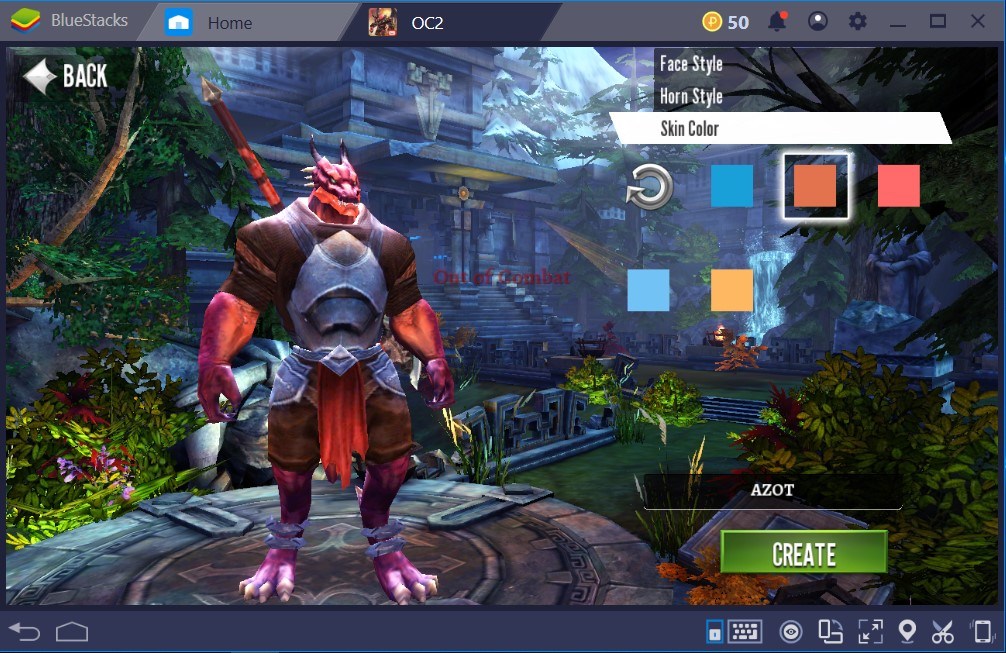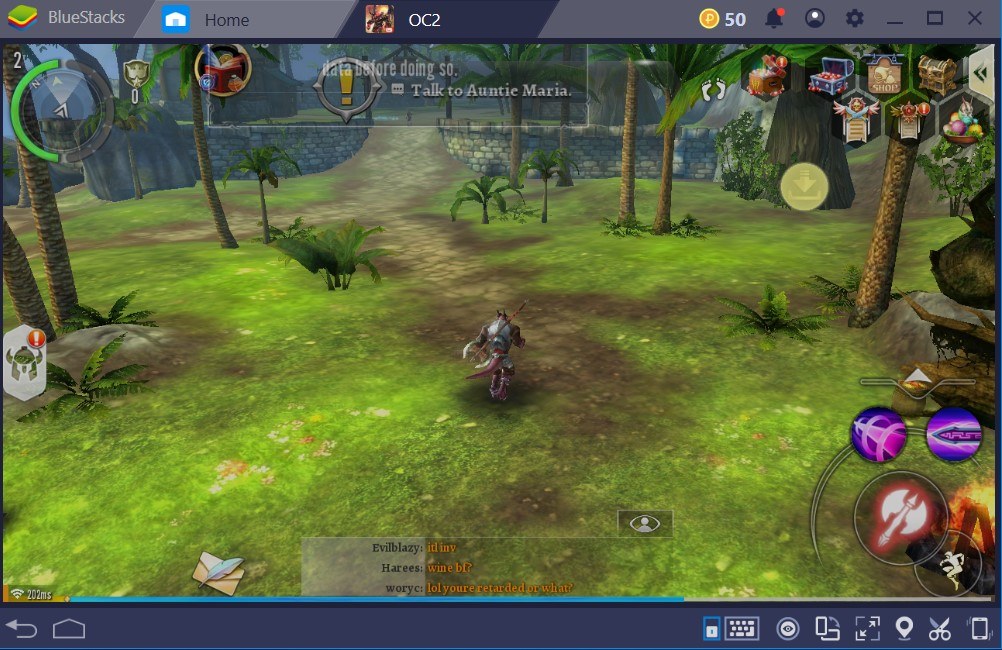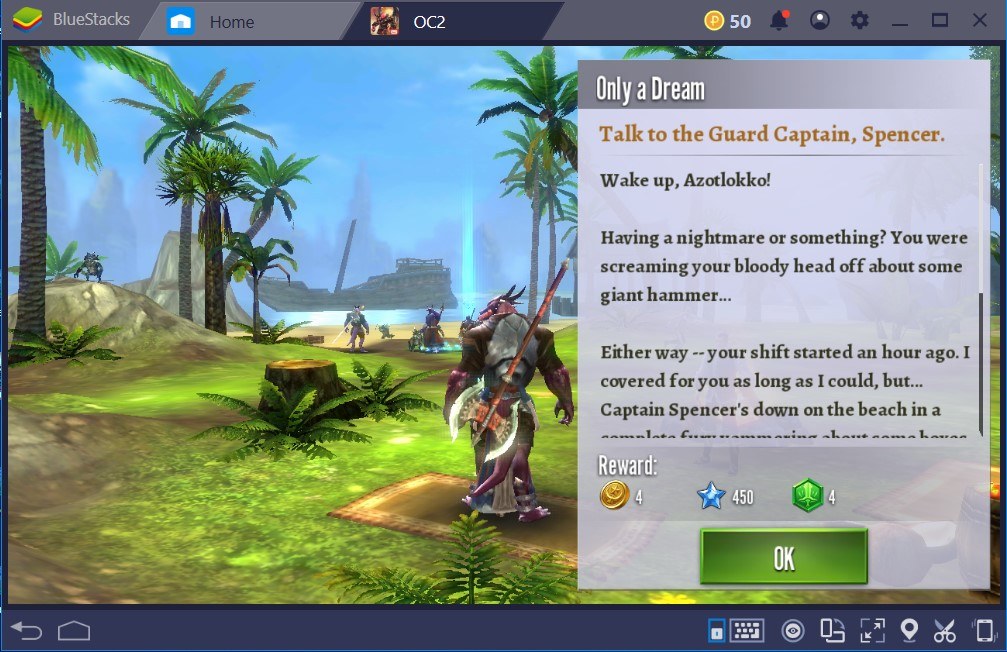Order & Chaos 2: 3D MMO RPG – BlueStacks Guide
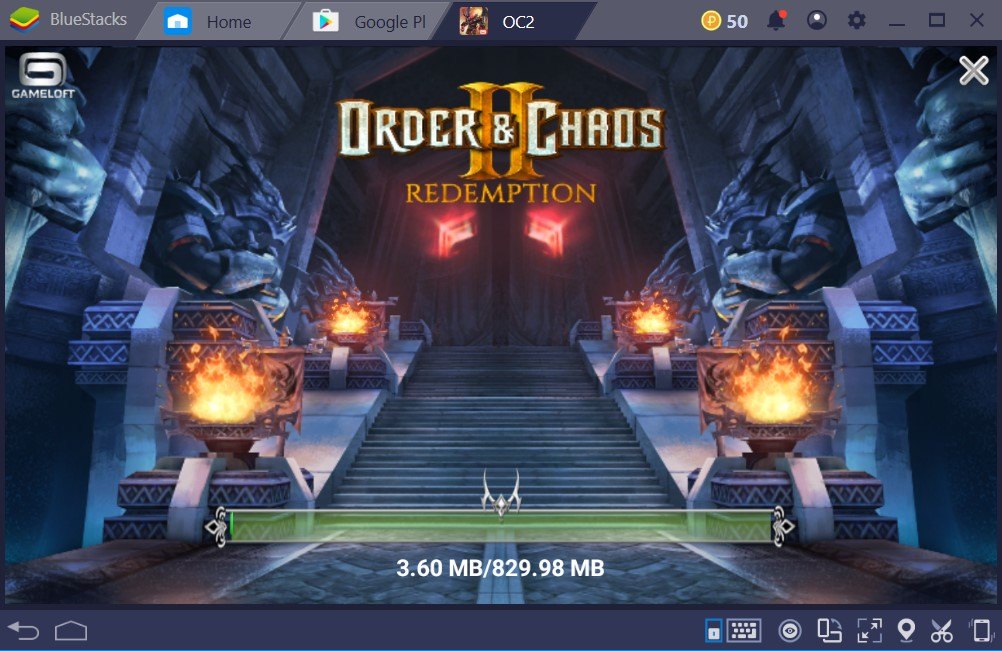
Order & Chaos 2: 3D MMO RPG is your classic MMORPG game that is filled with countless main and side quests. You grind and grind to become more powerful by leveling up and to fill your inventory with top-notch weapons. This is an online game so it will require constant internet connection. This means you will see other real-time players trying their best to complete many arduous quests and become unbreakable warriors. In addition to witnessing other players’ journey, you can team up with anyone and make your goals align. Fighting against hordes of deadly enemies with allies is always better than wandering the colossal and dangerous world of Order & Chaos 2: 3D MMO RPG alone.
To overcome this deadly and massive world of Order & Chaos 2: 3D MMO RPG, you will need another ally, which is BlueStacks. Playing the game on BlueStacks will ease up the cumbersome journey you will go through. With BlueStacks’s advanced controls, you will have a much easier time while killing the deadly monsters.
This article will help you to install the game on BlueStacks and customize your controls to have the best Order & Chaos 2: 3D MMO RPG experience.
Installing Order and Chaos 2: 3D MMO RPG on BlueStacks
To install Order & Chaos 2 on BlueStacks, all you need to do is search the game using the search bar. Just type in ‘Order & Chaos’, and the game will pop up.
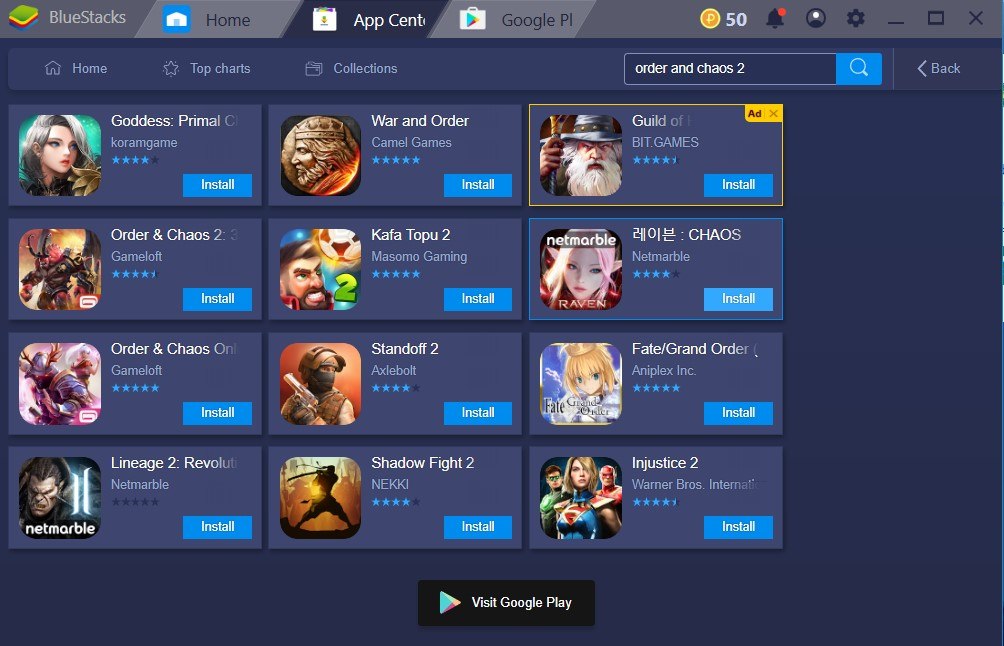
Just hover over your mouse onto the game title and click on ‘Install’. When you click on ‘Install’, BlueStacks will open up the Google Play app.
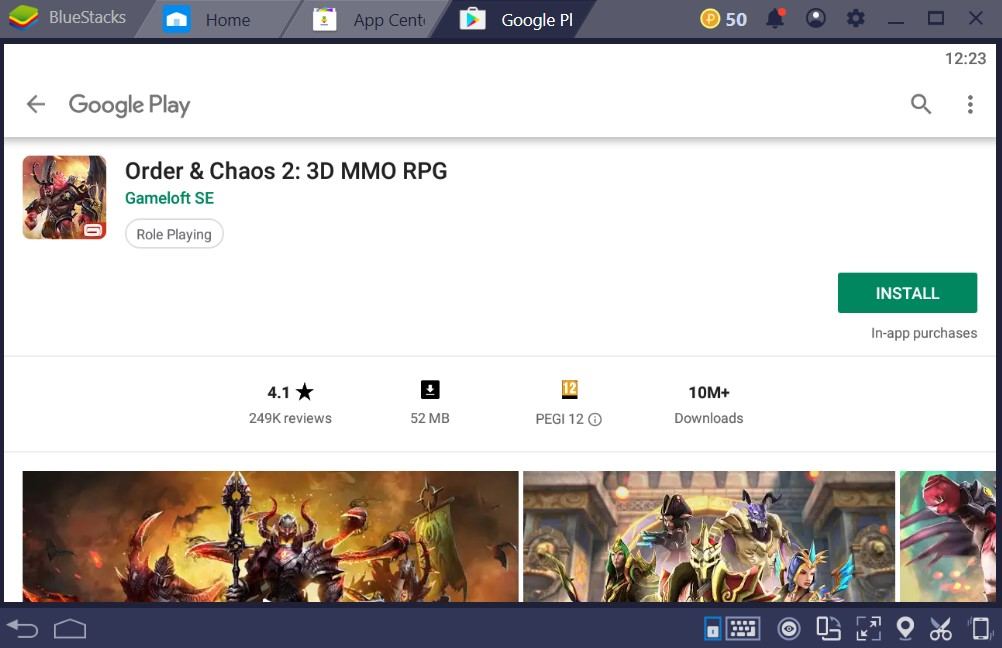
Click on ‘Install’ once again and BlueStacks will start downloading the game. After the download process is finished, the game will be installed. After the installation process is over, the game should appear on the ‘My Apps’ section.
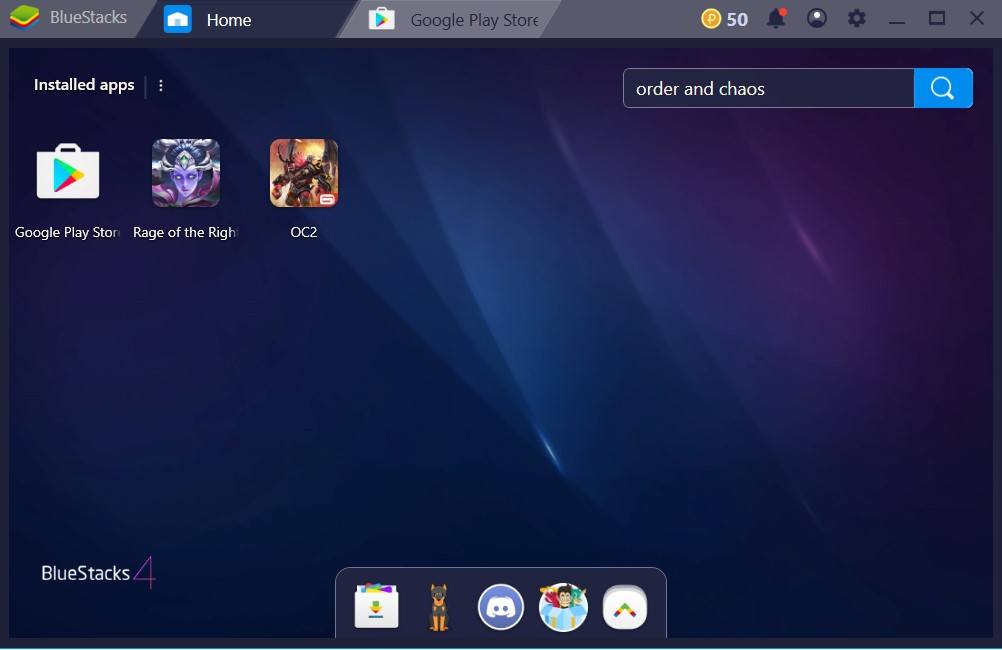
Play Order & Chaos 2 on BlueStacks 4
As you can see, downloading and installing Order & Chaos 2: 3D MMO RPG on BlueStacks is extremely easy to do. Just search the game and click on ‘Install’. BlueStacks will download and install the game for you.
The size of the base Order & Chaos 2: 3D MMO RPG app is very small. BlueStacks will download and install the game in no time. However, this is a very big game, which means there will be additional download files for you to go over. After the installation is complete, just click on the game’s icon and it will launch.
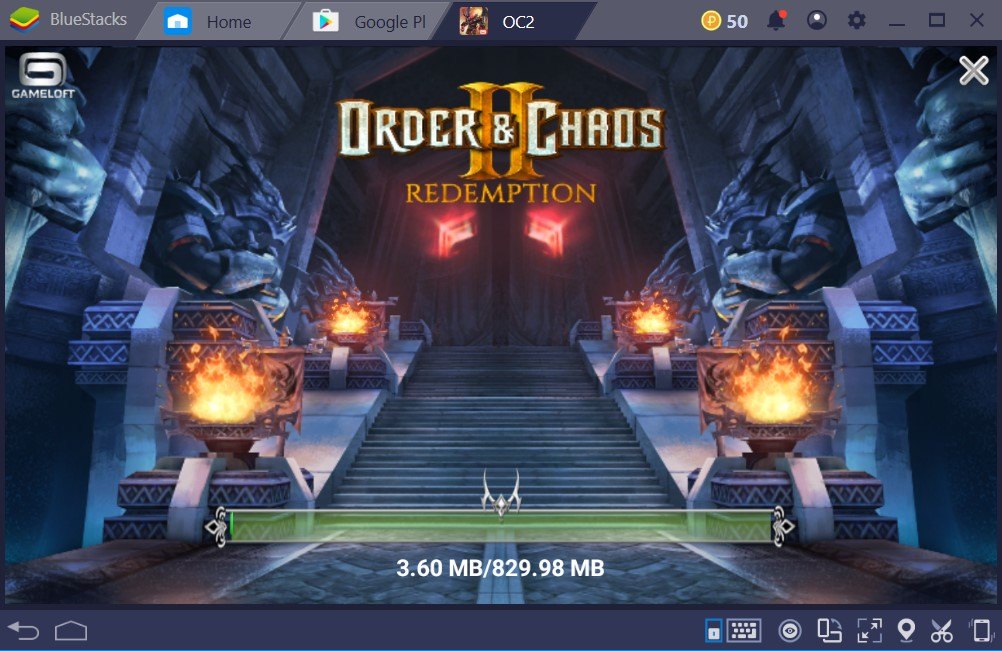
The first download file of Order & Chaos 2: 3D MMO RPG is around 830 megabytes. Just wait for the download to finish so that you can start enjoying the game.
After the download file is finished, there is nothing else left to do for you to start playing. However, don’t jump in just yet. The most important task is at hand waiting for you, which is setting up your controls. If you want some help with starting the game, we recommend taking a look at our Beginners’ Guide for Order and Chaos 2.
Modifying your Controls for Order and Chaos 2: 3D MMO RPG on BlueStacks
We installed the game and downloaded the in-game file. We are ready to dive into the world of Order & Chaos 2. However, it’s time to fulfill the most important task, which is modifying our controls on BlueStacks. To do this, just click on the ‘keyboard’ icon located on the right down hand side.
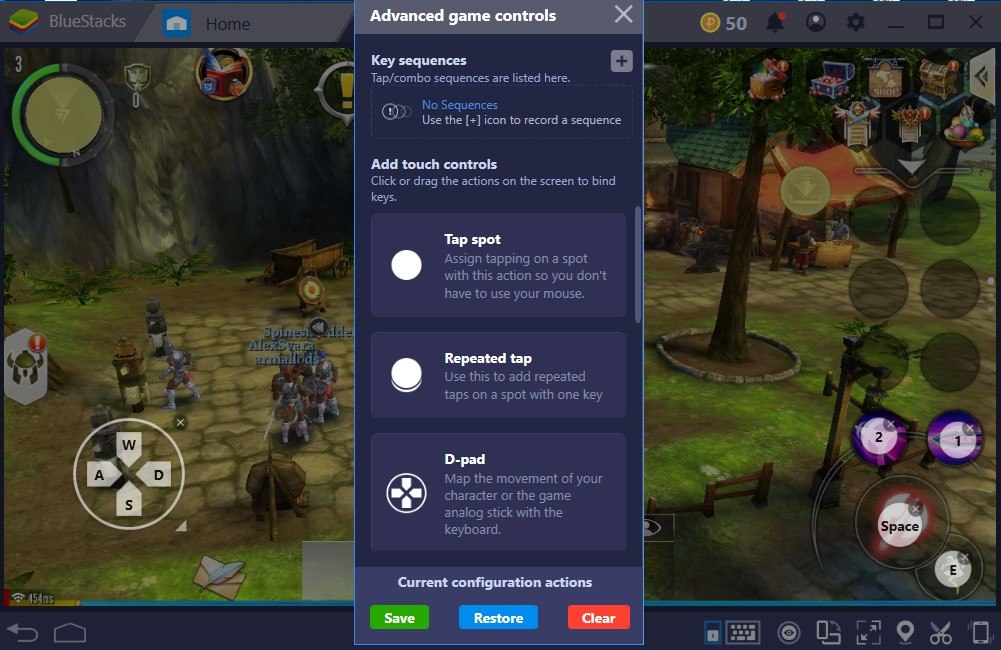
Order & Chaos 2: 3D MMO RPG requires a handful of control buttons to play the game. This means we will have to assign numerous buttons to be able to overcome this cumbersome journey. The first thing we need to do is assign a ‘D-Pad’ to move our character seamlessly using our ‘W, A, S, and, D’ buttons. To do this, on ‘Advanced Game Controls’ pop-up menu, drag over the ‘D-Pad’ icon to the left side as shown on the image. By doing this, you will have a much easier time controlling your character’s movement while playing the game. Instead of constantly using soring up your thumb while playing on your smartphone, you will be able to use the classic ‘W, A, S, and, D’ buttons on your keyboard.
After we set up our movement controls, it’s time to modify our combat controls. Assigning buttons for combat is completely personal; it all depends on what you like and how you enjoy killing monsters. To assign buttons for combat controls, once again you need to open the ‘Advanced Game Controls’ menu. After doing this, drag over ‘Tap Spot’ circles on top of the in-game icons located on the right down hand side. Assign a button for each action. As you can see on the image above, we assigned the buttons ‘1 and 2’ for our skills and the ‘Space’ button for the regular character attack. This button layout is purely based on preference, which is one of the most beloved features of BlueStacks. There isn’t a single way of control scheme to play the game. You can customize your controls to your liking and enjoy the game to the fullest. If you set up your controls but find out it’s not what you wanted, you can easily reset your current controls scheme and start over from scratch. Don’t be scared to play around, BlueStacks is here to help you.
Order & Chaos 2: 3D MMO RPG has everything an MMO RPG fan can wish for. Countless quests, the constant fight against deadly monsters, and allying up with strangers for a slaying festival. To enjoy all these in the best way possible, BlueStacks is the number one choice. Utilizing its superior control customization feature, you can enjoy Order & Chaos 2: 3D MMO RPG to the fullest. Check out this Tips and Tricks article to help you make the most of the game.