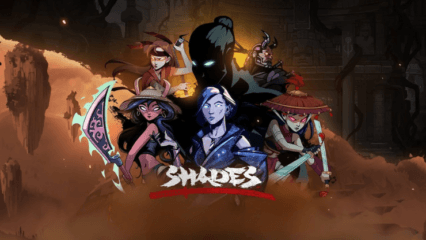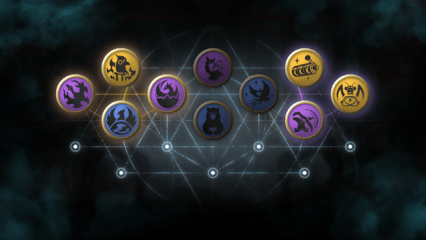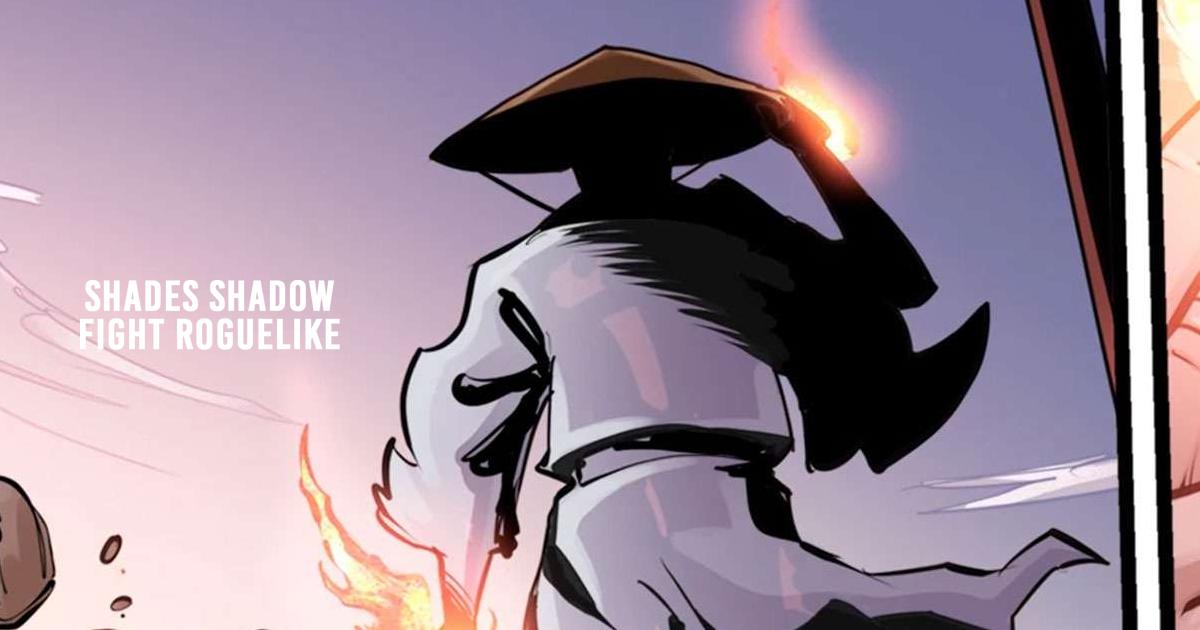How to Play Shades: Shadow Fight Roguelike on PC with BlueStacks

Shades: Shadow Fight Roguelike builds on the legacy of Shadow Fight 2 with rogue-like action elements and stunning 2D combat. As you journey through shadow rifts, absorb powerful abilities, and face varied enemies, precise timing and quick reactions become key. On a mobile screen, controls can be cramped—but on PC with BlueStacks, you get the clarity of a full display, responsive keyboard input, and stable performance.
With that said, here’s how to install and play Shades on your computer using BlueStacks.
Installing Shades: Shadow Fight Roguelike on PC
- Go to the game’s page and click on the “Play Shades: Shadow Fight Roguelike on PC” button.
- Install and launch BlueStacks.
- Sign in to the Google Play Store and install the game.
- Start playing!
For Those Who Already Have BlueStacks Installed
- Launch BlueStacks on your PC.
- Search for Shades: Shadow Fight Roguelike on the homescreen search bar.
- Click on the relevant result.
- Install the game and start playing.
Minimum System Requirements
To ensure smooth gameplay in Shades on BlueStacks, your PC should meet these specs:
- OS: Microsoft Windows 7 and above
- Processor: Intel or AMD Processor
- RAM: Your PC must have at least 4GB of RAM. (Note: Having 4GB or more disk space is not a substitute for RAM.)
- Storage: 5GB Free Disk Space
- You must be an Administrator on your PC.
- Up-to-date graphics drivers from Microsoft or the chipset vendor.
Shades: Shadow Fight Roguelike combines fast-paced combat with rogue-like progression, and it plays best on PC with BlueStacks. With a full-screen setup, smoother performance, and precise keyboard input, you’ll be fully immersed in its dynamic battles and rift exploration. For the ultimate Shades: Shadow Fight Roguelike experience, download BlueStacks and play on your desktop or laptop.