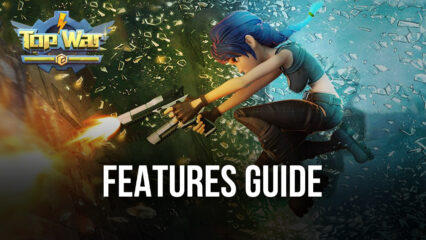How to Play Top War: Battle Game on PC with BlueStacks
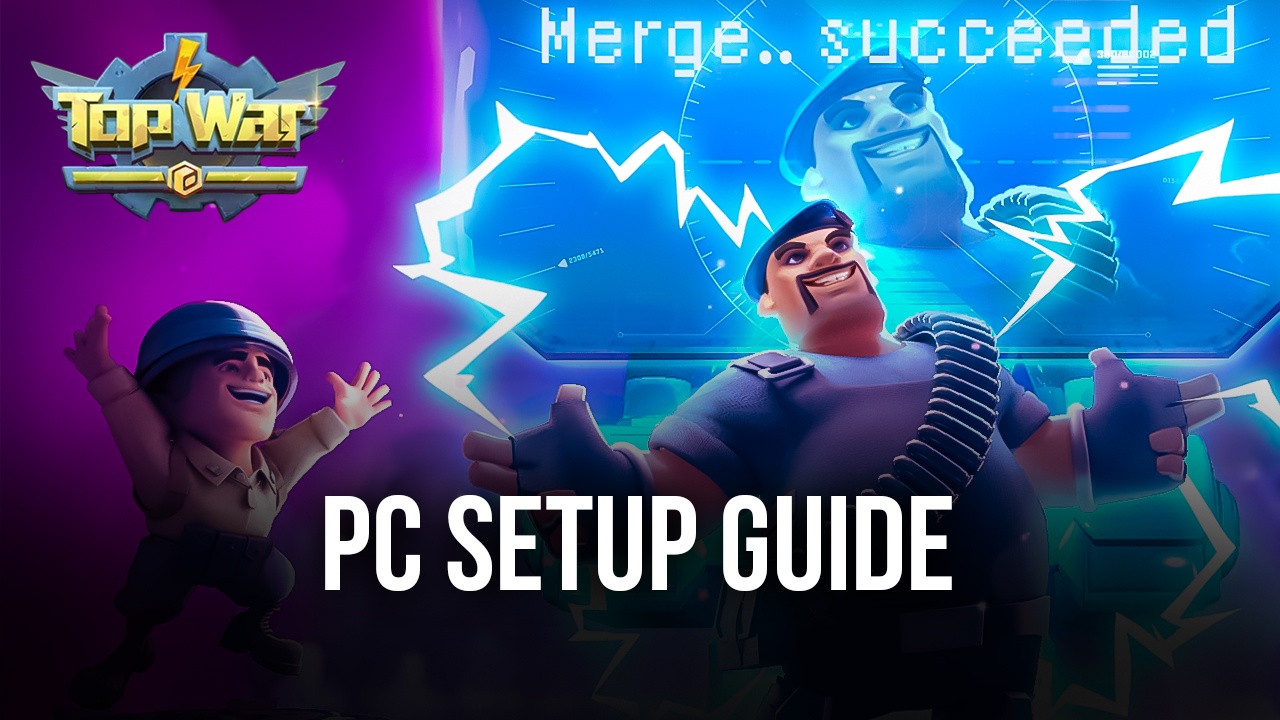
Top War is a strategy game released in 2019, which combines idle gameplay and merge gameplay mechanics, with base building and development aspects. The resulting combination is a unique blend of combat, warfare, base development, and troop and building merging that lets players raise up massive armies by combining troops and structures of identical types and levels, while also building and expanding their base of operations and researching new technologies to further increase their army’s power, but presented in a very casual and lighthearted style.
The plot of this game has players arriving at a strange island where they must establish a foothold and start building their forces. This game is quite light on the narrative as its appeal lies mostly on base building and combat aspects. And while the former revolves around building and merging all sorts of elements to create stronger versions of them, the latter offers mostly automated combat where the units take turns attacking each other until only one group is left standing. And to the victors, as they say, go the spoils, in this case being resources, more troops, more territory to expand upon, and unlocking everything that the game has to offer.
With that being said, and while Top War is designed to be played comfortably on your phone at any place and at any time, this doesn’t mean that you can’t improve your experience with it by, say, playing Top War on PC with BlueStacks, our Android app player.
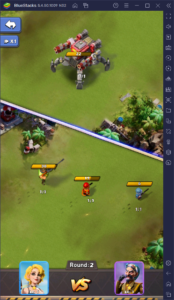
Our Android emulator lets you play your favorite mobile games on your computer, with your large monitor to give you a much better view of the battlefield, and with a variety of tools and features at your disposal to improve your gameplay. Also, the fact that you’re playing with your mouse and keyboard will make it much more comfortable to interact with the elements in your base, particularly when it comes to merging and moving around your different buildings and troops.
Downloading and Installing Top War on PC
And the best part about playing mobile games on PC with BlueStacks is that our emulator is very easy to install and the process is mostly automated. To get started, please follow these simple steps:
- Download and Install BlueStacks on your PC.
- Complete Google Sign-in to access the Play Store, or do it later.
- Look for Top War using the search bar on the top-right corner.
- Click to install Top War from the search results.
- Complete Google Sign-in (if you skipped step 2) to install Top War.
- Click the Top War icon on the home screen to start playing.
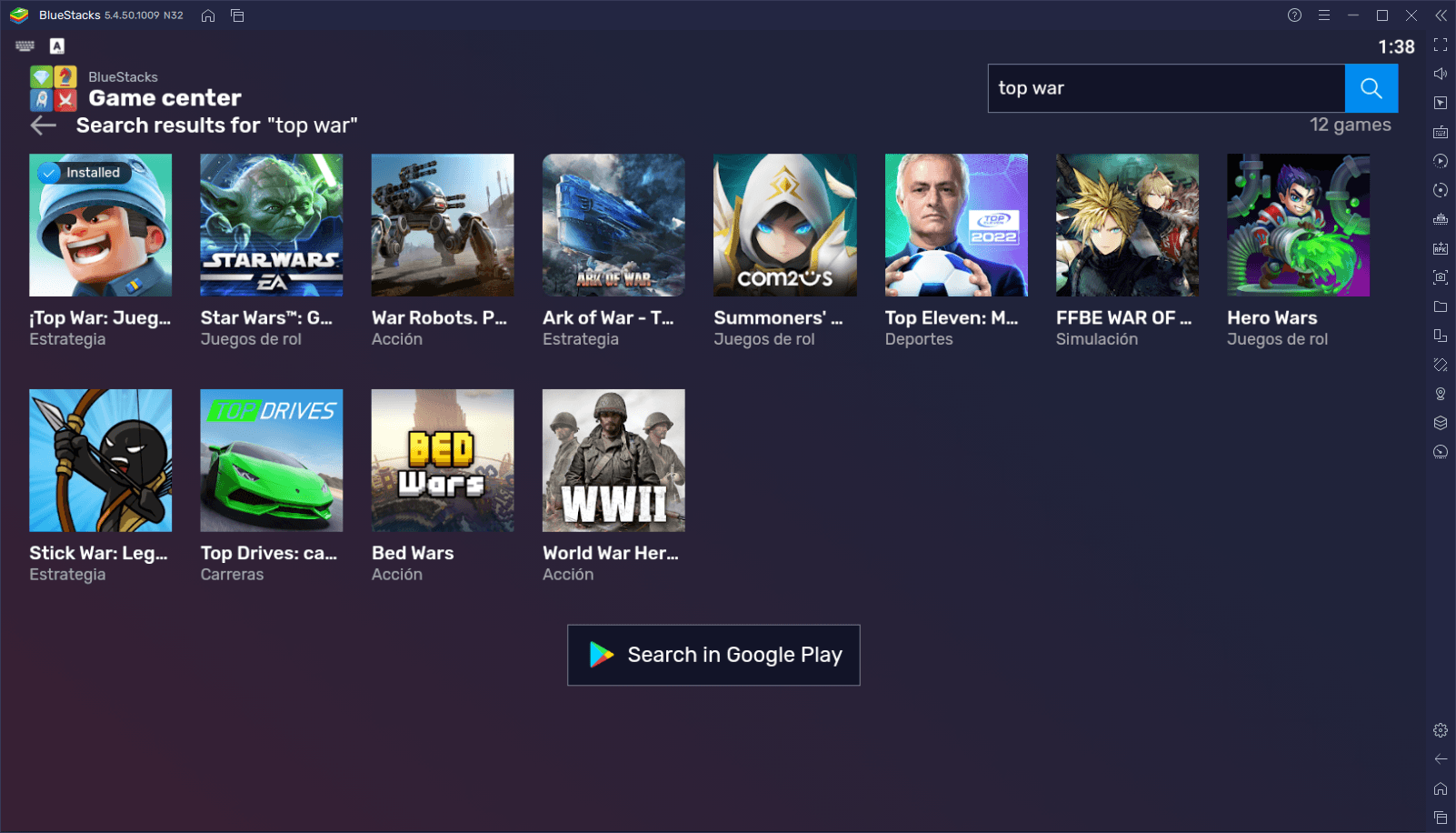
The entire process only takes a few minutes. And considering how small Top War is, its download and installation will also take just a few moments as well, after which you’ll be enjoying this game with the wide variety of tools that BlueStacks has to offer.
Feel free to leave us your questions and comments about the Top War PC installation process in the section below!