New Feature in BlueStacks 5.12—Customizable Crosshairs!
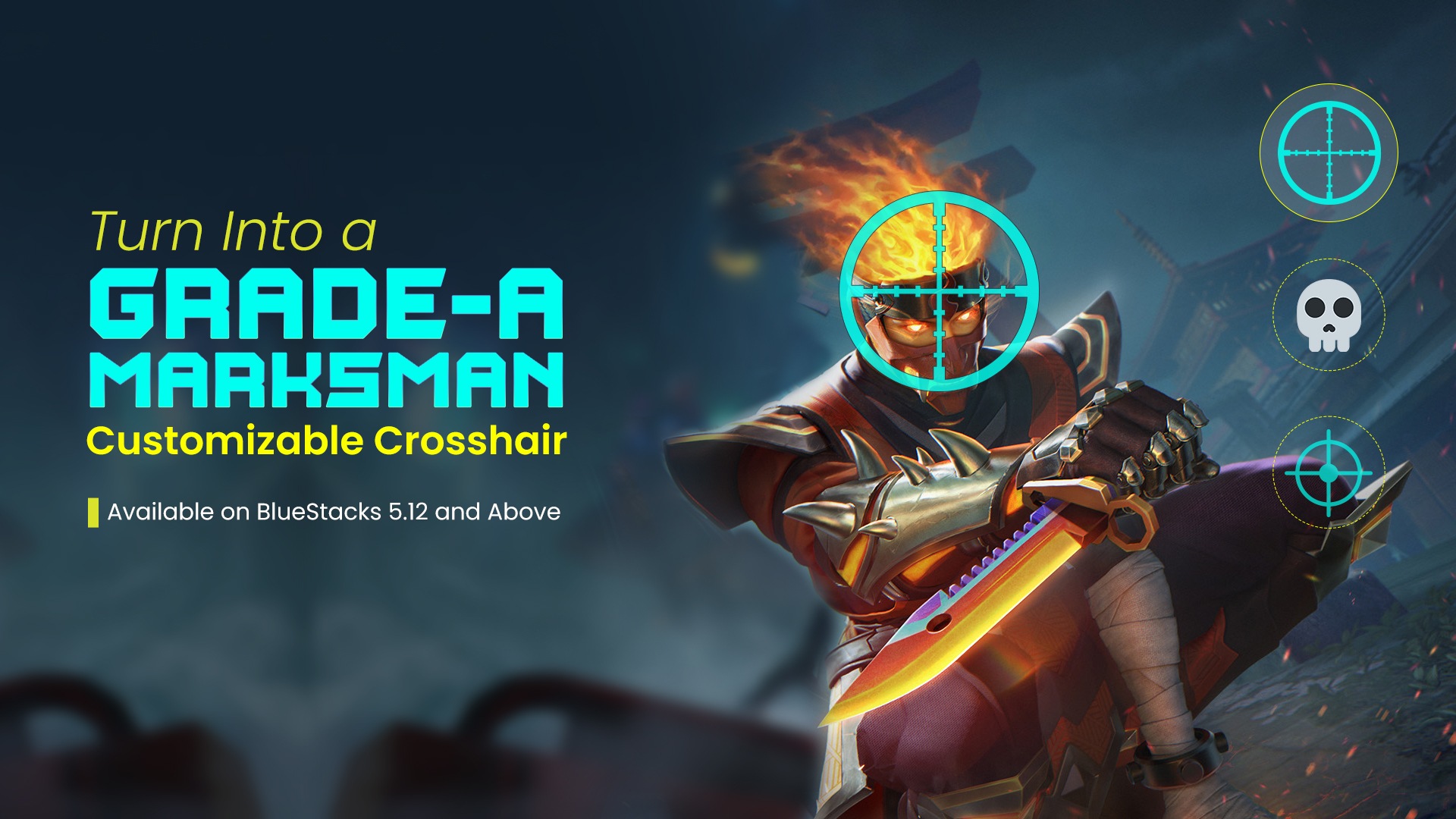
For many gamers, precision, and accuracy are everything. The frustration of misaligned shots in First-Person Shooter (FPS) games has often strained the gaming experience. Without an in-game crosshair, aiming can be a guessing game, and missed shots can be frequent.
Enter the latest update of BlueStacks 5.12, and with it, the game-changing feature of Customizable Crosshairs. This tool provides a solution to the aimless shooting problem. With it, gamers can place a crosshair directly on their screen using BlueStacks’ Advanced Keymapping system.
No longer will you have to squint at your screen, hoping you’re aiming correctly. The Customizable Crosshair feature revolutionizes accuracy and precision in FPS games. Gaming experiences are enhanced, shots are targeted, and the guesswork is gone. Truly, the BlueStacks 5.12 update is a game-changer.
Why Crosshairs Matter
Crosshairs serve as a visual indicator that helps gamers aim accurately and precisely. The thing is, many games, such as Free Fire, Free Fire Max, and Standout 2, do not offer crosshairs when using specific weapons. The logic behind this, we have no idea.
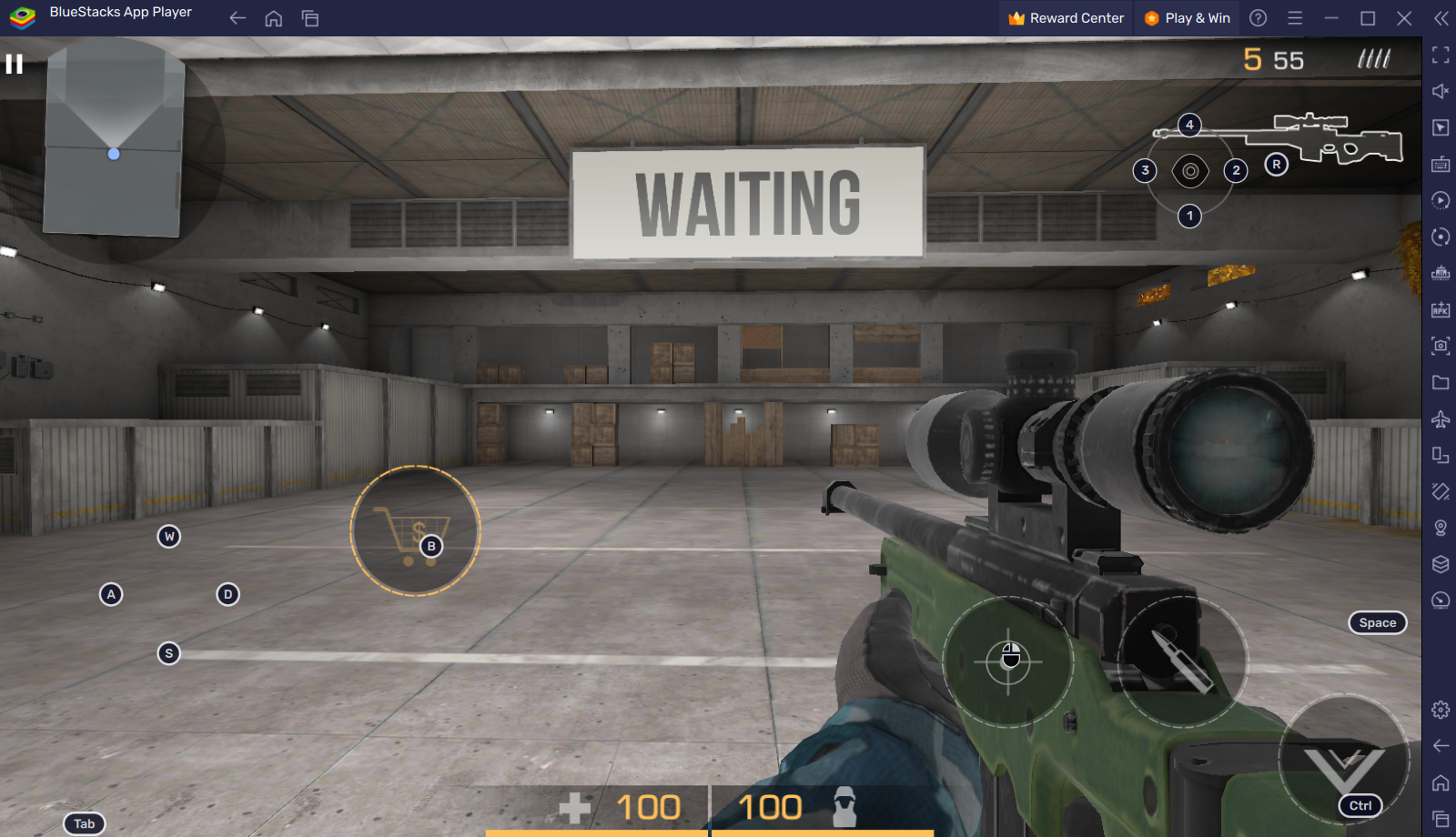
But it’s not just a dot, cross, or point on your screen to indicate where you’re aiming. There are several things worth considering, especially since BlueStacks’ new crosshair feature lets you upload and use any crosshair design you like.
- Visibility: The best crosshair design actually lets you see what you’re aiming at. Sometimes, the crosshair can be overpowering, and you can hardly see the barrel of your gun. By uploading your favorite crosshair design, you have full control over what you see and how easily you can see your targets.
- Target Acquisition: Different crosshair designs offer varying levels of visibility and precision, which can impact how quickly and accurately players can acquire their targets. Some designs may provide a more focused and clear target point, while others may offer a broader area to aim at. Choose a crosshair that aligns with their personal preference and aiming style.
- Customization for Individual Needs: Every player has unique preferences and play styles. Customizing the crosshair design allows players to tailor it to their specific needs. Whether it’s changing the color, size, shape, or opacity, customization empowers players to create a crosshair that maximizes their comfort and aiming efficiency.
- Mental Focus: A well-designed crosshair can also have a psychological impact on the player. It can instill confidence and a sense of control, leading to improved concentration and overall performance.
How the Crosshair Feature Works
The Crosshair feature introduced in BlueStacks 5.12 functions as an added tool in the keymapping system. It provides an option for gamers to select a crosshair of their choice that will be displayed under specific game conditions.
In games like Free Fire and Free Fire Max, some weapons, particularly sniper rifles, don’t come with an in-built crosshair. This has led gamers to use in-game buttons, placing them in the center of their screens as makeshift crosshairs. The new BlueStacks update aims to streamline this process.
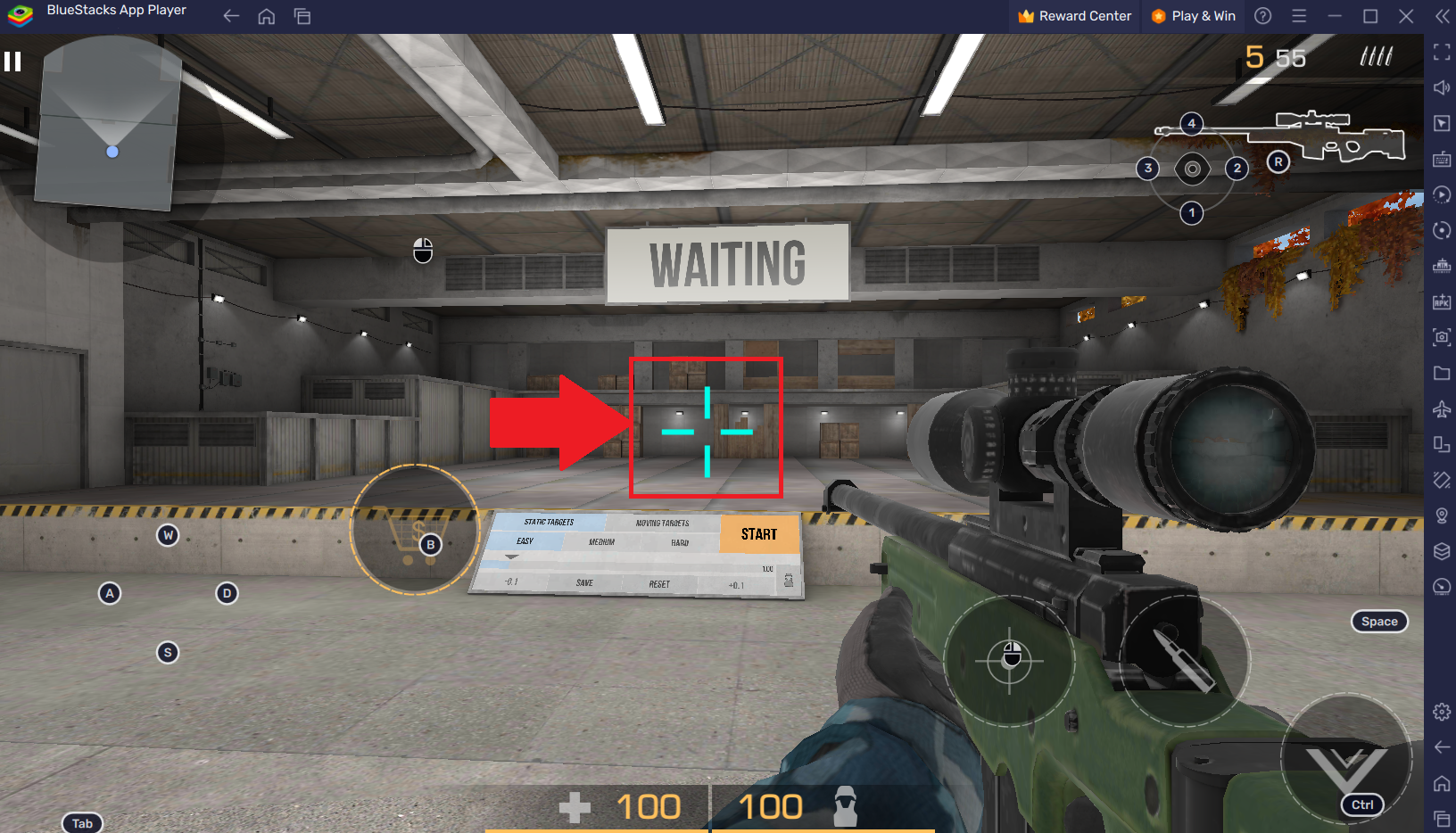
With the 5.12 update, BlueStacks’ crosshair will automatically be positioned at the center of the screen to aid gamers in their quest for precision and accuracy. This eliminates the need for gamers to repurpose in-game buttons, providing a more intuitive and effective aiming tool.
Moreover, these crosshairs are adaptable, meaning you can turn them on and off at will. This innovative feature promises to enhance gamers’ control, accuracy, and overall gaming experience.
How to Activate Crosshairs in BlueStacks 5.12
Follow these simple steps to activate and customize the Crosshairs in BlueStacks 5.12:
- Open your desired game in BlueStacks 5.12.
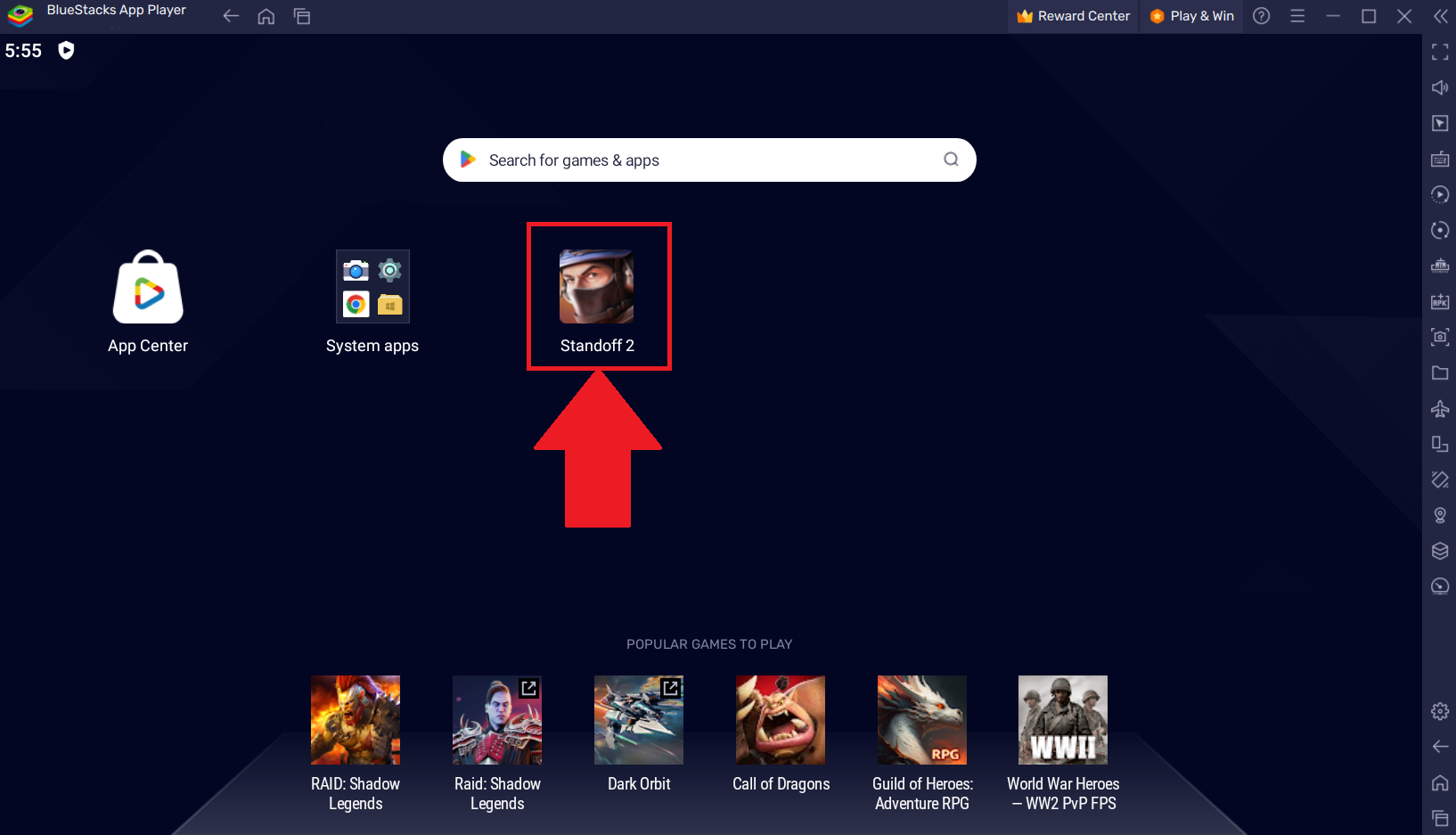
- Navigate to BlueStacks’ Advanced Keymapping settings.
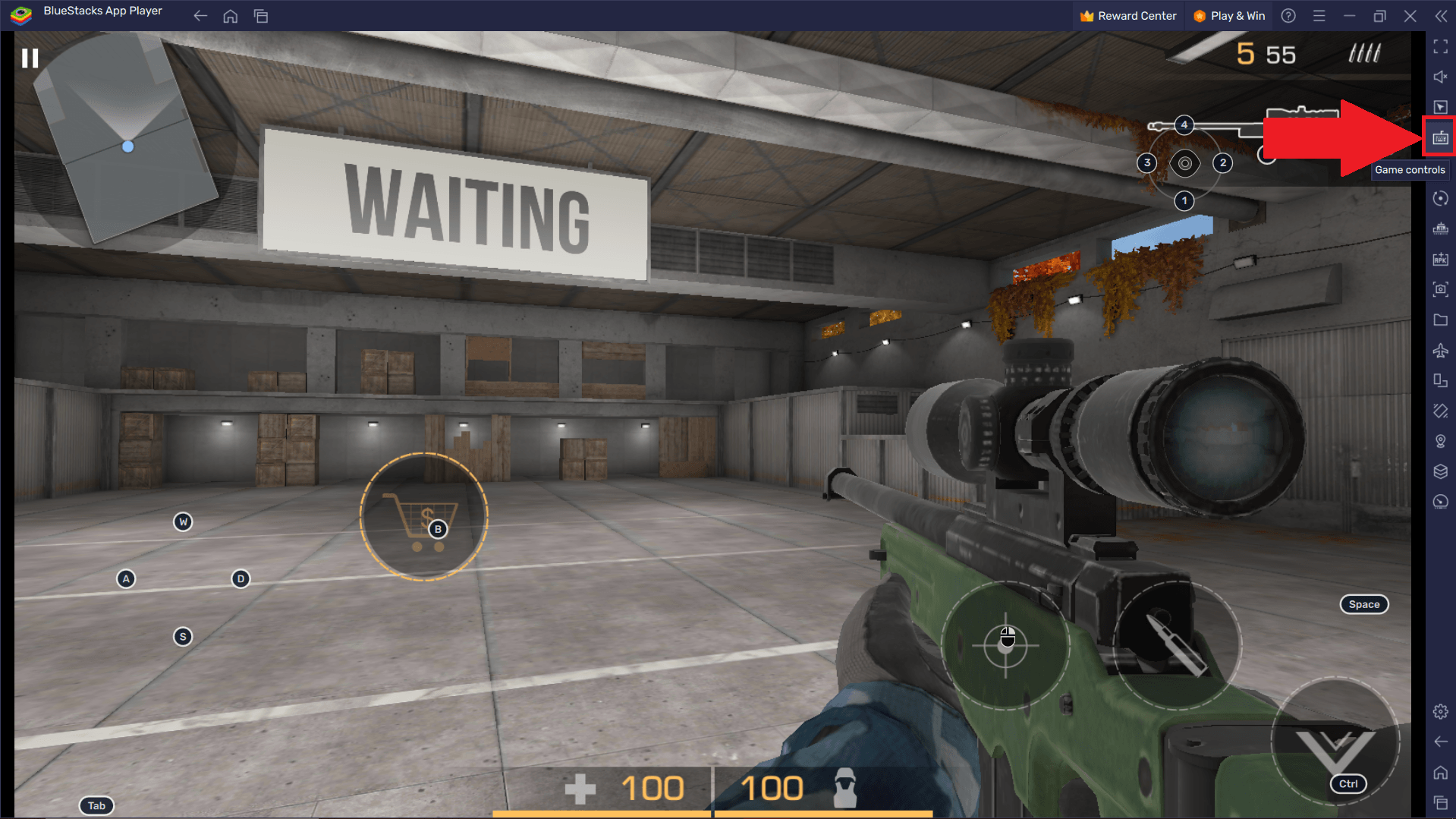
- Open the Aim, pan & shoot settings and navigate to the bottom half of the screen with the Crosshair setting.
- Turn the crosshair on by pressing the activate button.
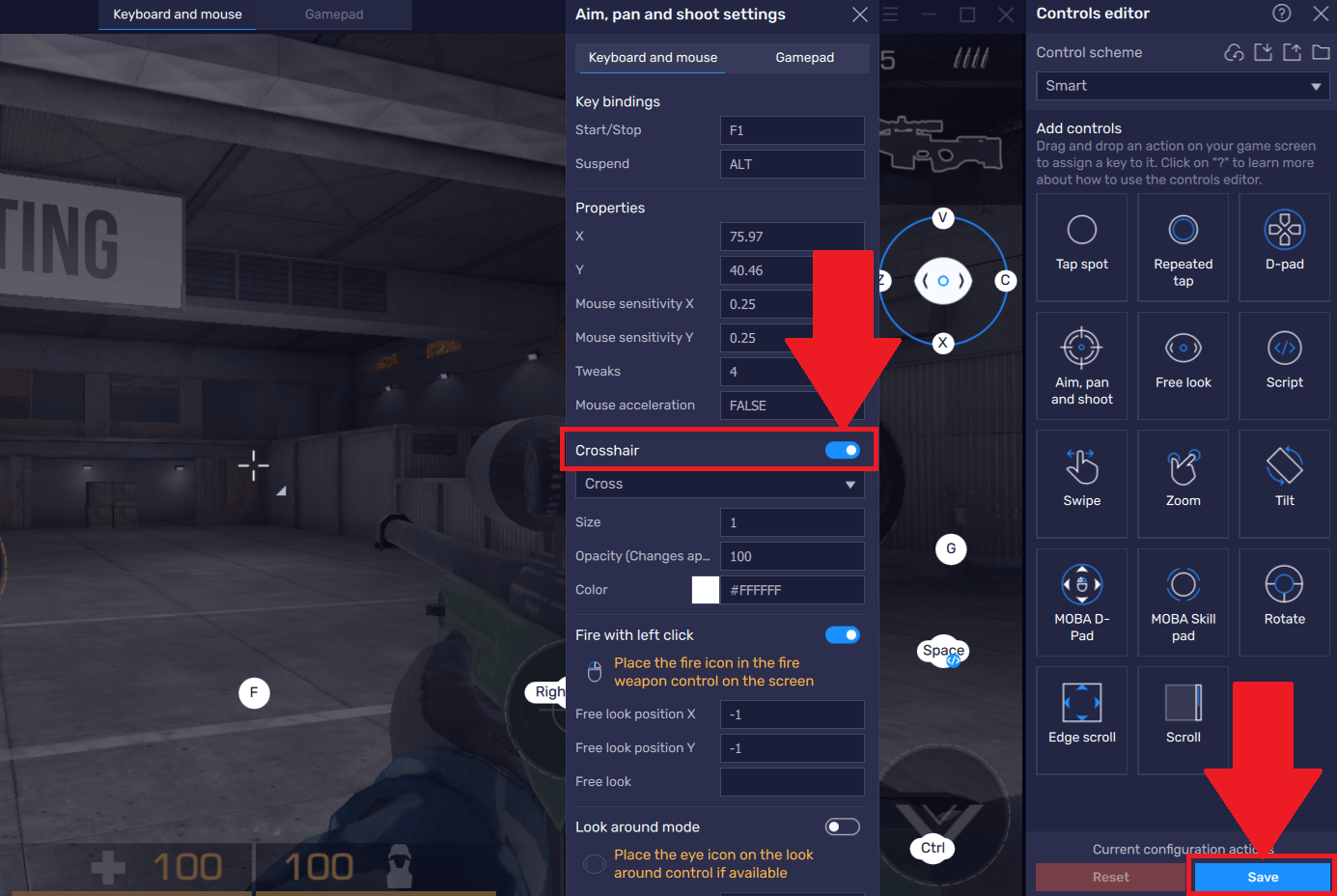
- Click the Crosshair dropdown menu. You will be presented with four pre-set crosshair designs to choose from.
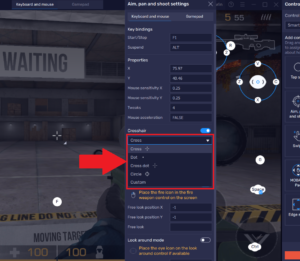
- Select the crosshair design that best suits your needs and preferences.
- If none of the provided designs are to your liking, you have the option to upload your own custom crosshair by clicking ‘Custom,’ clicking ‘Change File,’ and browsing for an appropriate crosshair image.
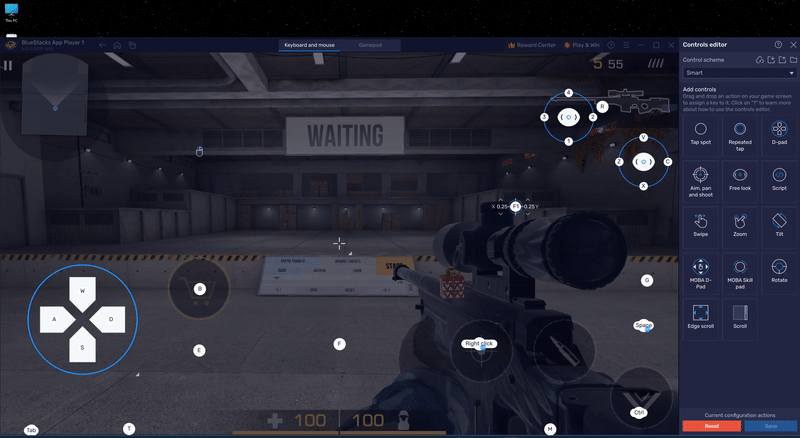
- Once you’ve chosen your crosshair, confirm your selection.
- Adjust the size, opacity, and color (for the pre-set crosshair options) as you want the crosshair to be displayed on your screen.
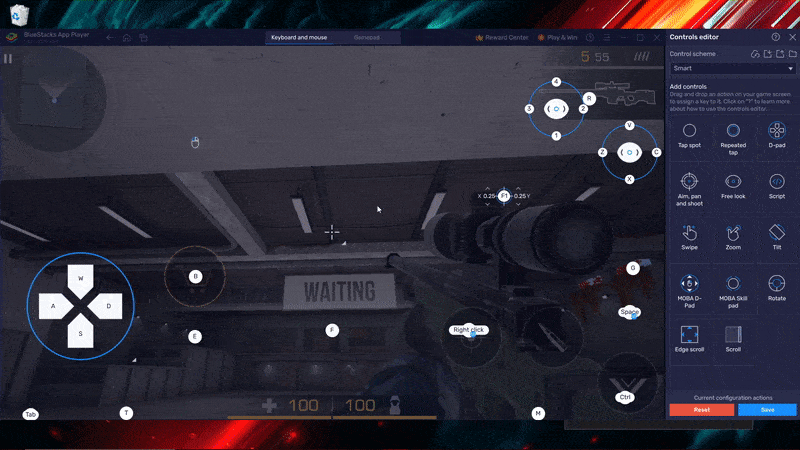
- Exit the menu to save your settings.
Your chosen crosshair will now be displayed permanently in-game. You can always return to these settings to tweak your crosshair size, opacity, or even color or swap it out for a different one.
With this easy-to-use feature, you can enhance your gameplay and get creative with your crosshairs. Enjoy the new level of precision that BlueStacks 5.12 brings to your gaming experience!
Types of Crosshair Designs
BlueStacks 5.12 provides gamers with four pre-set crosshair designs that cater to various gaming preferences:
- Dot: A minimalistic and non-obstructive option, the Dot crosshair provides a simple, unobtrusive target point on your screen.
- Cross: Designed for those who prefer a traditional approach, the Cross design mimics the classic crosshairs commonly seen in FPS games.
- Cross Dot: A blend of simplicity and tradition, the Cross Dot design provides a focal point in the center with an encompassing cross for added visual cues.
- Circle: Ideal for gamers who prefer a wider aiming range, the Circle design is a clear, large visual guide for your target area.
In addition to these pre-set designs, BlueStacks 5.12 offers the option to upload a custom crosshair image. Gamers can utilize any image they like, as long as it is either a .svg or .png file and does not exceed 5 MB in size.
Twemojis and 1f600 images are also supported. This unique feature allows gamers to get creative, using any symbol or design that fits their personal gaming style and enhances their precision in-game.











