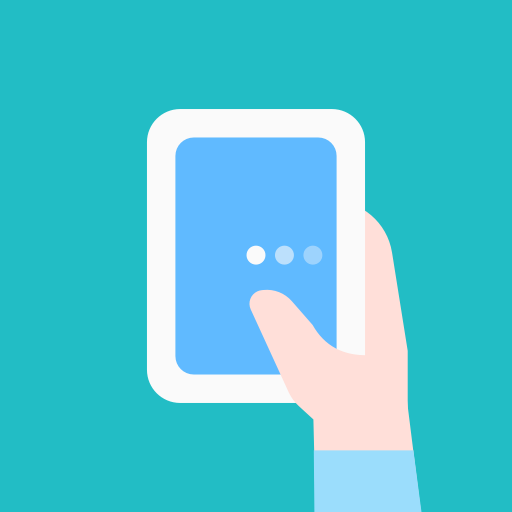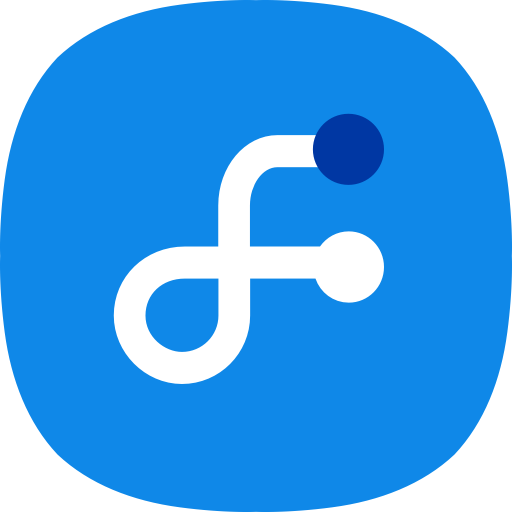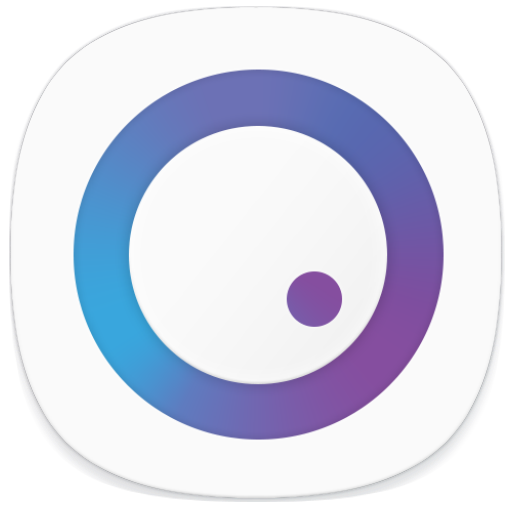
SoundAssistant
Play on PC with BlueStacks – the Android Gaming Platform, trusted by 500M+ gamers.
Page Modified on: October 7, 2019
Play SoundAssistant on PC
The sound utility available on the galaxy series
Provides various convenience functions related to audio
- Allow you to control the media volume instead of ringtone when pressing the volume keys
- Support individual application volume (You can control the volume of music and games differently)
- 150 steps of fine volume and support Floating Equalizer(EQ)
- Create and activate personalize sound settings
- Support mono audio and left/right balance
- Touch the app volume icon in the floating dialog to play/pause and long click to enter the app.
The following features are available only if the Samsung Experience version of the smartphone on which Sound Assistant is installed is 8.5 or later.
※ How to check Samsung Experience Version : Run SoundAssistant - Top right menu - About
- Default volume step when pressing volume button can now be changed
- Audio output of an application can now be switched between Bluetooth or speaker via floating volume dialog (how to use : https://youtu.be/Z5mrB4ryKjE)
- EQ settings can now be saved and shared
Features Available from Samsung Experience version 9.0
- Ability to swap left and right sounds on headphones
- Ability to hear ringtone, notification, and alarm sounds only through headphones when headphone is connected.
Play SoundAssistant on PC. It’s easy to get started.
-
Download and install BlueStacks on your PC
-
Complete Google sign-in to access the Play Store, or do it later
-
Look for SoundAssistant in the search bar at the top right corner
-
Click to install SoundAssistant from the search results
-
Complete Google sign-in (if you skipped step 2) to install SoundAssistant
-
Click the SoundAssistant icon on the home screen to start playing