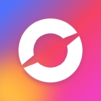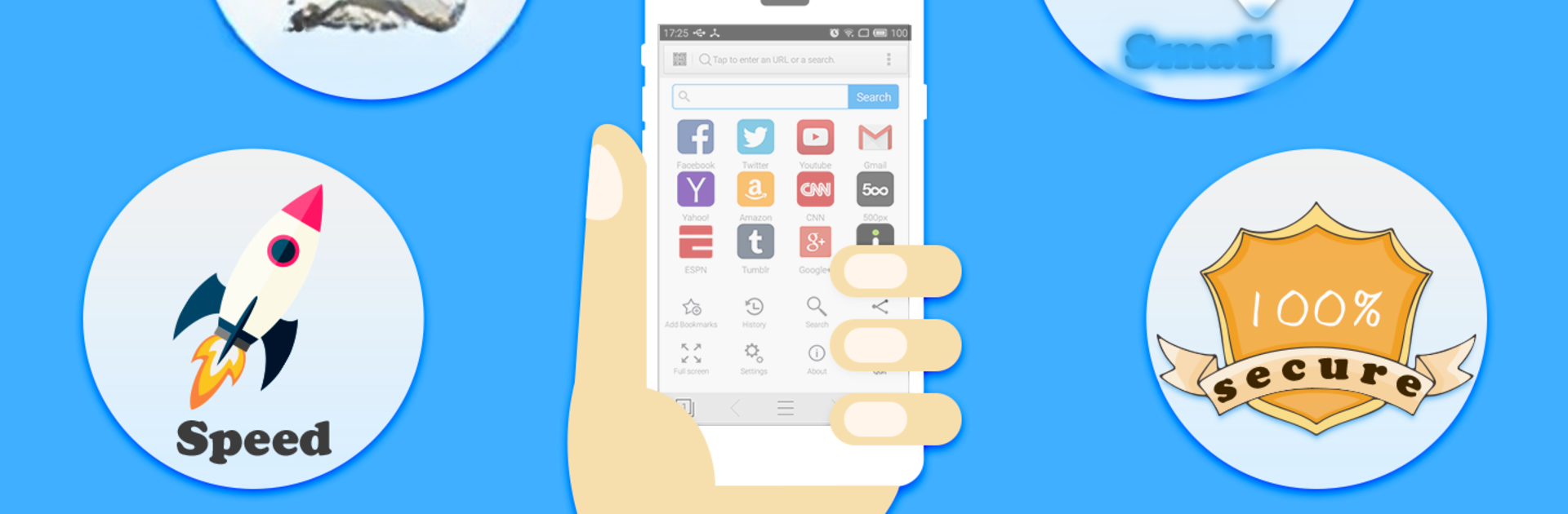
Browser
Play on PC with BlueStacks – the Android Gaming Platform, trusted by 500M+ gamers.
Page Modified on: Jul 26, 2020
Run Browser on PC or Mac
Upgrade your experience. Try Browser, the fantastic Communication app from carlrogers, from the comfort of your laptop, PC, or Mac, only on BlueStacks.
Browser feels really minimal and quick, so anyone who doesn’t like clutter will appreciate how clean it looks. It loads pages fast, and since it’s so light (the file size hardly takes up any space), it’s good for folks who want a simple browser without all the extras weighing things down. The privacy side stands out, especially with incognito mode for browsing without leaving a trail, which just makes things feel a bit more private.
There’s a QR code scanner built right in — handy for when a site shares links that way, so there’s no need to switch apps. The tab system is straightforward, and managing a few tabs at once doesn’t slow things down. Some things are customizable, like changing the font size, and it even has an option for turning off JavaScript if pages are slow or if minimalism is the priority. Features like bookmarks import and export make it easy to switch from another browser. If someone’s using Browser on PC through BlueStacks, it works pretty smoothly — almost exactly like the mobile version, but on a bigger screen, and there’s no real learning curve. The overall feel is just that it’s compact, does what a basic browser should do, and isn’t overloaded with things nobody needs.
Eager to take your app experience to the next level? Start right away by downloading BlueStacks on your PC or Mac.
Play Browser on PC. It’s easy to get started.
-
Download and install BlueStacks on your PC
-
Complete Google sign-in to access the Play Store, or do it later
-
Look for Browser in the search bar at the top right corner
-
Click to install Browser from the search results
-
Complete Google sign-in (if you skipped step 2) to install Browser
-
Click the Browser icon on the home screen to start playing