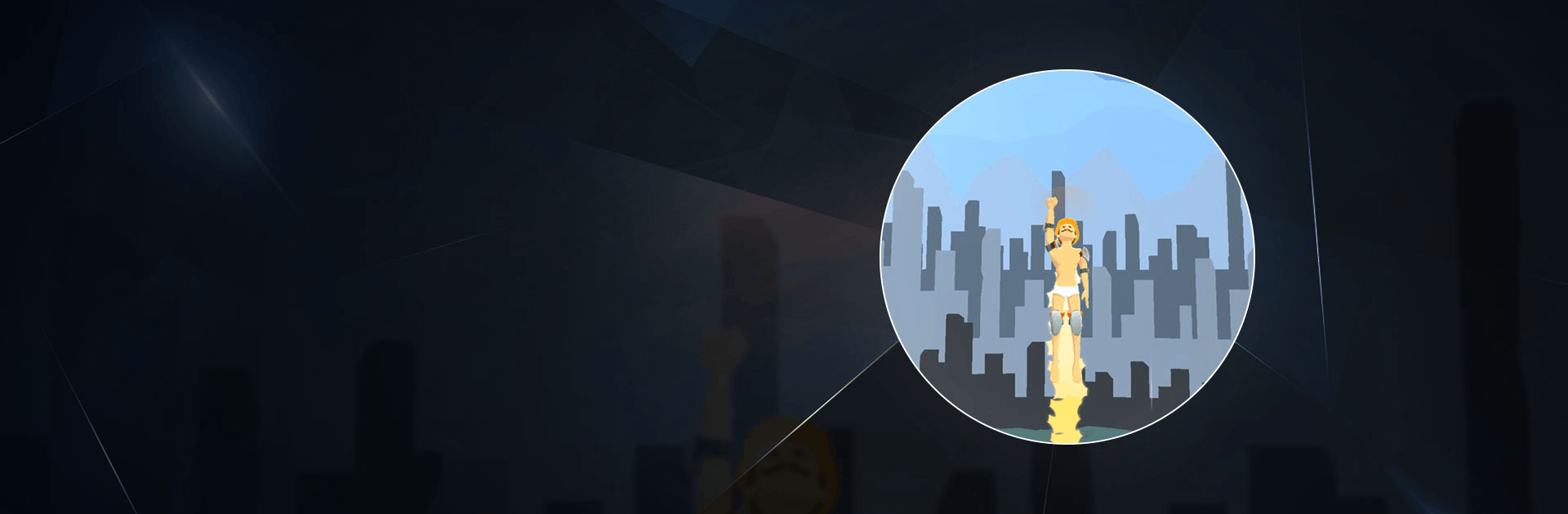In this game developed by FUBU GAMES, have your jumping avatar jump as high as he can, crushing the overhead obstacles. Before jumping, aim at the angle which you think hHighest Jump is an action game developed by FUBU GAMES. BlueStacks app player is the best platform to play this Android game on your PC or Mac for an immersive gaming experience.
Download Highest Jump on PC and jump with all your might, crushing the obstacles above you. Aim and wait for the right time to jump before jumping. Are you ready to play? Download Highest Jump on PC now.
as a weak spot. Gather enough energy and fly high with all your might. Using your fist to destroy the obstacles, jump and crush the barriers far beyond the targeted mark. You win each level when you jump and crush past the target.
Also, ensure you collect your rewards and cash on your landing by swiping left or right. Use your earnings to upgrade your launching power. Also, buy protective gear like helmets, fist gloves, elbow and knee guards to help with the crushing and with your fall. You can also boost the energy level of your character to help him jump higher. Have fun!