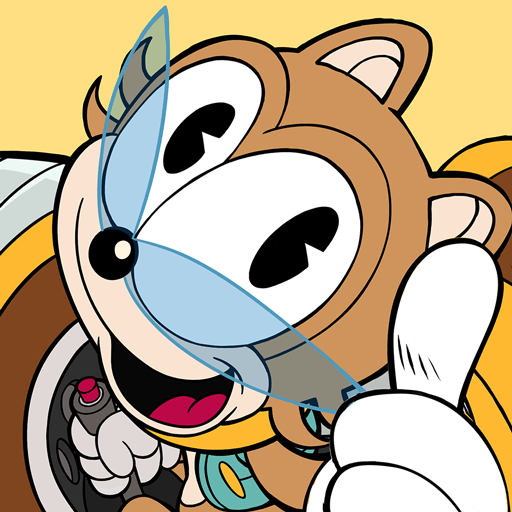Step into the World of Shadow Fight 2, a thrilling Action game from the house of NEKKI. Play this Android game on BlueStacks App Player and experience immersive gaming on PC or Mac.
Shadow Fight 2 feels like a clean mix of side-on martial arts brawling and a light RPG. The characters are silhouettes, but the animation is crisp, so every kick, sweep, and blade swing reads clearly and lands with a nice snap. It is not a button-mash kind of fighter. Timing, distance, and picking the right move really decide the outcome. There is a simple story that nudges things forward, with a line of demon bosses that hit hard and force players to learn patterns. Wins feel earned rather than cheap.
Gear actually matters. New swords, nunchaku, spears, armor sets, even a little magic change how fights flow and how risky a combo feels. Progression sends players across several themed regions, basically six worlds with their own crews to beat. There is also an Underworld mode that turns boss hunting into co-op runs, so a group can chip away at a big nasty together. Touch controls work, though on PC with BlueStacks the game plays smoothly with a keyboard or controller, which helps with those tighter parries and cancels. It looks minimal but stylish, and the hits have weight. Someone who enjoys learning a moveset, swapping gear to solve a matchup, and unlocking one more technique will probably have a good time here.
Ready to top the leaderboard? We bet you do. Let precise controls and sharp visuals optimized on BlueStacks lead you to victory.