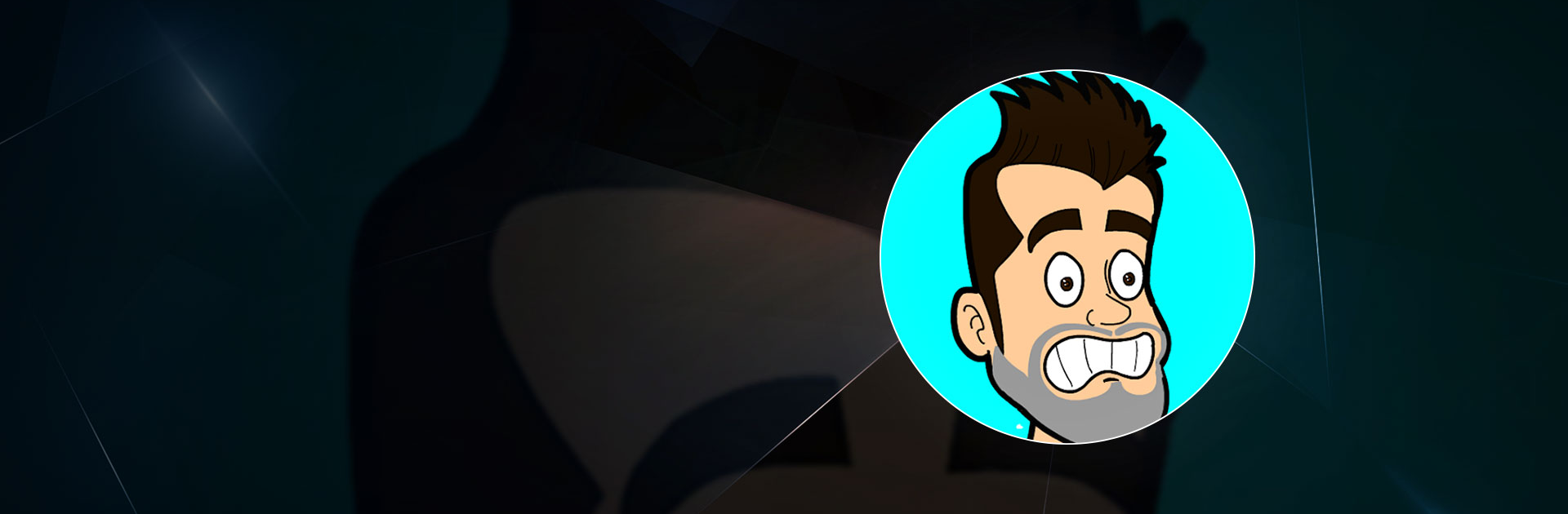Auronn Play Saw Trap is an adventure game developed by Mazniac. BlueStacks app player is the best platform to play this Android game on your PC or Mac for an immersive gaming experience.
Download Auronn Play Saw Trap on PC and help Auronn escape from the clutches of the evil Jigtrap forcing him to play his games. Engage in dialogues that will lead to his escape. Are you ready to play? Download Auronn Play Saw Trap on PC now.
In this game, Auronn Play, a famous Youtuber, has been kidnapped. Abducted from his home he finds himself in a strange cave-like dungeon. He finds out his abductor is an angered Jigtrap who holds a grudge against Auronn. To compel Auronn into playing his games, the Jigtrap has also kidnapped some of Auronn friends. Now Auronn must go about playing the Jigtrap’s games to get himself and his friends free.
Help Auronn navigate his way around the game arena. Coordinate his movements and choose the right answer to his dialogues. Part of the games Auronn will be playing would require him to collect random items that would later prove their use. When the time comes for Auronn to use these items, select the right one for the right moment. Good luck helping Auronn complete the games and escaping.