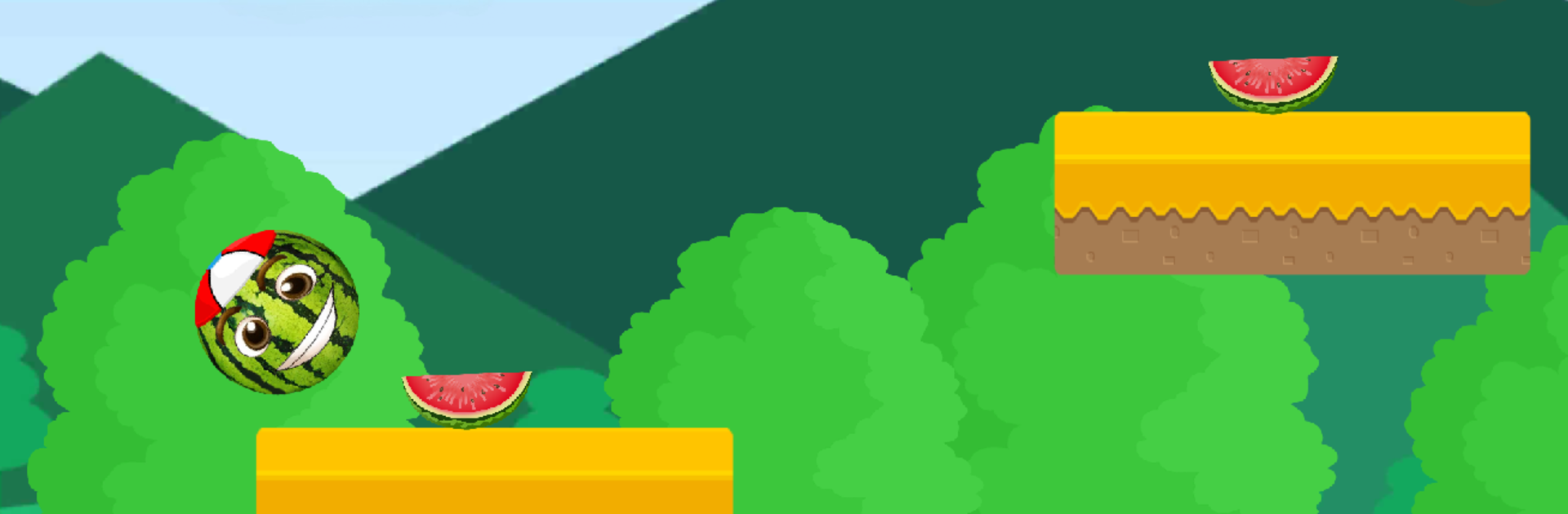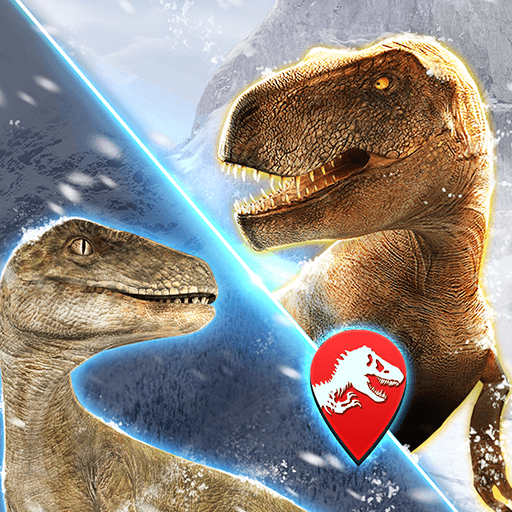Explore a whole new adventure with Watermelon Go, a Adventure game created by GameDeveloper20. Experience great gameplay with BlueStacks, the most popular gaming platform to play Android games on your PC or Mac.
About the Game
Watermelon Go from GameDeveloper20 is one of those games you can start playing in seconds but end up coming back to over and over. It’s all about guiding a cheerful watermelon through quirky levels—just a tap or two, and you’re dodging obstacles, collecting slices, and chasing your high score. If you’re the kind who loves simple controls but also likes a bit of a challenge, there’s a lot to love here.
Game Features
-
Simple, One-Hand Controls
Tap the screen—just one finger, that’s all you need. Seriously, it’s perfect for bus rides or lazy afternoons when you only have one hand free. -
Chase Your Score
You’ll always know how you’re doing, with your score and high score front and center. Think you can beat your best run? The game keeps track for you. -
Tons of Tricky Obstacles
Watch out for all kinds of wild trouble: crows, ducks, spikes, fish (yep, they’re poisonous), and even sneaky hedgehogs. One wrong tap and your watermelon might not be so happy. -
Slice Collecting Fun
Every level has slices waiting for you to snag. Grab as many as you can—the more you find, the happier your watermelon gets. -
Quick Ads Between Levels
After each level, you’ll see a video ad, but it never gets in the way of your run. -
Multi-language Support
You can play in English, Română, or Rусский, making it super accessible no matter what language you prefer. -
Great on BlueStacks
If you want to play on a bigger screen or make tapping even faster, Watermelon Go works just as well with BlueStacks on your computer.
Ready to top the leaderboard? We bet you do. Let precise controls and sharp visuals optimized on BlueStacks lead you to victory.