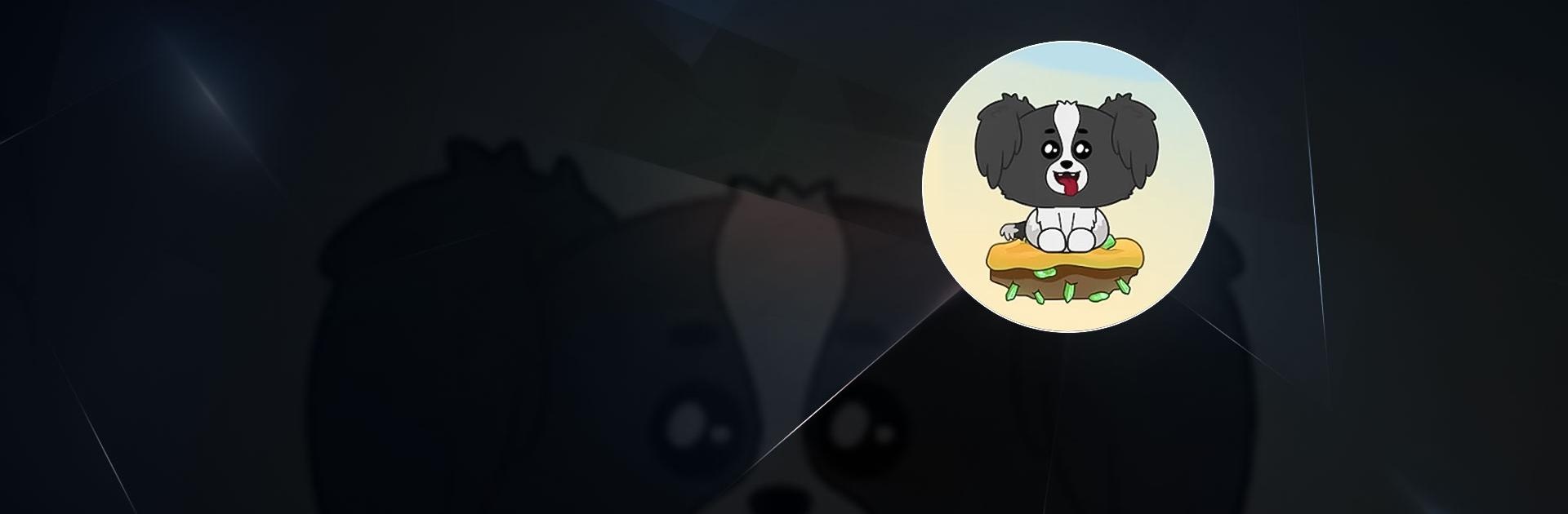Cute Jump is an arcade game developed by SHIFTR. BlueStacks app player is the best platform to play this Android game on your PC or Mac for an immersive gaming experience.
As anyone who loves pets knows, cats and dogs are sworn enemies. Cute Jump is the perfect example of the hate-hate relationship between felines and canines, but it expresses it in the cutest way possible.
In Cute Jump, you take command of a doggy and have to help him escape the wrath of a vengeful kitty cat. The game is simple enough—you have to make the dog jump and land on platforms to continue climbing. However, if you miss a platform, you’ll be exposed to the noxious gas released by your sworn enemy, and you’ll have to start all over.
While jumping from platform to platform, you can collect doggy treats that make the game much easier to beat. Collecting coins sends you skyrocketing upward, so the more you collect, the more platforms you can pass without landing on them first. However, there are obstacles in your way, such as flying wasps, that do nothing but send you careening back to the floor.
Download Cute Jump on PC with BlueStacks and beat your friends by jumping as high as you can go!