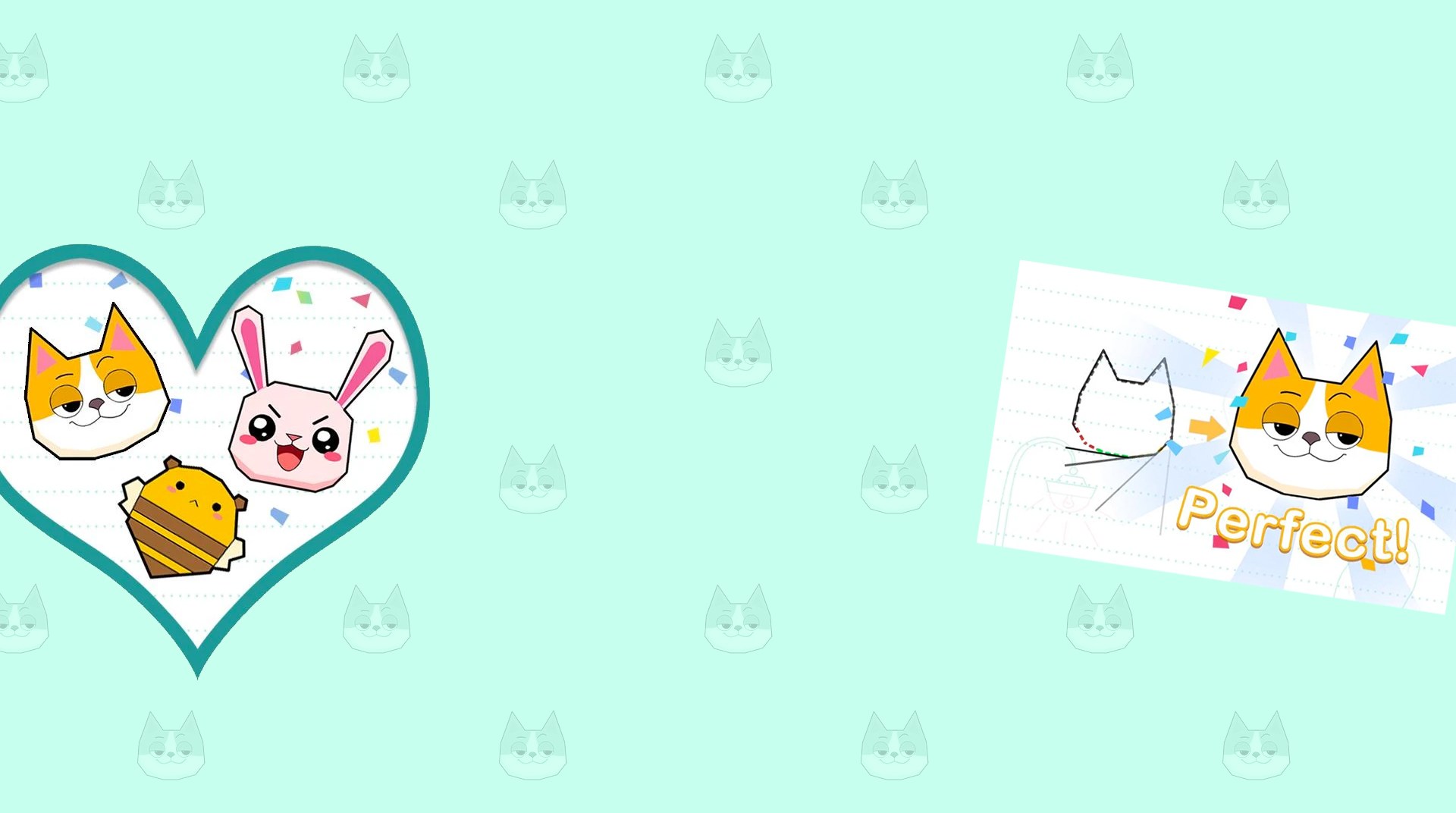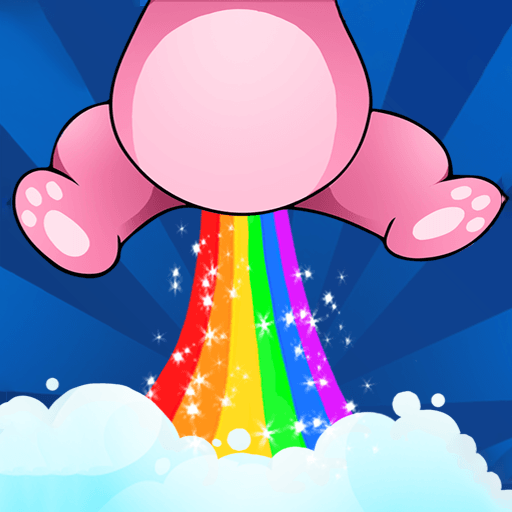Looking into some thrilling and challenging logic games? Then this one is for you. Draw the line, idealize its length, customize the shape and then just close it. But beware: the close it closes, the easy you can see and guess shape it really is. Depending on how perfect your line is, the more starts you will be awarded. Play Draw In on PC and MAC with BlueStacks and do everything in your power to solve the problems with the most perfection you can offer in this amazing game suitable for ages and 100% free to play. There is no other way to how long a line can be: just drawing it! Enjoy cute images in the hidden aspects of the shapes and get ready to be addicted by this easy-to-play game with simple rules and amazing rewards. Play Draw In on PC with BlueStacks and set all your thinking into the same direction right now!
Play on PC with BlueStacks or from our cloud
- Overview
- Game Features
- How to Play
Page Modified On: December 07, 2020
Play Draw In on PC or Mac
Game Features
Game controls
- Tap Spots
- Other Moves
Enhancements
- Macros
- Multi Instance
- Multi Instance Sync
- Script
- Game controls
- Enhancements

Macros

Multi Instance

Multi Instance Sync

Script
How to Download and Play Draw In on PC or Mac
Download and install BlueStacks on your PC or Mac
Complete Google sign-in to access the Play Store, or do it later
Look for Draw In in the search bar at the top right corner
Click to install Draw In from the search results
Complete Google sign-in (if you skipped step 2) to install Draw In
Click the Draw In icon on the home screen to start playing

There is only way to transform your gaming experience into something even better, no matter what title you are playing: using the best engine. Luckily, you behold right here in front of your eyes the new and improved BlueStacks, the platform that is going to change what you’ve long known as gaming. Download Draw In on Windows 7, 8, 10 with BlueStacks and set an entire new world of possibilities to your gameplay, as you can now count on dozens of incredible and amazing features. Customize your entire set of commands with the Keymapping tool, or even choose between one of the pre-set schemes to make everything more interesting. Record your best combos with the Combo Key macro feature and be able to repeat them whenever you want using just one single key. Plus it is always great to take on your favorite titles and being rewarded for that. TO do so, just collect the BlueStacks Points and exchange them on the store for amazing gamer items. Can you believe it? Getting rewarded simply for playing? There is much more to BlueStacks than meets the eye. Just give it a try and prepare yourself to be amazed!
Minimum System Requirements
With BlueStacks 5, you can get started on a PC that fulfills the following requirements.
Operating System
Microsoft Windows 7 or above, macOS 11 (Big Sur) or above
Processor
Intel, AMD or Apple Silicon Processor
RAM
at least 4GB
HDD
10GB Free Disk Space
* You must be an Administrator on your PC. Up to date graphics drivers from Microsoft or the chipset vendor.
Draw In - FAQs
- How to play Draw In on Windows PC & Mac?
Play Draw In on your PC or Mac by following these simple steps.
- Click on 'Play Draw In on PC’ to download BlueStacks
- Install it and log-in to Google Play Store
- Launch and play the game.
- Why is BlueStacks the fastest and safest platform to play games on PC?
BlueStacks respects your privacy and is always safe and secure to use. It does not carry any malware, spyware, or any sort of additional software that could harm your PC.
It is engineered to optimize speed and performance for a seamless gaming experience.
- What are Draw In PC requirements?
Minimum requirement to run Draw In on your PC
- OS: Microsoft Windows 7 or above MacOS 11 (Big Sur) or above
- Processor: Intel, AMD or Apple Silicon Processor
- RAM: Your PC must have at least 4GB of RAM. (Note that having 4GB or more disk space is not a substitute for RAM)
- HDD: 10GB Free Disk Space.
- You must be an Administrator on your PC.