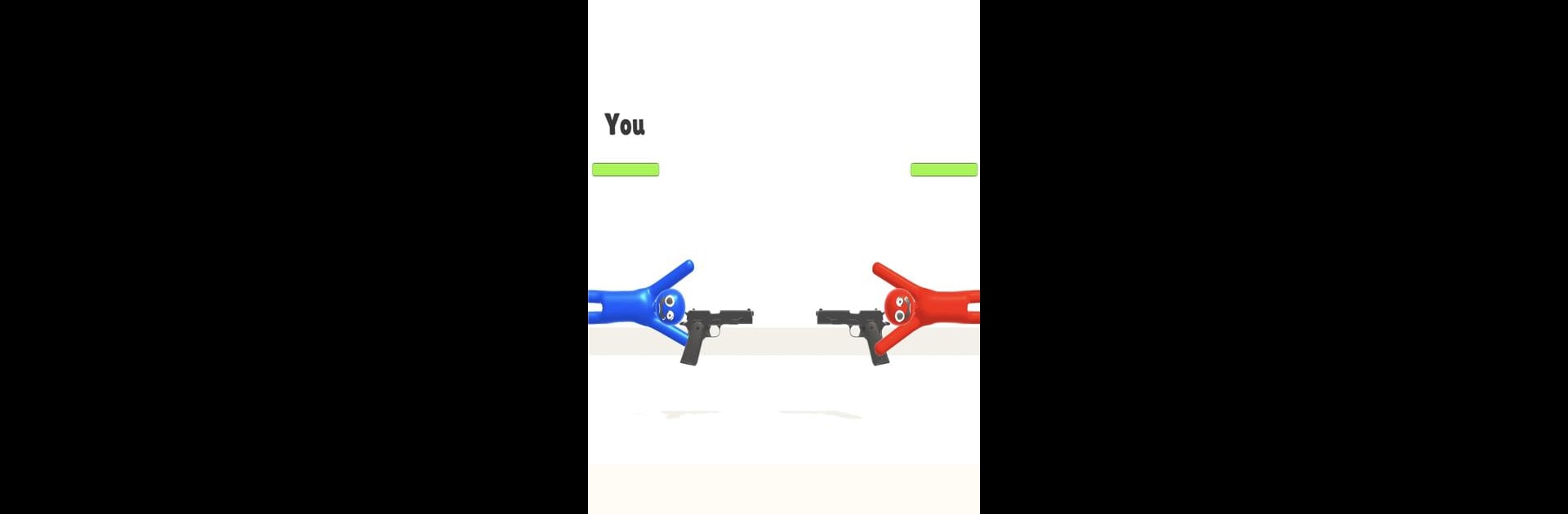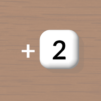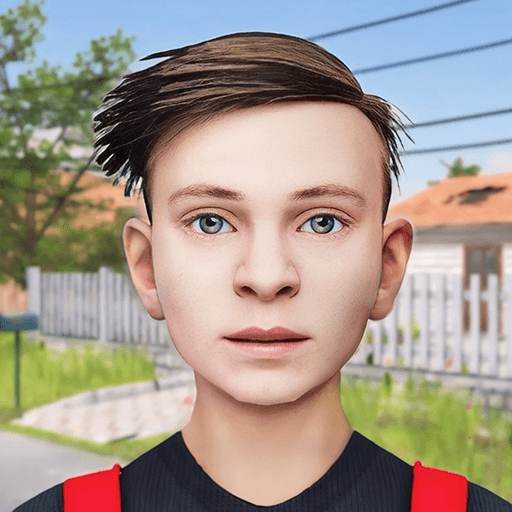Join millions to experience Gun Fighter, an exciting Arcade game from FourM Inc.. With BlueStacks App Player, you are always a step ahead of your opponent, ready to outplay them with faster gameplay and better control with the mouse and keyboard on your PC or Mac.
About the Game
In “Gun Fighter,” you’re the ragdoll gunman facing off against a slew of enemies. Tap and hold to adjust your aim, using precise timing to take down foes in this action-packed arcade adventure. Maneuver your way through intense shootouts with a twist of quirky physics thrown in for good measure.
Game Features
-
Quirky Ragdoll Mechanics: Navigate with humor and unpredictability as you control your floppy, gun-toting character.
-
Tap-and-Hold Precision: Master the art of timing as you shoot enemies while dodging their attacks in a fast-paced environment.
-
Challenging Levels: Each level presents unique enemies and obstacles that require quick thinking and strategic moves.
-
Visually Engaging: Enjoy vibrant graphics and zany animations that keep the action lively and fun.
Experience “Gun Fighter,” a uniquely entertaining arcade experience by FourM Inc. optimized for action on BlueStacks without missing a beat!