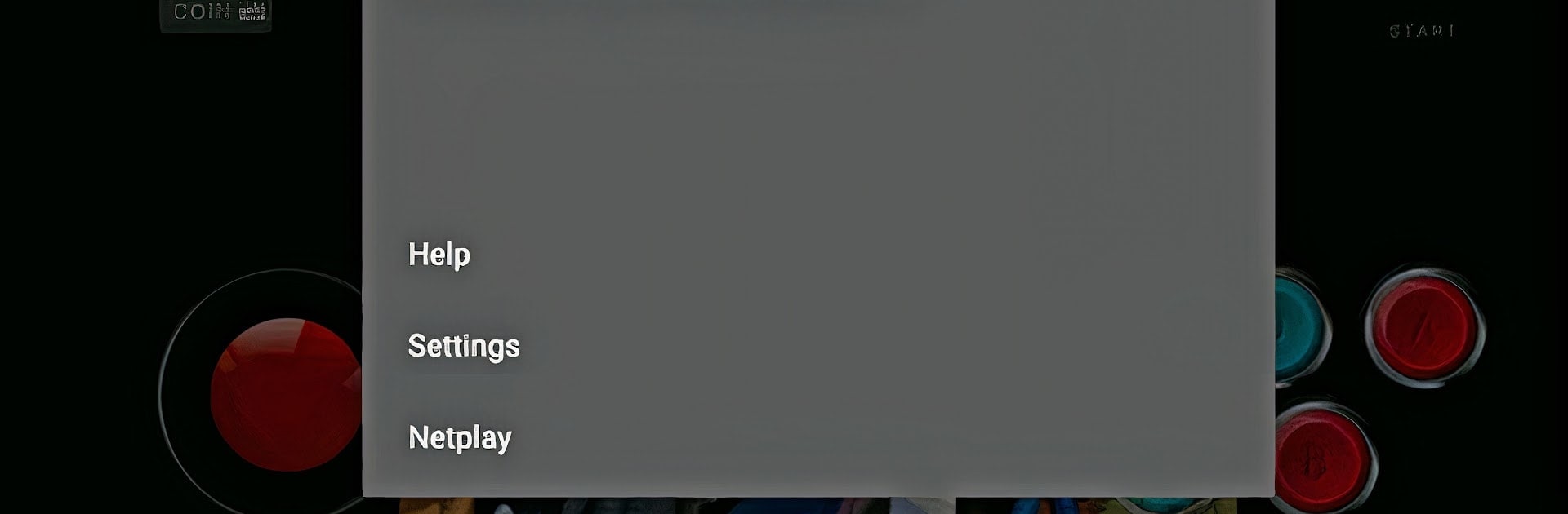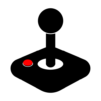Step into the World of Old Arcade Games Emulator, a thrilling Arcade game from the house of ARCADE GAME. Play this Android game on BlueStacks App Player and experience immersive gaming on PC or Mac.
Old Arcade Games Emulator is all about bringing those old-school arcade games back, and honestly, it does a solid job. It lets people run classic arcade titles on a modern device, but with a twist — the games actually feel like the originals, right down to the way they look and play. There’s something fun about picking a game from way back and seeing the same blocky graphics and quirky sound effects just as they were in the arcades. The program leans on MAME, which is that emulator everyone seems to use for arcade stuff, so the catalog’s pretty broad — covering various genres and even some weird niche games you might’ve forgotten about.
Running it on a PC using BlueStacks makes things even smoother since the controls are flexible and there’s no lag or hiccups, plus it keeps all the original emulation details intact. There’s no flashy gimmicks or forced upgrades here; this thing is mostly about getting the real feel of vintage gaming, with little interruptions. Anyone who likes poking around old arcade games or wants to see how those classics really played without digging up a bunch of hardware will probably have a good time here. It just lets you jump straight into the action and explore how games used to be, whether it’s something well-known or just a totally strange arcade title from thirty years ago.
Start your journey now. Download the game on BlueStacks, invite your friends, and march on a new adventure.