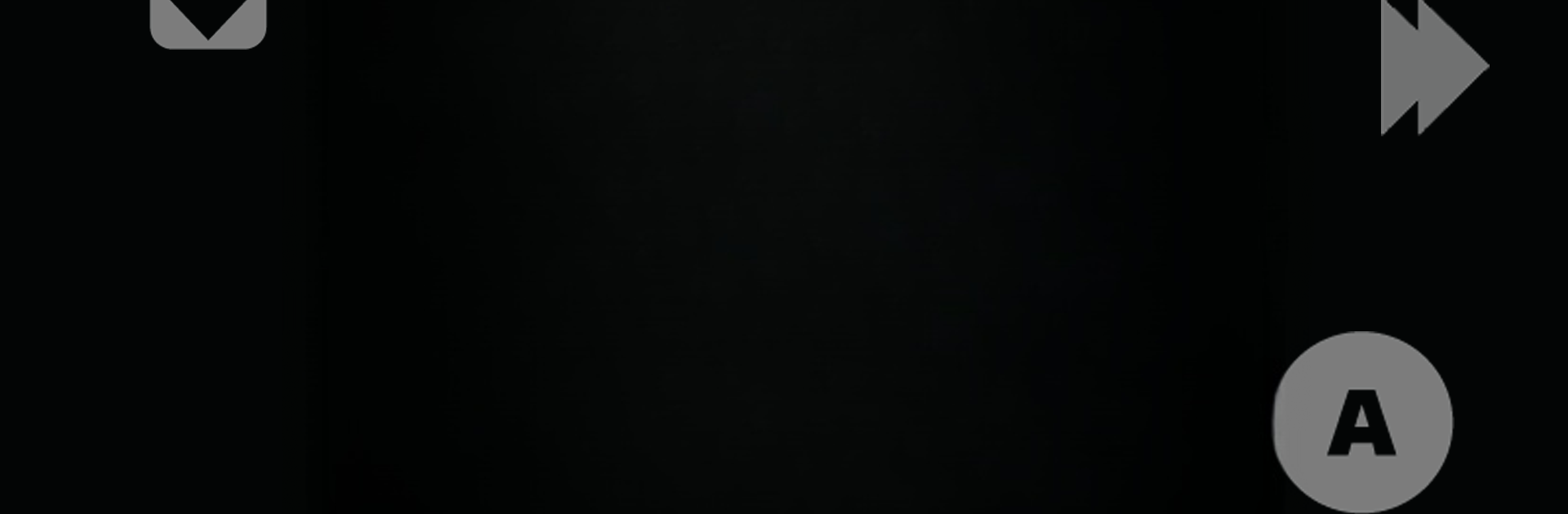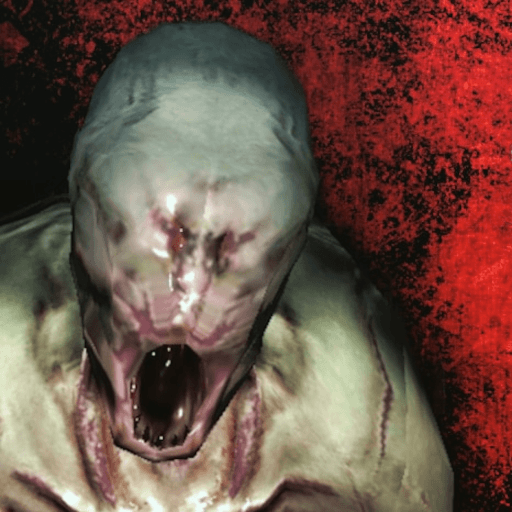From the innovators and creators at Neutron Emulation, Retro8 (NES Emulator) is another fun addition to the World of Arcade games. Go beyond your mobile screen and play it bigger and better on your PC or Mac. An immersive experience awaits you.
Retro8 is one of those emulators that makes playing old NES games feel simple and smooth on pretty much any device, especially if you’re using something like BlueStacks on PC. All the classics are easy to load up—just point it to where you keep your ROMs, and it organizes everything in a clean list so there’s no fussing with folders every time. The games launch quickly and run well, which stands out right away, even for titles that sometimes act up on other emulators.
The controls are super customizable, whether someone wants to use a Bluetooth controller or just remap the on-screen buttons to match whatever feels best. There’s also this nice editor for the button layout, so it’s possible to make the most awkward games a bit more comfortable to play. For anyone who remembers those old Nintendo tips or cheat codes, there’s a built-in section with thousands of them to mess around with—which can make tough spots way less frustrating. Visual tweaks are there too, like a CRT simulator and other shader options, so the graphics can be made to look a little more old-school or sharper, depending on what’s preferred.
One thing that makes it easy to keep playing is the cloud sync feature. Saves can hop between devices, so picking up a game on a phone and finishing it on a PC with BlueStacks isn’t a hassle. There’s also little touches like turbo mode, which blasts through slow sections, plus guide integration right inside the emulator for games with tricky puzzles or hidden secrets. For folks who liked using accessories like the Zapper on classic NES hardware, there’s even a way to use touchscreen controls for that, and local multiplayer is built in if friends want to connect over WiFi or Bluetooth. Overall, Retro8 keeps things straightforward for playing classic NES games, while adding enough modern tweaks that it feels easy to just get into a favorite and play.
Slay your opponents with your epic moves. Play it your way on BlueStacks and dominate the battlefield.