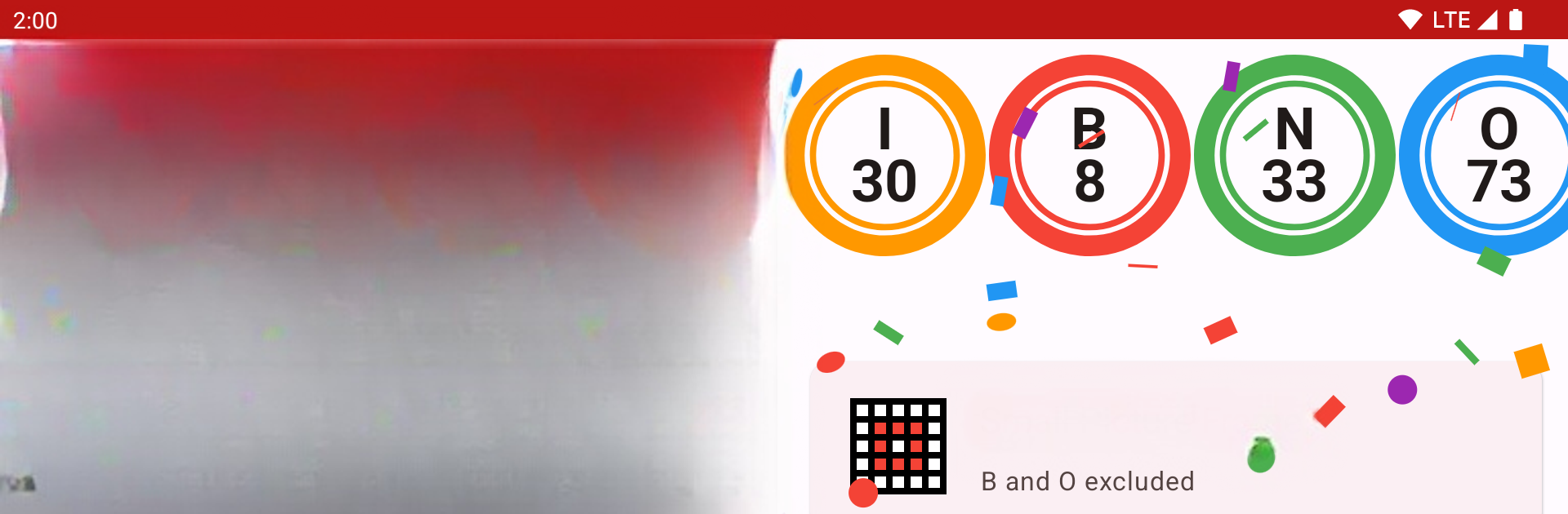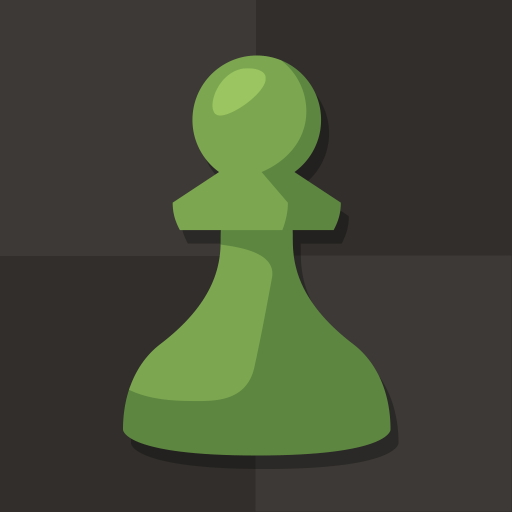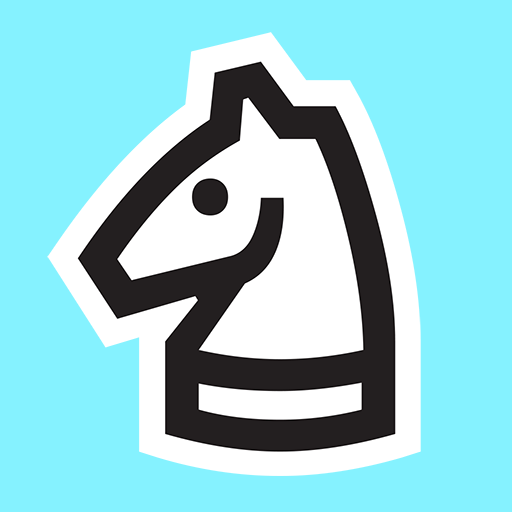Bingo Caller brings the Board genre to life, and throws up exciting challenges for gamers. Developed by Scott Adie, this Android game is best experienced on BlueStacks, the World’s #1 app player for PC and Mac users.
About the Game
Get everyone together—Bingo Caller by Scott Adie is ready to turn any get-together into the ultimate bingo showdown. Whether you’ve got friends around for board game night or family lining up their cards for a bit of classic fun, this app’s right by your side, making it easy to run your own bingo game from your phone. Pick your style, set the mood, and let Bingo Caller handle the calling so everyone can focus on marking their cards and keeping their eyes on that prize.
Game Features
-
Big Screen Casting
Got a Chromecast? Toss the bingo board up on your TV so everyone can follow along, no squinting required. Makes the whole game vibe a bit like a real bingo hall. -
Multiple Game Types
Not stuck with just basic bingo—choose from classic 75-ball, 90-ball, or even wild custom options up to 1000 balls. Great for different styles or mixing it up each round. -
Flexible Number Calling
Want a manual touch? Tap and hold any number to call it yourself. Prefer to keep things hands-free? Set an interval and let the app auto-call balls while you sit back. -
Built-in Announcer
The app can announce each number out loud, and you even get to pick the voice. Works on both your device and TV, so everyone hears the call—even in the back row. -
Custom Patterns
Create your own bingo-winning patterns, save them, and share them with friends to give your game night a personal twist. -
Exclude Numbers Option
Skip the numbers you’re not using for that round. Super handy if you’re playing a special variant or using a different style of cards. -
Bingo Lingo Mode
For 90-ball bingo, turn on bingo lingo. Suddenly each number’s got its own quirky saying, bringing more energy (and maybe a few laughs) to the table. -
Choose Your Order
Decide if numbers should come out in order—ascending, descending, or full-on random. Random’s the crowd favorite, obviously. -
Ball History
Need to check which numbers have been called? The history list’s got your back so you won’t lose track, even if the snacks take over your focus. -
Crazy Call Feature
Feeling wild? There’s a mode to call every number ending in a certain digit, spraying numbers left and right for a true test of fast marking.
If you want to bring some nostalgiac fun to your next party or just want to enjoy bingo on a bigger screen using BlueStacks, Bingo Caller covers all the bases for a smooth, customizable game night.
Ready to top the leaderboard? We bet you do. Let precise controls and sharp visuals optimized on BlueStacks lead you to victory.