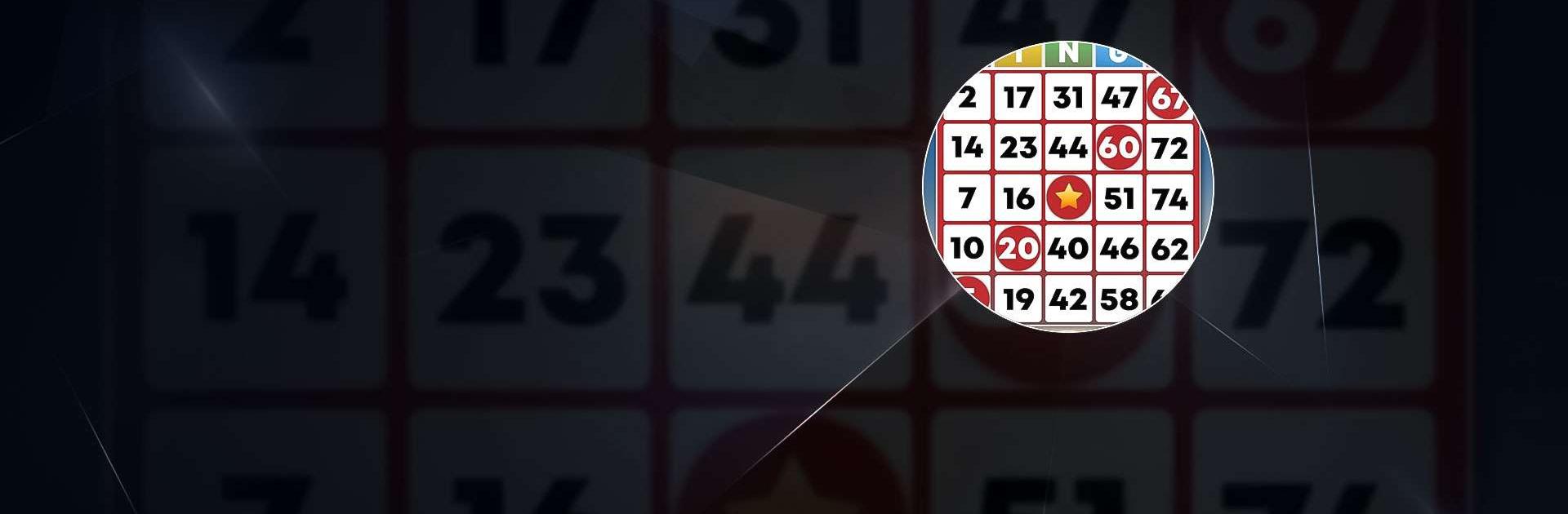Bring your A-game to Bingo Classic – Bingo Games, the Board game sensation from Absolute Lucky Pig Games. Give your gameplay the much-needed boost with precise game controls, high FPS graphics, and top-tier features on your PC or Mac with BlueStacks.
About the Game
Bingo Classic – Bingo Games is a fresh, fast-paced take on the Board favorite from Absolute Lucky Pig Games. It’s all about quick calls, clever boosts, and a steady stream of goals that keep every round feeling a little different from the last. Prefer a bigger screen? It also plays nicely on BlueStacks.
Game Features
- Level Challenges: Tackle stage-based goals—beat the clock, chase specific patterns, and switch up strategies as new card layouts and backgrounds roll in.
- Real-Time Races: Jump into online rooms and battle it out; rack up the most bingos before the round ends to claim the top spot.
- Offline Friendly: No connection? No problem. Play solo whenever you’ve got a spare minute.
- Social and Competitive: Meet a global crowd of bingo fans, compare results, and climb leaderboards if you’re feeling ambitious.
- Boosters & Power-Ups: Pop handy tools to clear tricky spots, chain bingos, and snag extra rewards when momentum hits.
- Daily Goals & Achievements: Pick up quick tasks, stack bonuses, and show off progress with collectible badges.
- Lucky Charms & Style: Equip quirky charms for small perks and customize your cards with colors and designs that feel like you.
- Multi-Card Mode: Want a challenge? Manage up to 8 cards at once for that frantic, satisfying flow.
- Smooth Look & Feel: Clean visuals and responsive controls make each call easy to track and tap.
- Fresh Rooms & Events: New bingo rooms, seasonal twists, and steady updates keep the rotation lively.
- Rewarding Wins: Hit double or triple bingos for juicier payouts and streak-driven bonuses that feel great when they land.
Slay your opponents with your epic moves. Play it your way on BlueStacks and dominate the battlefield.