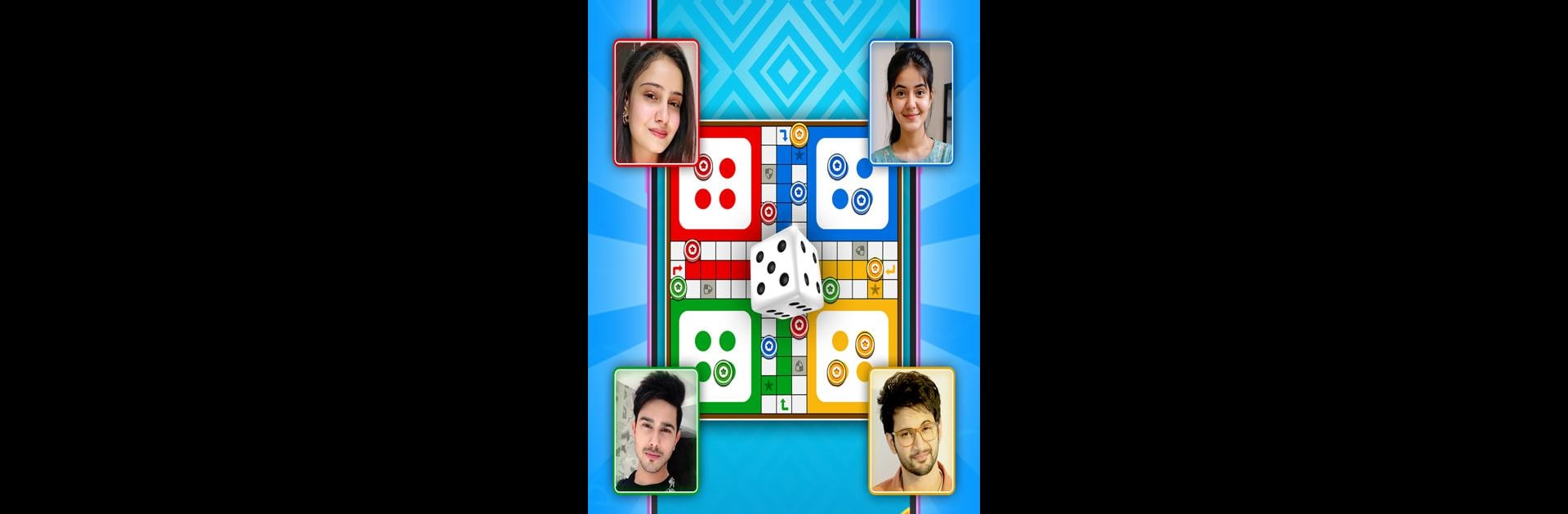Step into the World of Classic Ludo: Dice Board Game, a thrilling Board game from the house of Dreamland Games Inc.. Play this Android game on BlueStacks App Player and experience immersive gaming on PC or Mac.
Classic Ludo: Dice Board Game is basically the Ludo you probably grew up with, but made easy for anyone to jump into on PC or mobile. Everything’s set up for quick matches against friends, family, or even strangers online. If you want, you can just start a game in a couple of clicks, so there’s no long wait or long setup. It’s got both the classic Ludo mode and also throws in Snake and Ladder for some extra variety — both of which run really smooth when played on a PC with something like BlueStacks, just bigger and easier to see.
The multiplayer works for 2-4 people, so you can get a proper competition going or just play against the computer to pass some time. There’s even a daily rewards thing where you pick up some free spins and items without much effort. For folks who like a bit of rivalry, there’s a leaderboard to see who’s stacking up the most wins. Offline mode is there too, so internet’s not even necessary if you’re looking to play solo. The whole look and feel feels respectful to the old board games but with some playful touches, like little references to classic matchups (like India vs Pakistan). It doesn’t try too hard, just gives a laid-back digital spot to play some Ludo or mix it up with a quick round of snakes and ladders, whether you’re practicing or trying to beat someone else. Anyone hunting for a simple, low-hassle board game to play on a bigger screen or with others will probably find it a solid pick.
Start your journey now. Download the game on BlueStacks, invite your friends, and march on a new adventure.