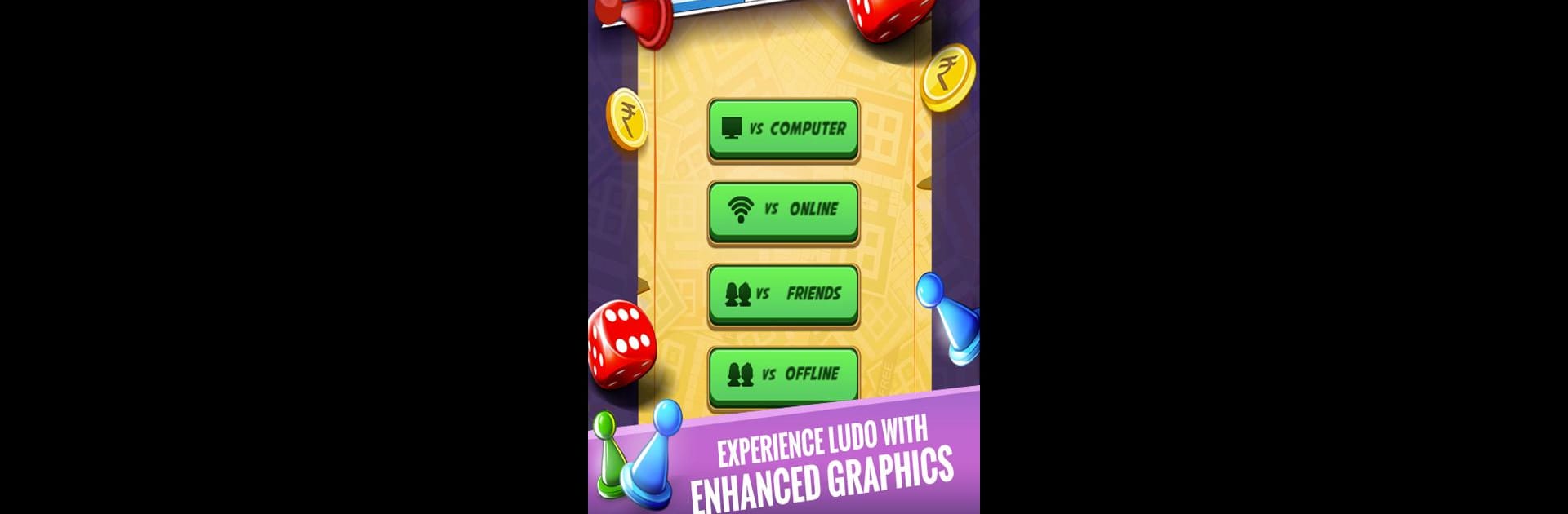Join millions to experience Ludo Classic Game, an exciting Board game from Frimus. With BlueStacks App Player, you are always a step ahead of your opponent, ready to outplay them with faster gameplay and better control with the mouse and keyboard on your PC or Mac.
About the Game
Ludo Classic Game keeps the feel of the tabletop favorite right on your phone—easy to learn, quick to play, and always a little competitive. From Frimus, this Board classic sticks to the familiar race-to-home rules, whether you’re teaming up with family on the couch or squaring off against strangers online. It’s the same roll-the-dice fun you remember, with clean visuals and smooth play.
Game Features
- Classic rules and look — The timeless layout, four tokens per player, and a straight shot to the center. Clean design keeps the focus on the board and the dice.
- Solo play, offline — Challenge the computer anytime. Great for practice, quick breaks, or when you don’t have internet.
- Online multiplayer — Face real players and see whose strategy (and luck) gets those tokens home first.
- Play together on one device — Pass-and-play with 2–4 people on the same phone or tablet, just like game night at home.
- Play with friends — Set up a match with your crew and settle the score in a private, friendly face-off.
- Quick to start, easy to control — Simple taps, fast turns, and matches that don’t drag. You’re rolling in seconds.
- Leaderboards (optional sign-in) — Track your progress and show your name where it counts.
- Privacy-minded — Designed to respect your personal data, so you can focus on the game.
- Great on a bigger screen — Want room for everyone to see the board? Ludo Classic Game also runs nicely on PC with BlueStacks.
Slay your opponents with your epic moves. Play it your way on BlueStacks and dominate the battlefield.