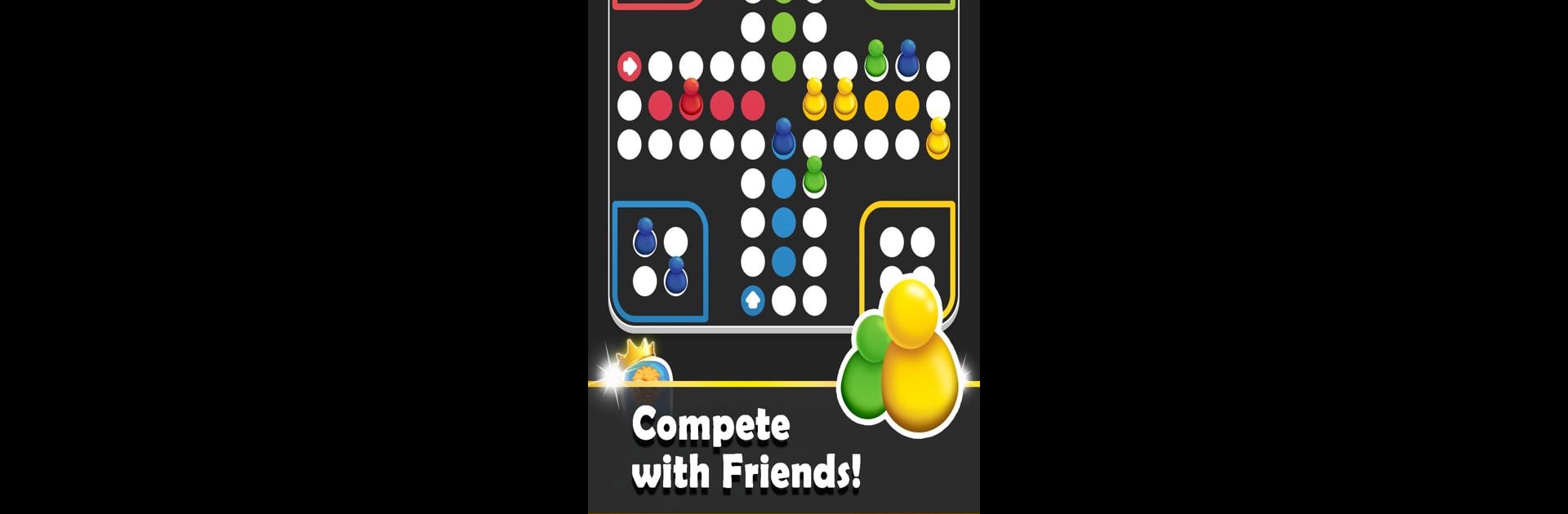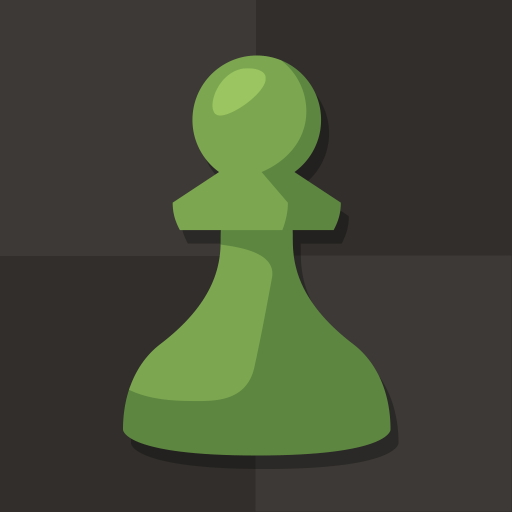Ludo Trouble: Family Board Fun brings the Board genre to life, and throws up exciting challenges for gamers. Developed by Mobilaxy: Casual, Card and Board Games, this Android game is best experienced on BlueStacks, the World’s #1 app player for PC and Mac users.
About the Game
Looking for a classic board game that guarantees laughs, friendly rivalry, and a few playful “oops, sorry!” moments? Ludo Trouble: Family Board Fun from Mobilaxy: Casual, Card and Board Games brings all the fun of Ludo with a little extra mischief. Here, you’ll race your pawns around the board, outsmart your friends, and maybe send them back to start—don’t be surprised if you get a good-natured groan or two. It’s perfect for time with friends or family, whether you’re playing side by side or going up against some surprisingly clever computer opponents. And with everything managed digitally, there’s no way to lose a die under the couch.
Game Features
-
Multiplayer on One Device
You can play with 2 to 4 people right on your phone or tablet—just pass it around and watch the fun unfold. Every landed pawn and ousted piece leads to laughs (and a few hasty apologies). -
Smart Computer Opponents
Don’t have a full group? Challenge computer-controlled players who never shy away from bumping you back to start. They play tough, so don’t expect any mercy. -
Tons of Avatars and Customization
Pick from 20 lively avatars and personalize everything from your dice color to pawn style and board backgrounds. Want a neon green die or pawns that actually look apologetic? Go for it. -
Choose Your Rules
Tweak the gameplay to match your style—whether you prefer quick simplicity, classic rules from the German “Mensch” tradition, or a championship-level “Master Mensch” challenge. -
Track Your Triumphs (and ‘Sorries’)
See how often you’ve sent someone home or scored a win—it’s all logged for future bragging rights. -
Easy Rule Reference
Not sure who goes next, or how to get back in the game? The built-in rulebook has you covered, accessible anytime through the menu. -
Colorful Boards and Designs
With 10 dice colors, 20 unique pawn looks, 30 different boards, and 18 bright backgrounds, every match feels fresh. (No more boring boards here!) -
Quick Setups and No Mess
Enjoy everything you love about board games, minus the clutter—no lost pieces, no worn-out boxes, just pure Ludo fun.
Want to play on a bigger screen? Ludo Trouble: Family Board Fun also runs great with BlueStacks, so you can compete on your PC or Mac and not miss a beat.
Ready to top the leaderboard? We bet you do. Let precise controls and sharp visuals optimized on BlueStacks lead you to victory.