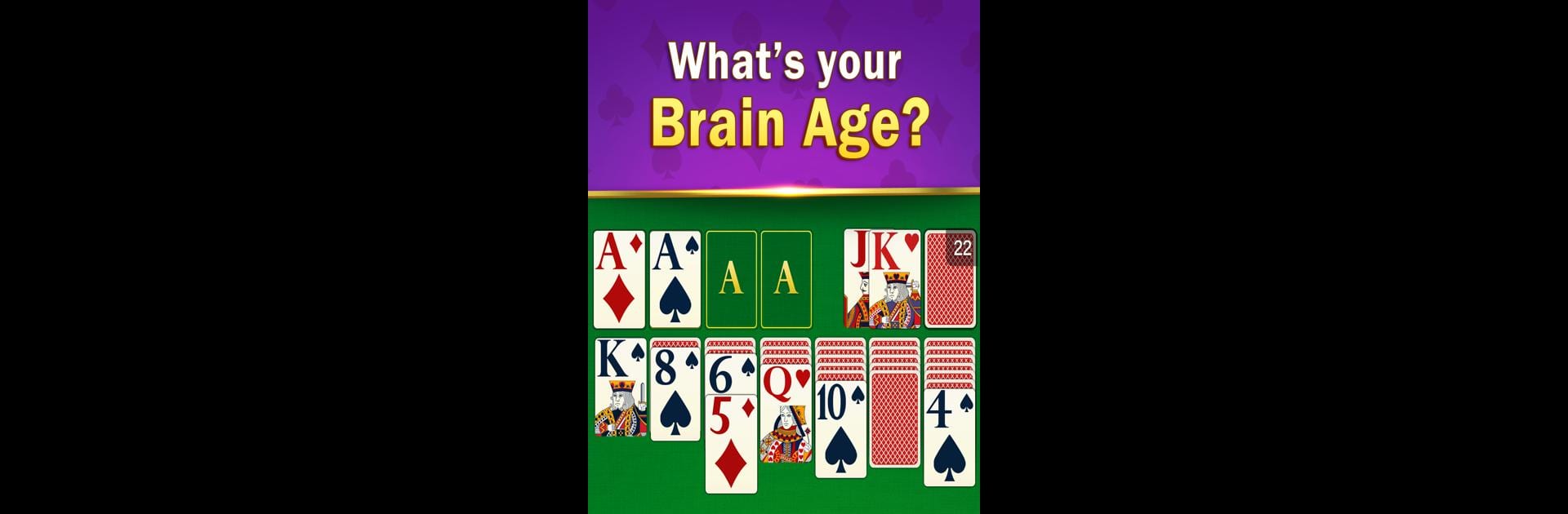Join millions to experience Solitaire Club – Brain Age, an exciting Board game from Good-Games. With BlueStacks App Player, you are always a step ahead of your opponent, ready to outplay them with faster gameplay and better control with the mouse and keyboard on your PC or Mac.
About the Game
Solitaire Club – Brain Age gives your favorite classic card game a clever and refreshing spin. This board game from Good-Games doesn’t just bring you solitaire—there’s a whole brain-training element added in that keeps things interesting every time you play. If you’ve got a knack for cards or even if you’re just looking to relax and challenge yourself mentally, this one’s designed to help you sharpen your mind in a calm, friendly setting.
Game Features
-
Classic Solitaire with Options
You get the familiar solitaire setup, but you can choose between Draw 1 or Draw 3 modes depending on how tricky you want things. -
Brain Age Test
After a few wins, you unlock a special Brain Age Test. This fun twist lets you track your own “mental age”—and every victory helps you try to reach that sharp 20-year-old brain benchmark. -
Mental Fitness Tracker
Check your stats and track your progress as you go—see your Brain Age get lower the more you play, right on your profile. -
Health-Focused Experience
The game’s got a soothing look and flow, meant to be relaxing and stress-free so you can focus, unwind, and maybe even sleep better. -
Daily and Weekly Challenges
There are new goals and trophies up for grabs every day and week, so there’s always a reason to come back for more. -
Personalization Options
Switch up the look with different backgrounds and card styles. You can make it feel totally your own, plus there are accessibility and colorblind modes built in. -
Limitless Hints & Undo
Stuck or second-guessing your move? No stress—you can ask for hints or undo without any limits. -
Compete on the Brain Age Leaderboard
Want to find out who’s got the sharpest brain among your friends or family? Check out the Brain Age leaderboard and stir up a little friendly competition. -
Offline Play Anytime
No internet connection needed, so you can play whenever the urge strikes. -
No Ads in VIP Mode
If distractions get to you, there’s a VIP option for an ad-free experience. -
Frequent Updates
Regular content drops and new features keep things fresh, with more surprises always on the way. -
Smooth on Any Device
Whether you’re on your everyday phone, a tablet, or even trying out on BlueStacks, everything just runs without a hitch.
Solitaire Club – Brain Age isn’t just about cards—it’s like a little retreat for your mind, whenever you need it.
Slay your opponents with your epic moves. Play it your way on BlueStacks and dominate the battlefield.