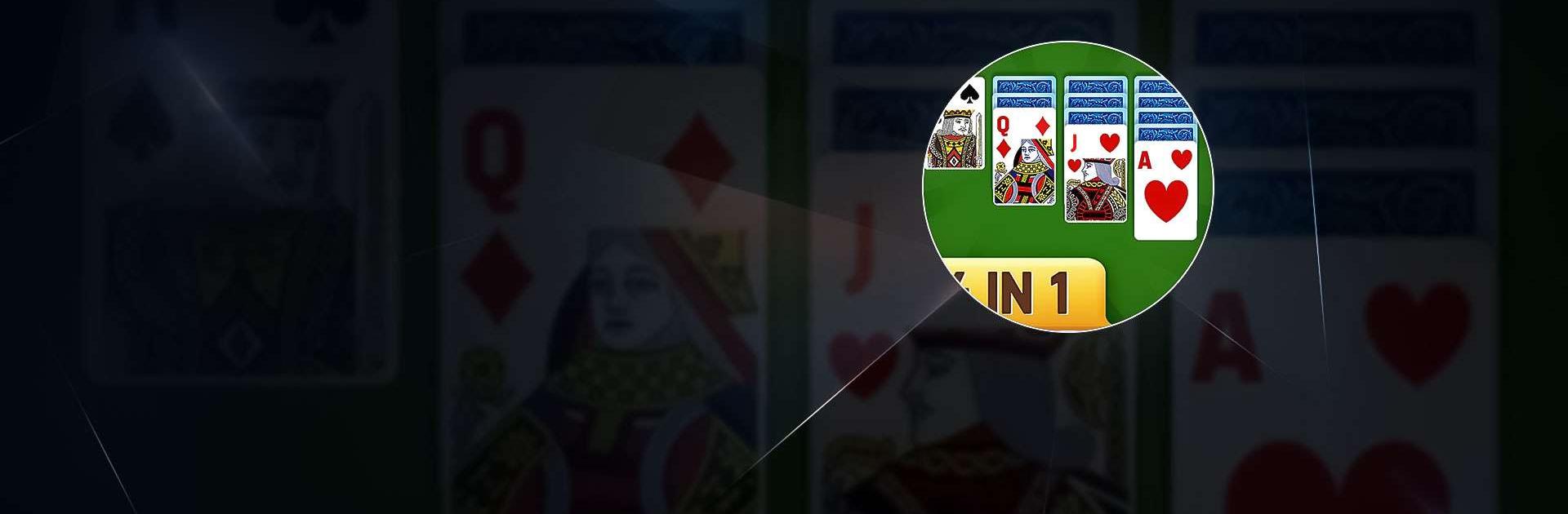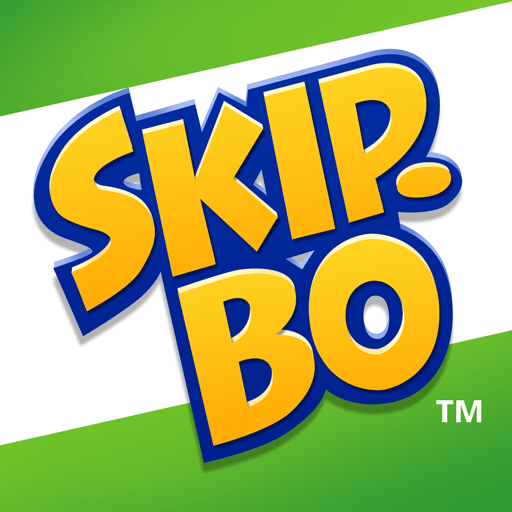Aged Solitaire Collection is a card game developed by Aged Studio Limited. BlueStacks app player is the best platform to play this Android game on your PC or Mac for an immersive gaming experience.
Introducing the Aged Solitaire Collection – a timeless card game experience tailor-made for those who appreciate classic solitaire with a touch of elegance and charm. Dive into a world of refined entertainment, where ageless traditions meet modern convenience.
With a collection of over a dozen solitaire variants, you will never tire of this game. Whether you prefer the patience-testing Klondike, the strategy-rich Spider, or the brain-teasing Pyramid, we’ve got them all. Each game is carefully designed to capture the essence of traditional card-playing, while our user-friendly interface ensures an enjoyable and intuitive experience.
The Aged Solitaire Collection brings a touch of sophistication to your screen with beautifully crafted card designs and soothing background music. It’s the perfect way to unwind and exercise your mind at the same time.
Choose from various customizable themes and card backs to make the game uniquely yours. Track your progress, compete with friends, and achieve new milestones as you master each solitaire variation.
Join us in this digital haven where the classics never age – the “”Aged Solitaire Collection.”” It’s your ticket to an exquisite world of cards, strategy, and relaxation. Download now and rediscover the joy of timeless solitaire games.
Download the Aged Solitaire Collection game now and play on PC with BlueStacks to experience the best Android games on your computer.