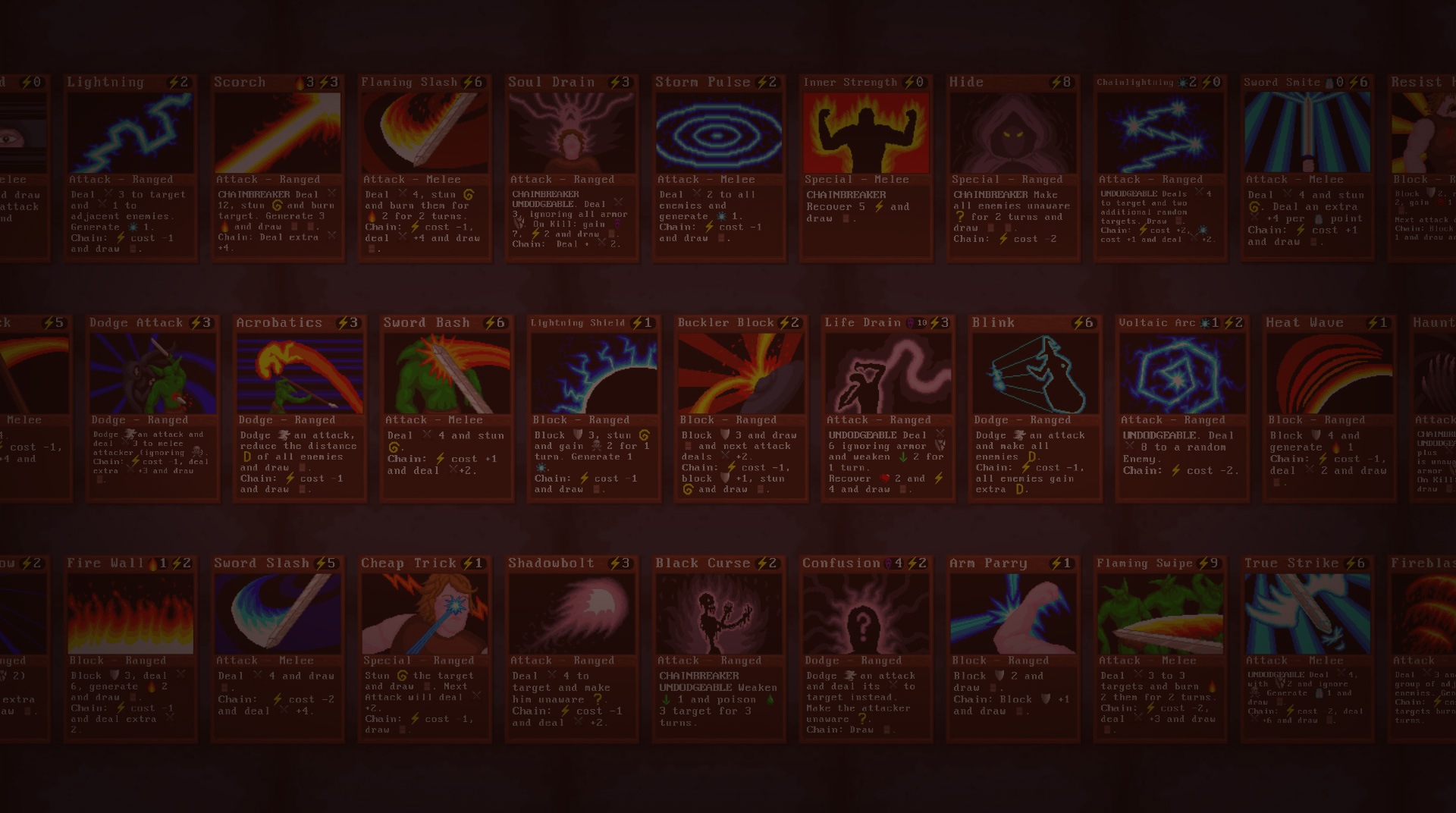Get ready to embark in one of the most complexes and complete card games of all time. Card Quest is not just about building the perfect deck, but also choosing from a great variety of unique characters, classes, and strategies to use and crush your enemies. Play Card Quest on PC and Mac with BlueStacks and dive yourself into a fantasy world packed with heroes, from rogues to wizards and fighters to hunters, plus specific classes to choose and many equipment to obtain and test. Follow your progression, transform your character into a pyromancer, necromancer or even a paladin; explore amazing dungeons while you traverse an entire city cursed by an undead plague or even a dwarven mountain full of dangers and treasures. Did you get the idea that your adventure is going to be thrilling and packed with challenges? After all, there are more than 25 different bosses to defeat and over 90 enemies to b ring down. Download Card Quest on PC with BlueStacks and embrace a world filled with fantasy and most challenging opponents to take on!
Play on PC with BlueStacks or from our cloud
- Overview
- Game Features
- How to Play
Page Modified On: December 08, 2020
Play Card Quest on PC or Mac
Game Features
Game controls
- Tap Spots
- Other Moves
Enhancements
- Macros
- Multi Instance
- Multi Instance Sync
- Script
- Game controls
- Enhancements

Macros

Multi Instance

Multi Instance Sync

Script
How to Download and Play Card Quest on PC or Mac
Download and install BlueStacks on your PC or Mac
Complete Google sign-in to access the Play Store, or do it later
Look for Card Quest in the search bar at the top right corner
Click to install Card Quest from the search results
Complete Google sign-in (if you skipped step 2) to install Card Quest
Click the Card Quest icon on the home screen to start playing

Card games can often put you in situations in which, if you don’t draw the right card at that precise moment, things will simply go south for you. This is why you should never rely only on luck! Make sure to build the proper conditions and ways to overcome your opponents with the best out of your talent, relying not on what you can’t control, but on your skills! How do you that? Using the gaming engine who will bring up the best out of your gameplay, of course! Download Card Quest on Windows 7, 8, 10 with BlueStacks and experience some serious changes for the best in your gaming experience, like being able to edit and customize your entire set of commands, assigning shortcuts to your best sequences of action and even opening two apps at the same time, with the Multi-Instance mode. There is much more the new and improved BlueStacks 4 can offer you. Just give it a shot and behold an entire new way of playing your favorite titles!
Minimum System Requirements
With BlueStacks 5, you can get started on a PC that fulfills the following requirements.
Operating System
Microsoft Windows 7 or above, macOS 11 (Big Sur) or above
Processor
Intel, AMD or Apple Silicon Processor
RAM
at least 4GB
HDD
10GB Free Disk Space
* You must be an Administrator on your PC. Up to date graphics drivers from Microsoft or the chipset vendor.
Card Quest - FAQs
- How to play Card Quest on Windows PC & Mac?
Play Card Quest on your PC or Mac by following these simple steps.
- Click on 'Play Card Quest on PC’ to download BlueStacks
- Install it and log-in to Google Play Store
- Launch and play the game.
- Why is BlueStacks the fastest and safest platform to play games on PC?
BlueStacks respects your privacy and is always safe and secure to use. It does not carry any malware, spyware, or any sort of additional software that could harm your PC.
It is engineered to optimize speed and performance for a seamless gaming experience.
- What are Card Quest PC requirements?
Minimum requirement to run Card Quest on your PC
- OS: Microsoft Windows 7 or above MacOS 11 (Big Sur) or above
- Processor: Intel, AMD or Apple Silicon Processor
- RAM: Your PC must have at least 4GB of RAM. (Note that having 4GB or more disk space is not a substitute for RAM)
- HDD: 10GB Free Disk Space.
- You must be an Administrator on your PC.