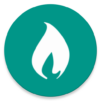Cards Knight is a Card game developed by Frédéric Julian. BlueStacks app player is the best platform to play this Android game on your PC or Mac for an immersive gaming experience.
Embark on a thrilling journey in the captivating realm of Cards Knight, where the worlds of turn-based card deck building and strategic board games collide. Drawing inspiration from classics like Triple Triad and Tetra Master, this game offers a unique and immersive experience.
What sets Cards Knight apart is its player-friendly approach. Unlike many games in the market, Cards Knight is completely free from ads and paywalls. Every aspect of the game is accessible without the need for real money, ensuring a fair and enjoyable experience for all players.
Dive into the single-player adventure, unraveling mysteries and overcoming challenges, or engage in intense battles against other players, testing your strategic prowess. Along the way, collect a vast array of powerful cards, each possessing its own unique abilities and strengths.
The game’s depth doesn’t stop there. Enhance your cards by attaching gems, and adding new dimensions to your gameplay. Experiment with different gem combinations to unlock extraordinary hidden powers, adding layers of strategy and excitement to every match.
Cards Knight isn’t just a game; it’s a world where skill, strategy, and creativity intertwine. Whether you’re a seasoned card game enthusiast or a newcomer to the genre, this game promises endless hours of engaging gameplay, where your choices truly matter. Experience the thrill, master the strategy, and become the ultimate Cards Knight. Enjoy this game with BlueStacks today!