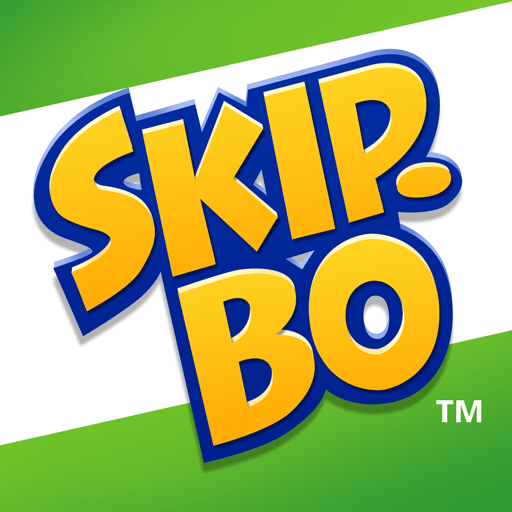Classic Solitaire : Card Games is a Card game developed by Gimi Play. BlueStacks app player is the best platform to play this Android game on your PC or Mac for an immersive Android experience.
Download Classic Solitaire: Card Games on PC with BlueStacks and step into a world where every move counts, every card tells a story, and every win is worth celebrating. Old-school card games don’t have to be boring!
Smooth operation is the name of the game. Classic Solitaire has been carefully crafted to ease players in, regardless of skill level. Beginners will find their footing, while pros will face challenges that keep them on their toes. It’s a game that grows with you, ensuring every round is as thrilling as the first.
Pick and choose from original art that transforms each card into a masterpiece. As you play, you’ll embark on an artistic journey, where every flip reveals a new design waiting to be discovered. Classic Solitaire isn’t just a game—it’s a visual feast for your eyes. Select from an array of diverse themes ranging from mysterious forests to futuristic cities, each game transports you through time and space.
Get ready to experience innovative gameplay that breaks the mold. Bid farewell to tradition as you challenge your strategic skills and uncover exciting ways to play cards you never thought possible. The future of card gaming is here—don’t miss out!
Download Classic Solitaire: Card Games on PC with BlueStacks and get ready to redefine how you play and experience the thrill of a revolutionized card game!