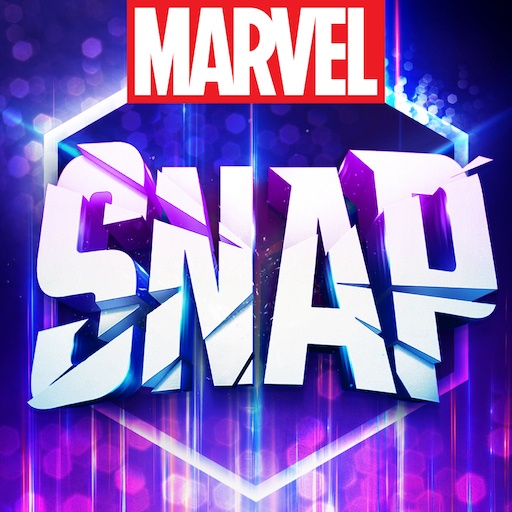Classic Solitaire NETFLIX is a Card game developed by Netflix, Inc. BlueStacks app player is the best platform to play this Android game on your PC or Mac for an immersive gaming experience.
Enter the world of Classic Solitaire, a beloved card game reimagined for your entertainment. Experience the familiar thrill of arranging cards in descending order, alternating colors, and sorting all the suits from ace to king. It’s the timeless game you’ve grown to love, now conveniently available on your device.
Brought to you by MobilityWare, the creators of the original free edition for iOS, this classic card game has stood the test of time and remains as engaging as ever. Whether you call it Patience, Klondike, or simply Solitaire, this game has captured the hearts of millions across the globe. Now, you can enjoy it wherever you go, whenever you want.
Classic Solitaire is not just a game; it’s a tradition. Drag cards with ease, master the art of strategy and challenge yourself daily with new, exciting hurdles. Engage in daily challenges, test your skills, and win prestigious awards. As you progress, collect captivating winning animations that add a delightful touch to your victories.
Rediscover the joy of a classic pastime seamlessly blended with modern convenience. Embrace the challenge, relish the victories, and experience the satisfaction of mastering the timeless game of Classic Solitaire. With its intuitive gameplay and endless charm, this game promises hours of delightful entertainment. Play a hand, and let the cards unfold your path to relaxation and fun. Enjoy this game with BlueStacks today!