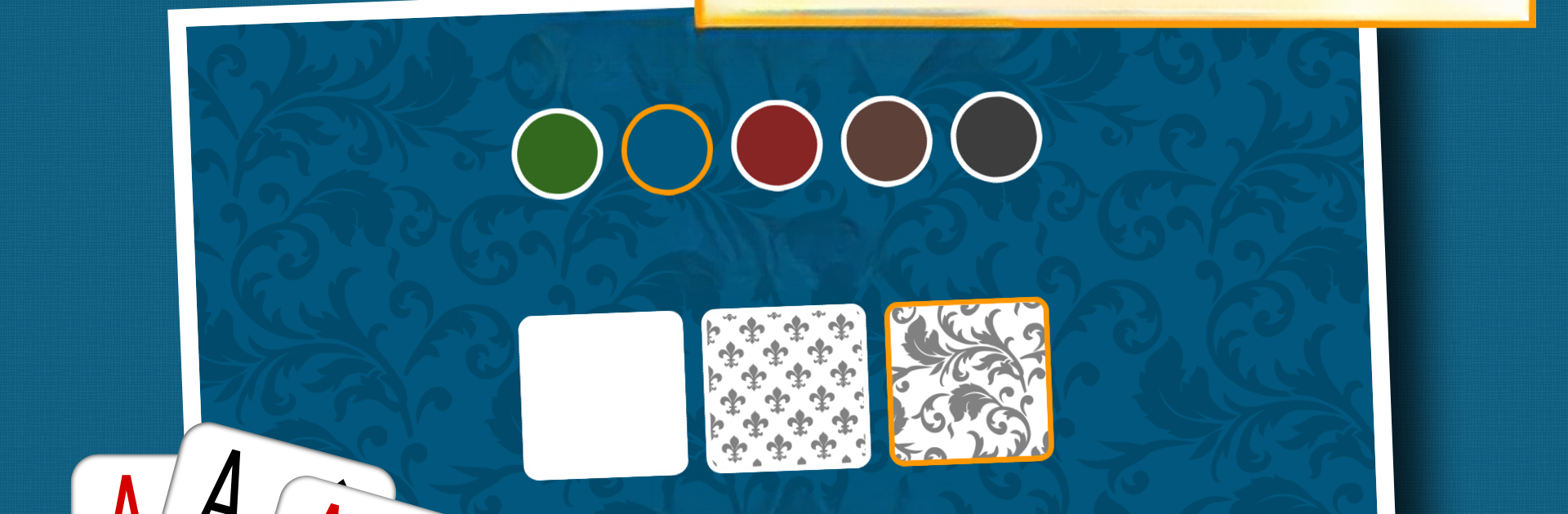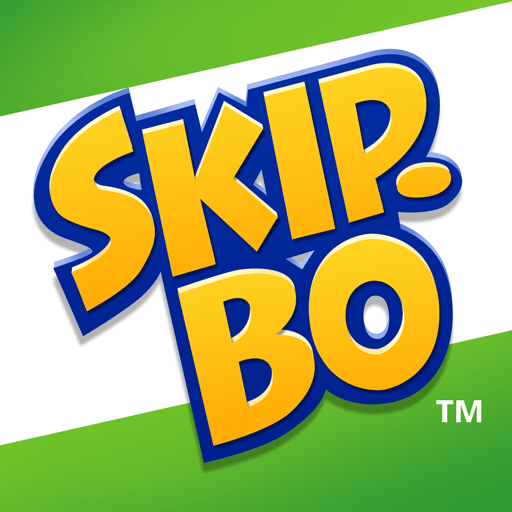Bring your A-game to FreeCell Solitaire: Classic, the Card game sensation from Andrey Rebrik. Give your gameplay the much-needed boost with precise game controls, high FPS graphics, and top-tier features on your PC or Mac with BlueStacks.
About the Game
If you’re someone who can’t resist a good card challenge, FreeCell Solitaire: Classic is bound to keep you busy. Created by Andrey Rebrik for fans of the Card genre, this app lets you enjoy all-time favorite solitaire games like FreeCell, Spider, and Klondike, all in one spot. Whether you’re waiting in line or just want a relaxing moment at home, this game is that easy, familiar pastime right in your pocket—or on your computer with BlueStacks if you prefer a bigger screen.
Game Features
-
Popular Solitaire Variations
Jump into FreeCell, classic Klondike, or take on Spider Solitaire—all the classics are here, so you’ll never get bored. -
User-Friendly Layout
The design’s clean and simple, making it easy to find your way around and just get down to playing, whether you’re new or a seasoned card pro. -
Customizable Settings
Tweak the game the way you like it. There are flexible options to adjust visuals and controls so you can play comfortably, your way. -
Simple Controls
Whether you’re tapping on your phone or clicking on BlueStacks, moving cards around feels natural and smooth. No clunky menus or confusing instructions. -
Single-Player Gameplay
Sometimes you just want to play cards solo. FreeCell Solitaire: Classic brings that classic one-player action you know and love—nothing else to get in your way. -
Play Anywhere, Anytime
Got a couple free minutes? Open FreeCell Solitaire: Classic on your mobile or fire it up with BlueStacks on your computer for a quick mental break. No WiFi needed.
Make your gaming sessions memorable with precise controls that give you an edge in close combats and visuals that pop up, bringing every character to life.