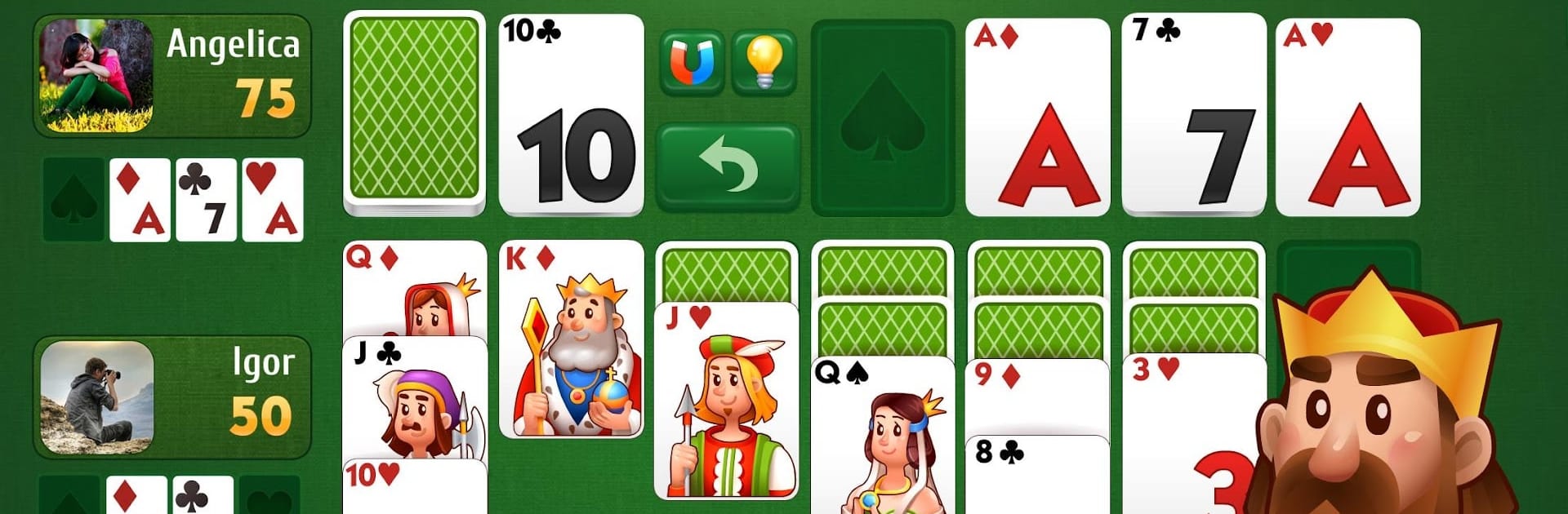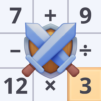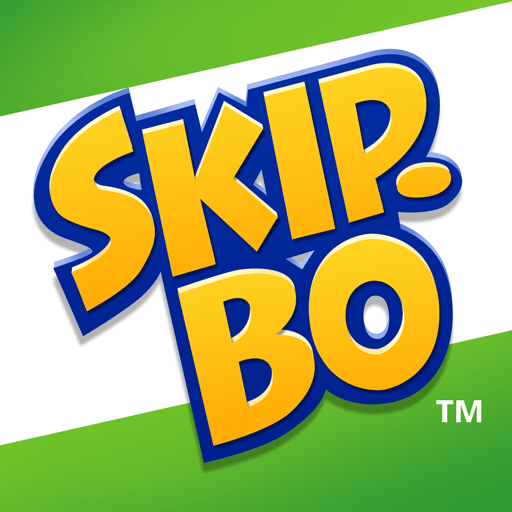Step into the World of Klondike Solitaire: PvP card game with friends, a thrilling Card game from the house of Smart Project GMBH. Play this Android game on BlueStacks App Player and experience immersive gaming on PC or Mac.
About the Game
If you’ve ever craved a modern spin on the classic Klondike solitaire, Klondike Solitaire: PvP card game with friends from Smart Project GMBH is worth a look. It’s part nostalgia trip, part head-to-head card battle, and all about keeping you on your toes—whether you’re flying solo or feel like taking on friends and other players in real-time matches. Expect sharp, lively graphics and a sprinkle of surprises as you move your way through global card tables and unlock new locations.
Game Features
-
Real-Time PvP Card Battles
Challenge others from around the world in live, head-to-head solitaire matches. You’ll get to see who really rules the virtual card table—no waiting, just competitive fun. -
Classic Solitaire Mode
Sometimes it’s good to kick back and play the classic way. You can enjoy traditional Klondike solitaire with the familiar rules and that signature, satisfying feeling when everything falls into place. -
Striking Visuals & Large Cards
With big, bold cards and hand-drawn scenery representing different countries, the game feels both comfortable on the eyes and seriously attractive—no more squinting at tiny designs. -
Collectible Locations and Levels
Unlock and explore new global destinations as you play. Progress through a series of different spots, each with its own vibe and card decks. -
Events, Challenges & Rewards
Keep things fresh by jumping into a variety of events and daily challenges. Snag bonuses, crack open treasure chests for surprises, and use handy ‘magic busters’ for those moments when you’re stuck. -
Intuitive Touch Controls (and BlueStacks support)
Enjoy smooth, responsive controls whether you’re on mobile or playing on your PC with BlueStacks—either way, the gameplay stays quick and easy to pick up. -
Creative Customization
Gather unique card collections from around the world and add your personal touch to the game’s look as you go. -
Rewards Hidden in Chests
Find and tap on treasure chests for extra prizes—just don’t forget you might need a key to crack them open and unlock that next country.
Get ready for a buttery smooth, high-performance gaming action only on BlueStacks.