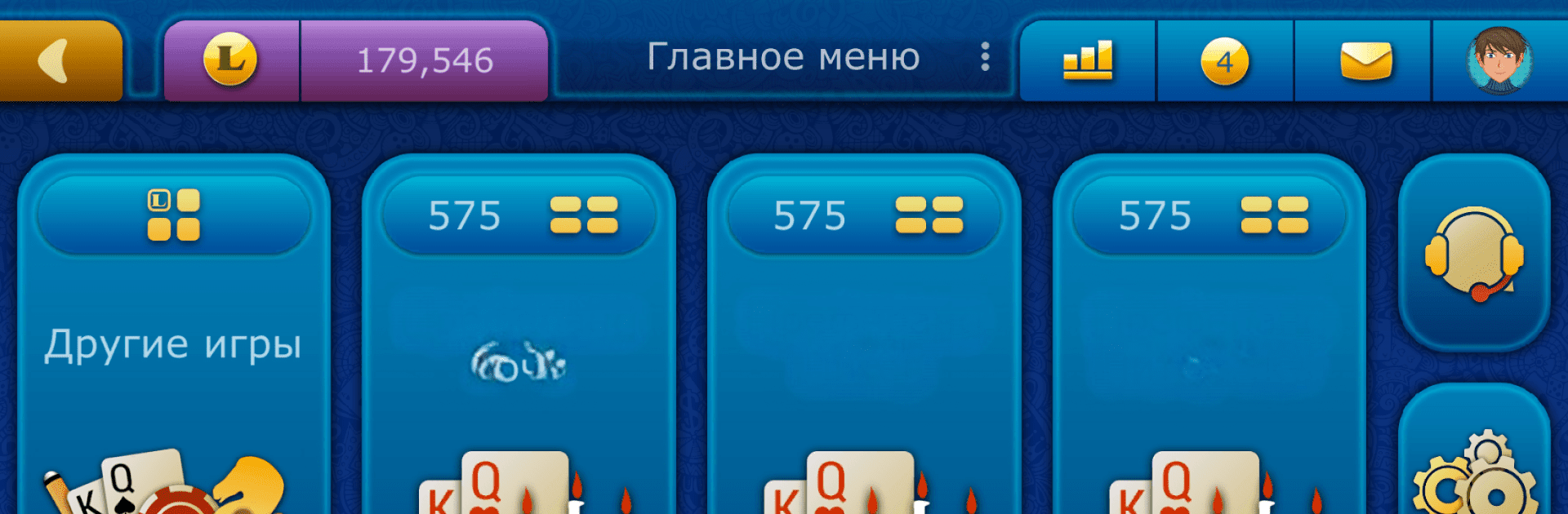Step into the World of Preference LiveGames online, a thrilling Card game from the house of NanoFlash LLC. Play this Android game on BlueStacks App Player and experience immersive gaming on PC or Mac.
About the Game
Looking for a place to play Preference with real folks and not just bots? Preference LiveGames online offers exactly that—an authentic and lively card table experience, right on your screen. Whether you’re a casual card enthusiast or you know the ropes of this classic Russian game, you’ll find a match whenever you log in. Get ready for quick games, friendly competition, and the chance to sharpen your skills, no matter where you are.
Game Features
-
Always Real Opponents
No computer rivals here—every player you face is a real person. That means every round is different and challenges are genuine, just like a real card night. -
Multiple Game Modes
Enjoy several versions of Preference, such as Marriage, Rostov, Piter, Sochi, and Stalingrad. Switch it up whenever you feel like testing a new strategy. -
Ad-Free Play
No pop-ups or annoying interruptions in the middle of your hand. The table stays focused on the cards and players. -
Hourly Bonuses
Get free points every hour, every day. It’s an easy way to keep the games going, even if you’re on a streak (or need a comeback). -
Achievements and Rankings
Track your progress with a comprehensive achievement system and check how you stack up on the leaderboards. Got a competitive streak? Here’s your chance to shine. -
Private Tables
Want to play with friends—or just keep your table exclusive? You can set up password-protected games for a little extra privacy. -
Flexible Sign-In Options
Jump right into the action with simple sign-in methods, whether you use social networks, Game Center, a LiveGames account, or just play as a guest. -
Detailed Rules and Support
New to Preference? The game offers clear rules for each variant and has an active support team ready to answer your questions. -
Lively In-Game Chat
Socialize with rivals or friends using three different chat options—because sometimes table talk makes the game even better. -
Play Anytime, Anywhere
Connect over WiFi, 3G, or LTE. Plus, you can enjoy your favorite card game smoothly on platforms like BlueStacks if you prefer playing from your PC.
Slay your opponents with your epic moves. Play it your way on BlueStacks and dominate the battlefield.